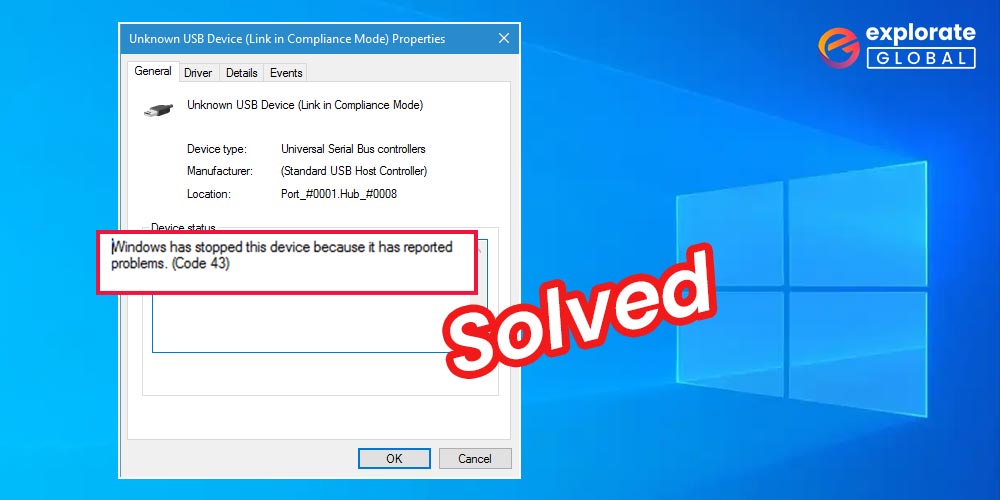
Today, we’ll discuss some practical solutions for fixing a Windows 10 computer’s Graphics Device Driver Error Code 43. You might have encountered this annoying problem on your Windows computer.But if you are not aware of this problem, it’s quite difficult to fix it, as not everyone is an expert in technology. So let’s first learn what Error Code 43 means and why it occurs before we move forward.
What is Error Code 43 and why it appears
We have all connected various devices to our PCs to perform specific tasks. However, sometimes Windows shuts down a device if it fails to function as required. After that, the operating system shows that Windows has stopped this device because of a code 43 error in the GPU device driver in the Device Manager. The same goes for the Graphics Device Driver. If your Graphics Device or its driver has failed to perform the given task, then you’ll see Error Code 43 in the Graphics Device Driver.
There are multiple reasons for graphics device error code 43. But, don’t be troubled by them, here we have brought several tested and helpful solutions to this problem.
Best Solution for Graphics Device Driver Error Code 43
Below are the solutions that can help you to fix the Graphics Device Driver Error Code 43 on the Windows 10 operating system.
Update your Graphics Driver
As the issue is related to the drivers of graphics devices, hence the first solution that comes to mind is to update the Graphics driver. However, you don’t know whether the driver is outdated, broken, or missing. Hence, updating is not the only solution to fix them. That’s the reason why we do not recommend you use manual methods to update your drivers. You require something that can provide a complete repair to your graphics card driver. When it comes to providing comprehensive care to your device drivers, there are only a few names available over the Web. Bit Driver Updater is one of them.
The software comes with a set of dynamic features that can help you to fix almost every issue related to your device drivers. Along with so many specifications, the user interface of this program is still so simple. Anyone can use it without much guidance. You can test this software for free. To get Bit Driver Updater software for your Windows PC, click on the Download button provided below. Once you download and install this tool on your PC, here are the basic steps that you have to take to repair the graphics driver Error Code 43
Once you download and install this tool on your PC, here are the basic steps that you have to take to repair the graphics driver Error Code 43
- Go to the location where you have installed the Bit Driver Updater and open the software.
- Choose the ‘Scan’ Option.
- You’ll get the Graphics drivers in the list of problematic drivers, select it and make a hit on the Update Now option available opposite to it.
- Reboot your Windows system after completing the update to confirm that Graphics Device Driver Error Code 43 has got resolved.
Update BIOS
BIOS may seem quite a fancy term for some people. It stands for Basic Input/Output System. BIOS is responsible for hardware start-up and initialization on your Windows PC. Hence, updating this system can be a solution for the Code 43 graphics card error.
You can use some of the best BIOS Update Software for Windows 10 to perform the BIOS update. However, we recommend you create a backup of your data before proceeding, as some users have reported data loss after upgrading the BIOS.
Although, if you want to update it manually, then you can continue with the steps that we have provided below.
- Press Windows Key and R altogether.
- Type ‘msinfo32’ and select OK.
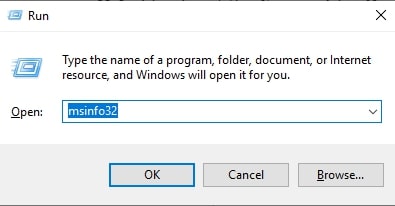
- Look for BIOS Version/Date.

- Now visit your PC manufacturer’s software support page and find a suitable BIOS update.
- Download it.
- Then install the update properly.
- After finishing the BIOS update, reboot the PC to make sure the error has got resolved or not.
Reinstall the Graphics Card Driver
If you have manually updated or installed your graphics card driver recently, then it may be possible that you have done some mistakes while installing the driver. Not installing the driver properly can cause a lot of issues.
Graphics Device Driver Error Code 43 is also one of the errors caused by inappropriately installed graphics drivers. Hence, you need to reinstall them. You can follow these instructions if you want to try reinstalling your graphics drivers.
- Go to the Windows Device Manager. You can also use the Windows Search Box to do this.
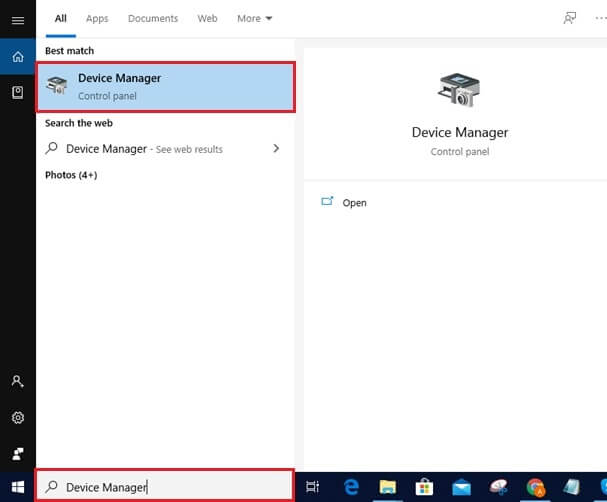
- Expand Display adapters.
- Select your graphics card driver and right-click on it.

- Choose the Uninstall device option.
- Mark ‘Delete the driver software for this device’ and select Uninstall.
- Now, at the top of the Device Manager, select the name of your PC and right-click on it.
- Select ‘Scan for hardware changes’.
- After this, go back to the graphics driver again and right-click on it.
- Select ‘Properties’ and check if it is showing ‘This device is working properly’ in the Device status.
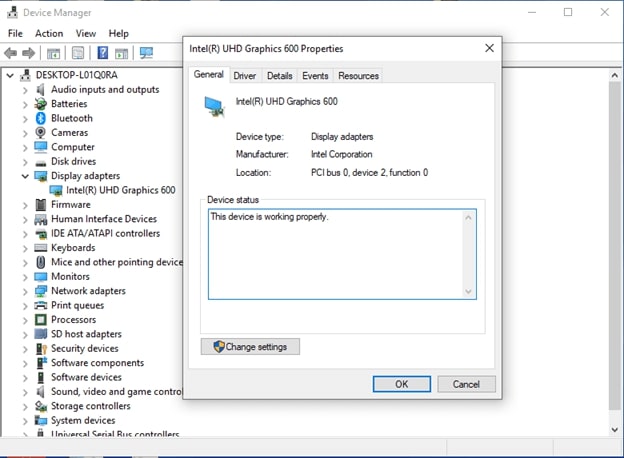
Also know: Graphics Card Problems And Solutions
Updating the Operating System
You may also try updating your operating system, i.e., Windows 10, to resolve the Code 43 graphics card driver error. You can follow the below steps to update Windows on your PC.
- Access the Windows Settings. You can do it by making a right-click on the Windows icon and then selecting the Setting option.
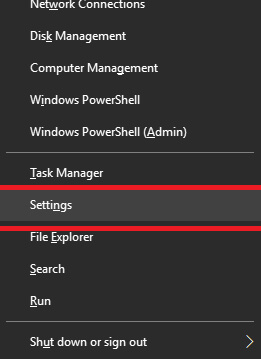
- Now go to the Update and Security settings.

- At last, click on ‘Check for updates’.

- After this, restart your computer and check if the Code 43 error in the graphics driver has been resolved or not.
Other Fixes
Along with the above major fixes, you can also try some other hacks to resolve the Code 43 issue with your graphics drivers. One of them is reading the statements and announcements of your device and driver manufacturer, as they may sometimes acknowledge the issue with their drivers and its reason in their statements.
For example, one of the leading driver manufacturers, Nvidia, has made an official statement stating that their devices are not compatible with Lucid VIRTU MVP software. Hence, if you are using Nvidia graphics devices and have the Lucid VIRTU MVP software on your PC, then we advise you to uninstall the software to fix the Nvidia Graphics Device Driver Error Code 43.
You can also try to undo some recent changes that you have made to the Device Manager to fix this error. For this, you can use the Restore Point of the Windows operating system from the Control Panel.
Fixed: Graphics Device Driver Error Code 43
Therefore, the fixes listed above should help you fix Graphics Device Driver Error Code 43. Most often, an outdated or incompatible graphics driver is responsible for the problem. Therefore, we advise you to keep your PC’s drivers completely up to date. It can protect your computer against different faults that may happen as a result of malfunctioning or damaged drivers.
Additionally, if you are aware of any other, more effective fixes for the Code 43 problem in the graphics card driver, kindly share them in the comments section.

