
Focus your attention on this post to know easy and quick ways to download AMD Ryzen 5 2400G drivers and update the same.
AMD is a name that almost every one of us knows. The company builds microprocessors suited to the needs of gamers, designers, architects, engineers, as well as casual users. If an AMD microprocessor is present on your computer, then you can seamlessly play graphic-intensive games, stream sci-fi movies, or do anything that you like on your computer. However, even top-rated microprocessors require compatible drivers to perform well. And the same is true for your AMD Ryzen 5 2400G too. Therefore, this article highlights quick and easy methods to download AMD Ryzen 5 2400G drivers.
Since merely downloading the drivers is not enough to get the computer performance that you desire, this write-up also explains the methods to update AMD Ryzen 5 2400G drivers. Let’s first learn how to download, install, and reinstall the drivers for this AMD microprocessor. After that, we will begin updating it.
Download AMD Ryzen 5 2400g Driver, Install and Reinstall it
Below is how you can download AMD Ryzen 5 2400G driver, install, and reinstall it in the least time possible.
Method 1: Download AMD Ryzen 5 2400G Driver from the AMD Website
The official AMD website is the place where you can find drivers for all the AMD products. However, while downloading the driver from the website, you must be sure about its compatibility with the operating system and the device. Here are the instructions to download and update AMD Ryzen 5 2400G drivers via the official website.
- Go to the Official Website of AMD.
- Click on the “Drivers & Support” option.

- Scroll down to Search for your product, input Ryzen 5 2400G in the bar, and choose the from the on-screen list.

- Click on the “Submit” option.
- Locate the drivers compatible with your operating system and click on the “Download” button to download the setup file.
- Click on the downloaded file and go with the on-screen instructions to complete the driver installation.
Also know: Download and Update AMD Graphics Driver on Windows 10
Method 2: Install AMD Ryzen 5 2400G Drivers with Device Manager
Downloading, installing, and updating AMD Ryzen 5 2400G drivers through Device Manager is another option for you. Below is how to implement it.
- To initiate the “Run box,” press the Windows and R key in concert.
- In the on-screen box, input the command “devmgmt.msc” to make the Device Manager visible.
- After getting the Device Manager, expand the “Processors” segment to view its contents.
- Right-click AMD Ryzen 5 2400G and choose “Update driver” from the popup list.

- Let the operating system “Search automatically for updated driver software.”

- Hold on for a couple of minutes till Windows tries to download and install AMD Ryzen 5 2400G drivers on the PC.
Method 3: Use Device Manager to Reinstall AMD Ryzen 5 2400G Drivers
You can also perform the reinstallation of this AMD processor with Device Manager. Here are the directions for doing it.
- Start Device Manager using the Run box.
- After opening the Device Manager, expand “Processors.”
- Right-click AMD Ryzen 5 2400G and click “Uninstall device.”
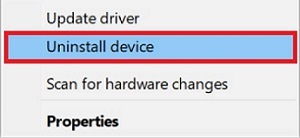
- Confirm your intention to begin the uninstallation process and do not forget to tickmark “Delete the driver software for this device.”
- After the driver uninstallation is finished, restart the device.
Above we elucidated some methods to download, install, and reinstall the drivers for your processor. Now, let’s update the AMD Ryzen 5 2400G drivers.
Also know: Download, Install, and Update AMD Radeon Driver on Windows
Update AMD Ryzen 5 2400G Driver
Update the driver for your AMD device through the ways shared below.
Method 1: Update the Windows Version
Updating the currently installed version of Windows installs updated drivers on your computer. However, in some cases, Windows may not be able to do so. It happens particularly when the updated driver version is too recent. You can try this method by implementing the below directions.
- Awaken the “Run box.”
- Once the box comes to your screen, type “ms-settings:windowsupdate” and choose the “OK” option.
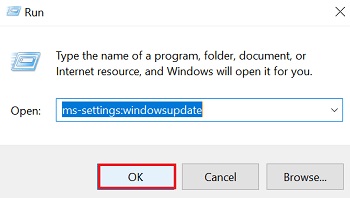
- Next, select the “Check for updates” option.
- At last, download and install the given update and restart the computer after the procedure completes.
Method 2: Update Drivers through Bit Driver Updater
The manual methods to update drivers take a whole day, and it can not be guaranteed that you will be successful in the end or not. Therefore, you should adopt a smarter way that takes only a few minutes and successfully updates all drivers. In other words, updating drivers automatically is the best option. You can use Bit Driver Updater to update drivers in a snap of the fingers. This tool installs driver updates having the validation from WHQL, lets you take a backup of drivers and effortlessly restore it later, exclude a driver from the scan, and make a significant improvement in the PC performance.
Below are the steps to use Bit Driver Updater for updating drivers and solving all issues.
- Setup bit Driver Updater from the below link.

- Once the setup is done, wait for a second or two until the device scan finishes.
- After getting the results, spot the driver that you want to update and choose “Update Now.” You can also update all drivers intelligently in a single shot by selecting “Update All.”

Above we shared the most straightforward and quick way to update drivers. You can install Bit Driver Updater from the link below to download, install, and update drivers in a nanosecond.
Download and Update AMD 5 2400G Drivers: Completed Successfully
This article brought to light the quick and easy methods to download AMD 5 2400G drivers, install, and reinstall the same. It also discussed the ways to quickly and safely update AMD 5 2400G drivers. If you want to know how to get drivers for other peripherals, solutions to various computer problems, and other tech updates, then stay connected with us. We will be back soon. Join our newsletter to get a notification when we return with a new post.

