
If wifi is not working on your Dell device, then do not panic. Instead of doing that, use this guide to download Dell wifi drivers and resolve the issue.
Dell users have a common complaint these days that their wifi is not working. If you also have similar concerns and are worried for the same reason, then simply download the Dell wireless driver. For the uninitiated, the Dell wireless driver is software that helps Windows to communicate with the network adapter. Without an updated or correct driver, you encounter problems while connecting to the wifi network.
Therefore, through this post, we share with you the simplest Dell wireless driver download and update guide. All that you are required to do is, simply follow the methods listed in this manual to get the latest Dell wireless driver and resolve the connectivity issues.
Download & Update Dell Wireless Driver on Windows
Below are the easiest methods to download Dell wifi driver for Windows 7, 8, and 10. Simply, work your way down till you find the method that works for you perfectly.
Method 1: Download Dell Wireless Driver from the official Website
You can download Dell wireless driver from the official website. Follow the below steps to do it.
- Visit Dell’s official website.
- Go to the support tab and click on Product Support.
- Click on Detect System.

- Choose a Dell wifi driver from the list that comes up.
- Download and save the .exe file on your System.
- Install the Dell wireless driver update.
- Lastly, restart your System.
Also know: How To Fix Dell Laptop Camera Not Working On Windows
Method 2: Download Dell Wireless Driver Update using Device Manager
Dell wifi driver for Windows 7, 8, and 10 can be downloaded through Device Manager. Below are the steps to do it effortlessly.
- Press the Windows logo and R keys together to open the Run box.
- In the box, type devmgmt.msc and click on OK to launch Device Manager.

- Locate the Dell wifi adapter and right-click on the same.
- Select Update driver from the menu that appears.

- Choose “Search automatically for updated driver software”.
Wait till Windows looks for and downloads the Dell wireless driver update.
Also know: Download Dell Bluetooth Drivers Easily on Windows PC
Method 3: Use Windows Update to Update Dell WiFi Driver
You can update the Dell WiFi driver through a Windows update. However, the success of this method is not certain as Windows may fail to download the updated driver if the driver update is released too recently. If you want to try this method, then go along with the instructions given below.
- Evoke the “Run” dialog box and type “ms-settings:windowsupdate” in the designated space, and click on “OK.”
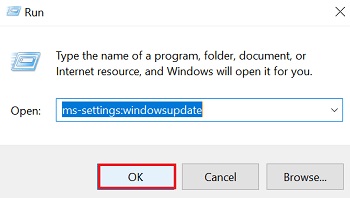
- When the Windows Update screen pops up, you will see the “Check for updates” button. Click on it.

- Wait till Windows checks for the operating system update. After it finds an update.
Also know: How to Solve WiFi Network Not Showing Up on Windows PC
Method 4: Update the Dell WiFi Driver Using Bit Driver Updater
If the above two methods to download Dell wireless driver update seem tough to follow, we have a simple solution. Simply, get Bit Driver Updater to update all the drivers in a single click automatically. This best driver update software not only updates the drivers but also tweaks and optimizes the System’s performance as a whole. Below we share more of its features. But, before knowing about them, let’s first understand how to use this software.
How to use Bit Driver Updater?
Implement the steps shared here to download and update Dell WiFi drivers using Bit Driver Updater.
- Click on the link given here to download Bit Driver Updater and install the same on your Dell computer.

- Allow the program to run an automatic scan or initiate the scan manually by clicking the “Scan” option.

- Go through the list of outdated drivers and click on the “Update Now” button present in front of the WiFi driver. You can also update all the other drivers in the same way. However, if you want to save time and energy, then click on “Upgrade all ” to update all drivers simultaneously in just a few seconds.
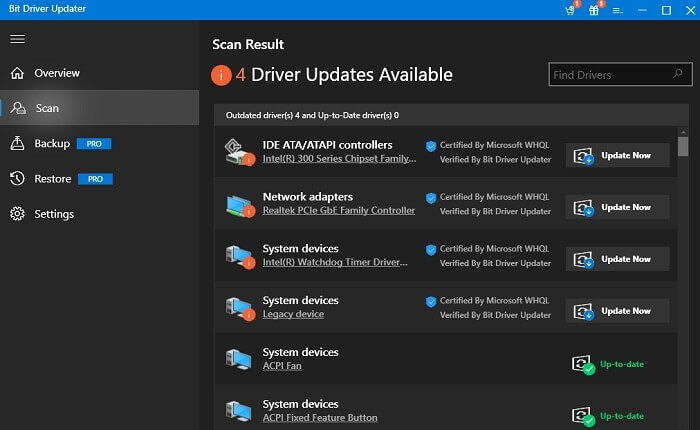
Above were the easy-to-implement steps to download, install, and update Dell WiFi drivers using Bit Driver Updater. Now, let’s have a look at the mesmerizing features of this software that make it our top recommendation.
Remarkable features of Bit Driver Updater
- It creates driver backups so that you can restore them if the need of doing it arises in the future.
- With this utility, you can schedule driver scans at your convenience.
- There is support for multiple languages and all the latest versions of Windows.
- Encompasses tools to elevate the System’s performance by 50%.
Above is just a snapshot of the benefits of Bit Driver Updater. You’ll get to know many more of them once you start using it. Therefore, get this wonderful software and take the System’s performance a notch up.
Also know: How to Take Screenshot on Dell Laptop {Windows 11,10,8,7}
Download, Install, and Update Dell WiFi Drivers
These were the methods to download Dell wireless driver and resolve the wifi connectivity issues effortlessly. We hope you find them useful. We bid adieu with a suggestion that always keeps the device drivers up to date with the best software such as Bit Driver Updater for unmatched System performance. Lastly, before leaving, bookmark ExplorateGlobal Blog so that you don’t miss any of our posts ever.

