
If the keyboard backlight is not working on Lenovo laptops, it is quite bothersome. However, using the solutions described in this article, you can easily resolve this problem.
Lenovo computers’ keyboard lights come to your rescue when it’s dark. Yet it might be rather frustrating if the Lenovo keyboard backlight is not working. If the difficulty you are encountering sounds somewhat comparable, then focus all your attention on this article.
We will address one of the most often-asked queries in this article, namely, “How can I fix my Lenovo keyboard backlight?”
Before moving on to the requisite fixes to this bothersome issue, we believe that it is on point to clarify why the backlight is not working in the first place. Knowing about the causes of a problem brings us closer to the most perfect solution. Thus, we share them below.
Reasons why Lenovo Keyboard Backlight is Not Working
Below are the top reasons why you are facing backlight issues on your Lenovo keyboard.
- Backlight is disabled
- Hardware issues
- Incorrect BIOS configuration
- Installation of a conflicting software
- Outdated OS
Best and Easy Fixes for the Lenovo Keyboard Backlight not Working issue
Here we share various effective solutions for the Lenovo keyboard backlight not working problem.
Fix 1: Ensure your Keyboard has an Active Backlight
This might sound very basic. But before moving ahead to the complex solutions, you must be sure that your keyboard has a backlight and the same is on. Below is how to ensure this.
- Look for the backlight icon (light bulb) on the Esc, Space, and Fn keys. Having the icon means your keyboard has the backlight feature.
- Press the Function (Fn) key and Spacebar at the same time to activate the backlight.
Fix 2: Restart your Computer
Restarting the PC/laptop is also among the primary fixes to the issues, such as the keyboard light not working on Lenovo computers. Therefore, we suggest you restart your computer and check whether this hack works for you or not.
Fix 3: Drain the Power
Performing a power drain often fixes the issues where the keyboard backlight is not working on a Lenovo computer. You can follow the below steps to release the power depending on the battery type of your computer.
- Power Drain of a Non-Removable Battery
- Remove the AC adapter and press the power button for at least 10 seconds.
- Replug the adapter and turn on the computer.
- Power Drain of Removable Battery
- Remove the battery and unplug the AC adapter from your computer.
- Press and hold the power button for at least 10 seconds.
- Insert the battery again, replug the adapter, and turn on the computer.
Also know: How to Fix Laptop Keyboard is Not Working Windows
Fix 4: Troubleshoot the Hardware Problems
The backlight of your Lenovo keyboard may not be working due to certain hardware issues. You need to troubleshoot them to fix the problem. Here is how to do it.
- Use the Windows+I keyboard command to launch Settings.
- Choose Update & Security from the available panel.
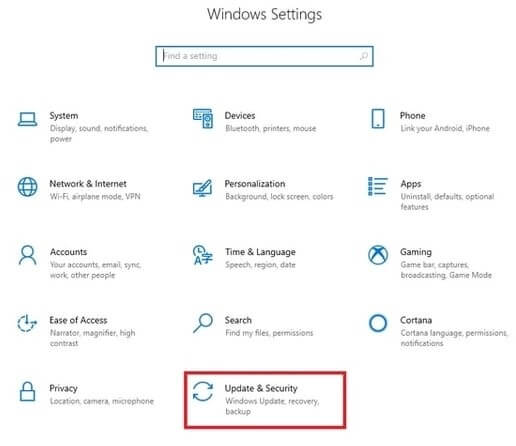
- Click on the Troubleshoot option.
- Then Click on Hardware and Devices.
- Click on Run the troubleshooter.
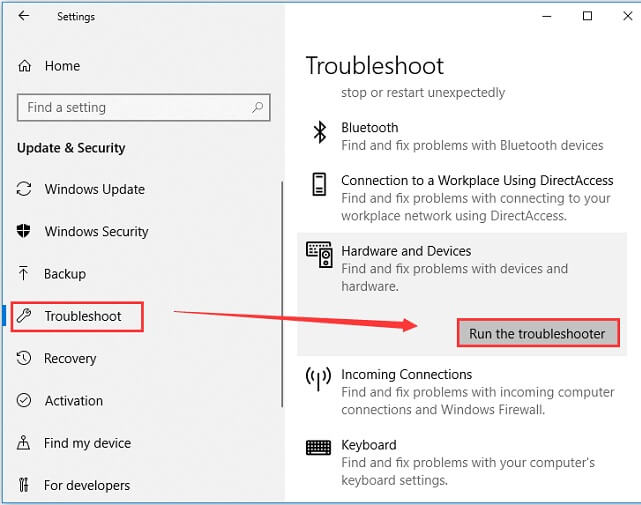
- Let the troubleshooting complete.
Fix 5: Check the Backlight in BIOS
The backlight does not work in case of damaged or faulty keyboards. To ensure the same is not the issue in your case, try testing the backlight in BIOS. Below are the steps to do it.
- Restart the computer.
- Press and hold the F1 key and hit Enter repeatedly to open the BIOS.
- Press Fn/Esc/Space key to check whether the keyboard backlight is working on your Lenovo computer or not.
- If the backlight is working, then update BIOS, or contact Lenovo for support.
Note: Lenovo has released a BIOS update package that helps you fix the keyboard backlight problem directly. However, this update is available only on a few Lenovo Legion products. We share some of them below.
- Legion 5-15IMH05
- Legion 5P-15IMH05
- Legion 5P-15IMH05H
- Legion 5-15IMH05H
- Legion 5-17IMH05H
- Legion 5-17IMH05
Also know: How to Fix Wireless Keyboard not Working on Windows PC
Fix 6: Update Windows
Using an outdated version of Windows can also be one of the reasons why you are facing issues with your Lenovo computer, such as the backlight not working on Windows 10. Follow these steps to update your operating system to fix the problem.
- Open Settings.
- Choose Update & Security.
- Check for updates.

- Download the available update and install it.
Fix 7: Uninstall the Conflicting Software
Has the Lenovo keyboard backlight stopped working after installing new software? If yes, then there are chances that the newly installed software is interfering with its working. Therefore, follow these steps to uninstall that program from your computer.
- Use the combination of Windows and X to call up the Quick Access menu.
- Choose Apps and Features from the menu on your screen.
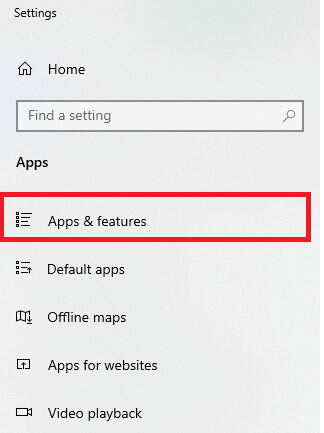
- Click on the recently installed software.
- Click on Uninstall.
- Complete the uninstallation.
Also know: How to Download HID Keyboard Device Drivers for Windows 10,11
Solved: Lenovo Keyboard Backlight is not Working
In this article, we covered a number of solutions for the keyboard backlight not working issue on Lenovo. You can start with the top solution and work your way down until the issue is resolved. Please share any more viable solutions you may have for this issue in the comments area. Moreover, subscribe to and bookmark this blog for quick fixes to bothersome computer issues.
