
The HP Laserjet p1006 is a popular printer model that is known for its speed, efficiency, and reliability. However, like any other electronic device, it requires regular updates to ensure optimal performance. If you are wondering how to do that, Don’t worry! In this article, we will discuss some of the most effective methods to download and update the HP Laserjet p1006 driver on Windows PCs.
But before we proceed with the different methods, let’s understand what a printer driver is and why it is important. A printer driver is software that enables your computer to communicate with your printer. It acts as a bridge between your computer and the printer, ensuring that your print commands are executed properly. So, now let us proceed with the different methods through which you can easily download the HP LaserJet P1006 driver update on a Windows PC.
How to Download and Update the HP LaserJet P1006 Driver on Windows PCs
There are several methods you can use to download and install the HP Laserjet p1006 driver update on your Windows PC. Here are some of the most effective ones you can try:
Method 1: Using the Official Website
The official HP website is the most reliable source for downloading the latest drivers for any device. Follow the steps below to download the HP Laserjet P1006 printer driver update using this method:
- Visit the official HP website: Open your preferred web browser and go to the HP Support page (support.hp.com).
- Enter your printer model: In the search bar on the HP Support page, enter “HP Laserjet p1006” and click on the search icon.
- Select your printer model: From the search results, click on the correct printer model to access the support page for the HP Laserjet p1006.
- Choose your operating system: On the support page, locate the “Operating System” section and select your version of Windows from the dropdown menu.
- Hewlett Packard HP Laserjet p1006 driver download: Look for the “Driver” or “Driver-Product Installation Software” section and click on the “Download” button next to the driver for your operating system.
- Install the driver: Once downloaded, locate the file and double-click on it to start the installation process. Follow the on-screen instructions to complete the installation.
However, if you find this method complex, you can proceed to the next method to download the HP LaserJet P1006 driver update.
Also Read: Fixed: HP Printer Driver Not Working in Windows PC
Method 2: Using The Device Manager
Device Manager is a built-in Windows tool that allows you to manage and update drivers. Follow the steps below to download and update the driver using this method:
- Open Device Manager: Press the Windows key + X and select “Device Manager” from the menu that appears.

- Find the printer: In the Device Manager window, expand the “Printers” category.
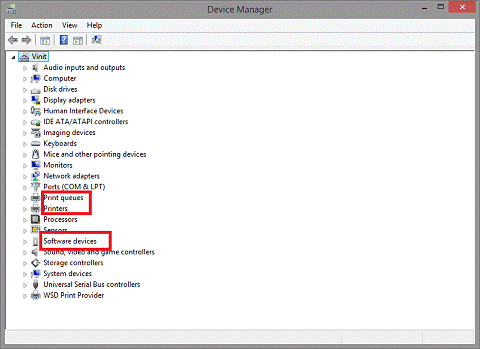
- Update the driver: Right-click on your HP Laserjet p1006 printer and select “Update driver” from the context menu.

- Choose the update method: In the Update Driver window, select the “Search automatically for updated driver software” option.

- Wait for the update: Windows will now search for the latest driver for HP p1006 printer online. If a newer driver is found, it will be automatically downloaded and installed.
Method 3: Using Windows Update
Windows Update is another reliable method to download and update the HP Laserjet p1006 driver on your Windows PC. Follow the steps below to download and update the driver using this method:
- Open Windows Update: Press the Windows key + I to open the Windows Settings, then click on “Update & Security.”

- Check for updates: In the Windows Update settings, click on the “Check for updates” button.

- Download and install updates: Windows will now search for available updates, including driver updates. If an update for your HP Laserjet p1006 printer is found, it will be automatically downloaded and installed. Restart your computer to activate the changes you have made through the update.
Also Read: How to Setup & Connect the HP printer to WiFi in Windows PC
Method 4: Using The Microsoft Catalog
The Microsoft Update Catalog is a web-based tool that allows you to download drivers from Microsoft’s repository manually. Here’s how to download and update the driver using this method:
- Visit the Microsoft Update Catalog website: Open your web browser and search for “Microsoft Update Catalog.”
- Search for the driver: In the Microsoft Update Catalog website, search for “HP Laserjet p1006 driver” using the search bar.

- Select the driver: From the search results, locate the appropriate driver for your operating system and click on the “Download” button.
- Install the driver: Once downloaded, locate the file and double-click on it to start the installation process. Follow the on-screen instructions to complete the installation.
These are some of the most effective manual methods to download and install the HP Laserjet p1006 driver update on Windows PCs. However, these methods require a lot of effort and time. Therefore, you can also use the automatic method, which is the most effective of them all.
Method 5: Using The Win Riser Application
Win Riser is a one-click solution for all of your Windows performance and security problems. With the help of this utility, you can fully optimize your computer’s performance in addition to detecting threats. In addition, it is also an effective tool to download and update the system drivers. To download and update the HP Laserjet p1006 Driver on Windows PCs using the Win Riser Driver Updater tool, you can follow these steps:
- You can download the Win Riser application from the link below:

- Once the file is downloaded, locate the downloaded file on your computer and double-click on it to start the installation.
- Follow the on-screen instructions to complete the installation process. Launch the Win Riser Driver Updater tool.
- On the main interface of the tool, click on the “Start Scan” button to initiate the scan for outdated drivers on your system.
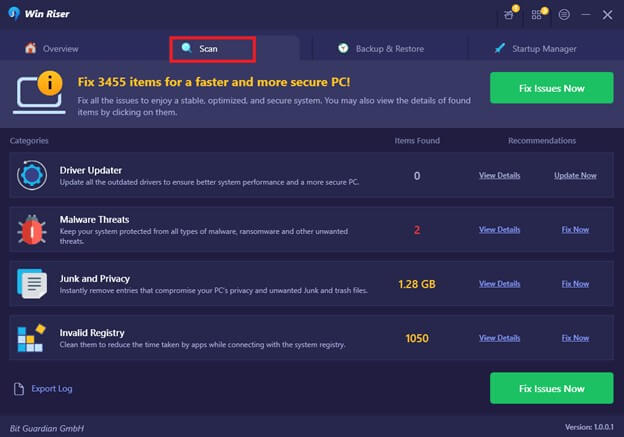
- After the scan is complete, the tool will display a list of all the outdated drivers on your PC, including the HP Laserjet p1006 Driver.
- Locate the HP Laserjet p1006 driver on the list and click on the “Update” button next to it.
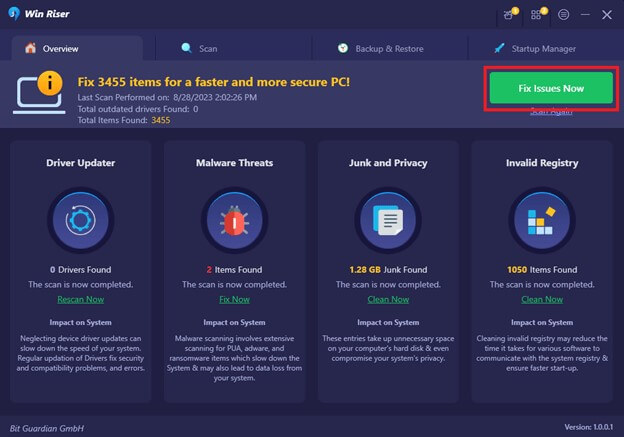
- Win Riser will now automatically download and install the latest and most compatible driver for HP Laserjet P1006 printer.
- Once the driver update process is completed, restart your computer to apply the changes.
After restarting, your HP Laserjet p1006 printer should now be using the latest driver version, and you should be able to use it without any issues.
Conclusion
Downloading and updating the HP Laserjet p1006 driver on a Windows PC is a simple and straightforward process. By following the step-by-step instructions provided, users can ensure that their printer is running optimally and benefiting from the latest driver updates.
Maintaining an updated driver is crucial for the device’s performance, compatibility with the operating system, and access to new features. Whether through the official HP website or using a reliable third-party source, users can confidently update their driver and enhance the overall printing experience on their HP Laserjet p1006 printer.

