
Are you looking for a reliable HP scanner driver download & installation guide? If yes, then this post is for you. Read on to find out some of the easiest ways to download, install, & update HP scanner driver on your Windows PC.
It’s pretty simple now to create and store a digital copy of your documents on your PC. You require to scan it by using the scanner device. And then, it creates a digital copy for you. After that, you can easily store it on your system. However, a scanner is not the only thing that you require to create digital copies of your important paper. As it’s a peripheral of Windows PC, hence to use it suitably, you also need correct drivers. That’s why here we have brought a comprehensive HP scanner driver download & installation guide for you.
HP is a global brand for PCs and its peripherals. Its printers and scanners are quite popular among the users. Hence, we have decided to come up with an HP printer/scanner software download guide. This doesn’t only provide you with the methods to get the correct scanner drivers on your PC but also help you in installing and updating those drivers. So, without any delay, let’s proceed to multiple effective HP scanner driver download solutions.
Methods To Download HP Scanner Driver On Windows Easily
Here we have listed some of the most helpful, authentic, and simplest ways through which one can effortlessly download HP scanner driver on his/her Windows PC.
Method 1: Download HP Scanner Driver From HP’s Official Support
One of the most straightforward way to get a device software or driver is to download it from the official support of its manufacturer. Hence, the first method that we are going to discuss today for downloading and updating the HP scanner driver is using HP’s official support. Below are the steps that can help you to download the HP scanner driver & update it by using the driver support provided by HP for its hardware.
- First of all, visit the HP website.
- Then move the cursor to the Support tab and then click on the Software and drivers option.
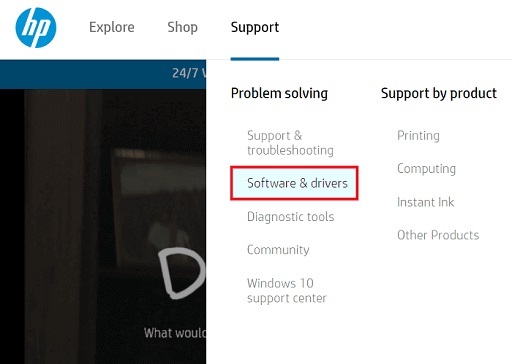
- Now, choose the Printer option as HP provides software for its printer and scanner devices under one category.
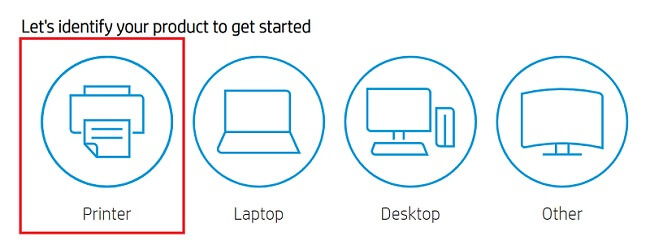
- After choosing the Printer option, enter the name of your HP scanner device, for example, ScanJet Pro 3000.
- Select the most appropriate search result.

- Now, choose the operating system for which you want to download the HP printer driver.
- Once you have selected the OS, download the driver by clicking on the Download button.

- After successfully downloading the HP scanner driver, install it by running the downloaded driver setup file on your PC.
- Now, follow the directions provided by the driver setup to install the HP scanner driver correctly on your Windows PC.
Also know: Best Free Scanning Software for Mac in 2023
Method 2: Use Windows Device Manager To Download & Update HP Scanner Driver
HP scanners are also PC peripherals. Hence, you can manage them by using the Windows Device Manager tool. Not just the scanners, you can even take care of the drivers and other essential elements of the HP scanner drivers using the default utility of the OS. Here are the steps through which you can download, install, and update the HP scanner driver via Windows Device Manager.
- If you are using Windows 10, then click on the search box available on your taskbar. Or, if you are using an older version of Windows, then open your Windows search utility.
- Search ‘Device Manager’ and open the utility from the search results.

- In the default hardware manager utility of Windows, scroll to the ‘Print Queues’ or ‘Printers’ category.
- Click on it so that it gets expanded.
- Once you expand the device category, select the HP scanner listed in it and then choose the Update driver/device option available in the context menu.
- Now, select the way through which you want the Windows system to the driver for your HP scanner. If you want to do it automatically, then choose the ‘Search automatically for updated driver software’ option.

Once you complete the above steps, you do not have to do anything apart from providing the required permissions to the system. Hence, monitor the functioning of Windows while downloading, updating, and installing the HP scanner driver on your PC. And after completion, reboot your computer.
Also Know: Best PDF Scanner Apps for Android In 2023
Method 3: Download HP Scanner Driver Along With Other Windows Updates
Another convenient way of getting the updated HP scanner driver on your computer is downloading it along with other Windows updates. When you update Windows the OS downloads and install all the essential software and driver upgrades. Hence, it is a great option to download the latest HP scanner driver. Here are the essential instructions that you have to follow.
- Select the Windows Start icon.
- In the Start menu choose the Settings option.
- Now once the Windows Settings gets opened, scroll to the Updates & Security settings.

- Click on it.
- Under Update & Security, choose Windows Update.

- After that, click on the Check for updates tab.
Once you do it, Windows start looking for the available OS and hardware driver update. And it may also require some permission from you to install those upgrades. Hence, be on your system even after completing the above steps until the driver update gets installed on your computer.
Also know: Best Scanner Apps for Android in 2023
Method 4: Download & Update HP Scanner Driver Via Bit Driver Updater
Now, let’s talk about the simplest way of getting the latest version of drivers for your HP scanners on your Windows PC. We are talking about using the Bit Driver Updater. It is a utility that lets you update your HP scanner drivers and all the other hardware drivers on your PC in a single click. Along with the effortlessness, Bit Driver Updater also offers several other benefits as well to its users. Here we have listed them below.
- It helps in setting up the scanning schedules for the driver issues on your PC.
- The tool is also helpful in creating and restoring driver backups.
- You can also update all your system drivers with one click using Bit Driver Updater.
- It provides solutions to all your driver issues in one place and that too with a single click.
So, if you are interested in trying the software, then below are the steps that you can follow. However, we suggest that you should use the pro version of the tool to experience its full functionality.
- Download Bit Driver Updater. Here is the button that you can click to get the software set up.

- After that, install the setup.
- Now, run the installed Bit Driver Updater program.
- On the home screen, you’ll see multiple helpful options, select Scan Drivers.

- After that, wait for a few moments and scroll to the driver issue that you want to resolve, and click on the Update Now button available in front of it to update it.

Conclusion For The HP Scanner Download, Update, & Install Guide
So, that was all about downloading the latest driver for your HP scanners. We feel that this HP scanner download, update, & installation guide has helped you in getting the suitable scanner driver software. Although we have listed several efficient and helpful methods, the one that we would like to recommend is using Bit Driver Updater. The reason for this recommendation is that the tool doesn’t have any drawbacks as compared to the other ones mentioned above. It is an effortless solution, and anyone can use it with ease.

