
USB connectivity is quite essential for us. From printer to speakers and even the mouse, we connect almost every device to our PCs via USB. Hence, a healthy USB port is quite essential for the seamless performance of a computer. However, some errors related to the USB port and connectivity may bring a pause to the functionality of your system. ‘USB ports not working’ Windows 10 issue is one of them. That’s the reason why today we are going to provide you with various solutions to resolve this problem.
So now, without delaying much, let’s have a look at all the handy methods to get rid of Windows 10 USB not working issue.
Ways to Resolve ‘USB Ports Not Working’ Windows 10 Error
Below are the techniques that are quite helpful in resolving the USB ports not working’ Windows 10 issue. All of them are tested and capable of fixing this error, depending on the cause of it. However, before going with any of the listed solutions, just make sure that there is no issue with your particular USB port and the external device that you want to connect. If there is a problem with any of them, then we advise you to contact your local computer repair shop or the customer support of your device manufacturer.
Reinstall USB Drivers
One of the major reason for the USB ports not working issue are the improperly installed USB drivers. Hence, reinstalling them can fix this problem. You can follow the below-mentioned instructions to reinstall USB Drivers on your Windows PC.
- Go to the Windows Search bar and type ‘Device Manager.’
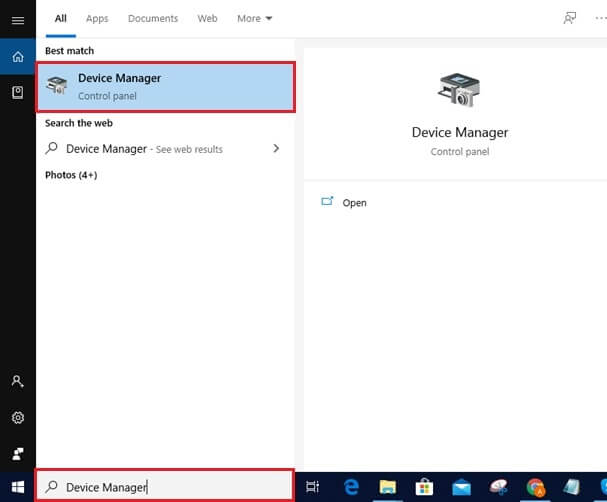
- Open it.
- Click and expand Universal Serial Bus controllers driver category.
- Right-click on the USB driver and select Uninstall device.
- Do it for all the USB drivers.
- Now, restart the computer to reinstall USB drivers.
After reinstalling, check if the error got resolved or the Windows 10 USB not working issue still prevails.
Update USB Drivers
You all know how dangerous an outdated driver can be for your PC. Most of the problems and errors of a Windows operating system are related to the obsolete drivers. ‘USB ports not working’ Windows 10 error is also one of them. Hence, to fix it, you should also try updating your USB drivers.
However, some of us avoid this method as we feel that updating drivers is a tedious task. But, you can also make it quite fast and effortless if you do it correctly. That’s why we suggest you Bit Driver Updater for all your driver-related problems, including the USB drivers. It is a program that can make driver repair and updating tasks quite simple.
It can also save your time by updating all your device drivers in a single click. You just require a subscription to do so. It doesn’t cost much to take Bit Driver Updater’s pro version subscription, and you can also claim a refund if you face some problem with the program. It offers various other specifications as well in its pro version.
You can try it for free as the application is available to download without any cost. Here is the downloading option:
You can follow these instructions after installing the application on your Windows PC to update USB drivers.
- Launch the driver updating program on your Windows 10 PC.

- On the home screen, select Scan Drivers.

- At last, just go to the USB drivers in the list of obsolete drivers provided by Bit Driver Updater and click the Update Now button.

Also Know: How to solve USB C Port Not Working Issues in Windows PC
Disable Fast Startup
It is also possible that your Windows operating system is booting too fast. And hence, the external devices that you have connected via USB are not getting much time to get recognized. So, in that case, you can try disabling the Fast Startup option in the Power settings. Here is the method to disable Fast Startup and fix ‘USB ports not working’ Windows 10 issue.
- Type Control Panel in the Windows Search box.
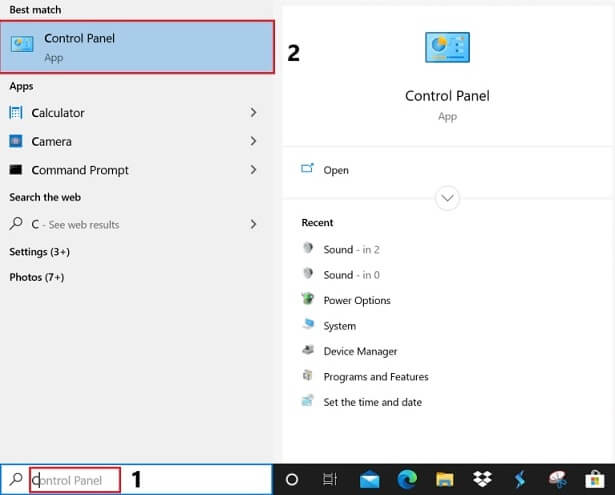
- Open it.
- Choose the Power Options.
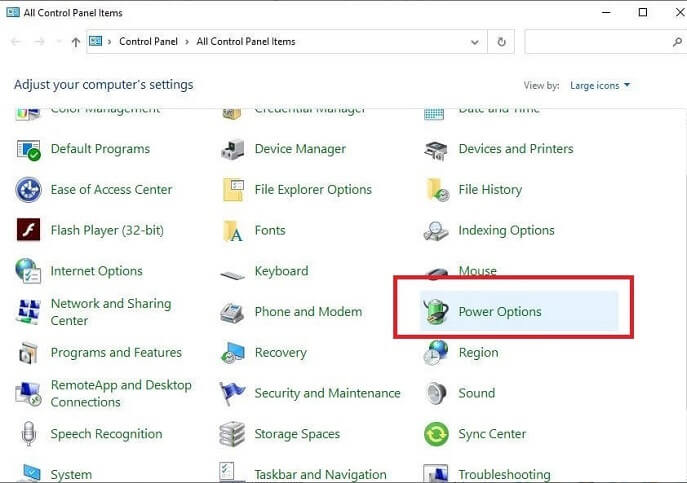
- Click ‘What the power buttons do/does’.
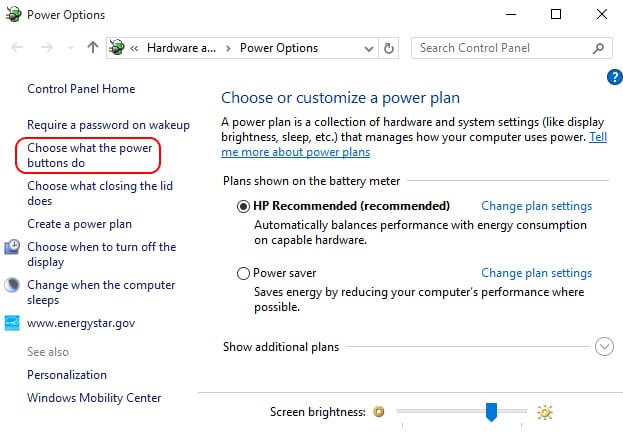
- Then, select ‘Change settings that are currently unavailable’.

- Unmark Turn on fast startup (recommended) in the shutdown settings.
- After that, click Save Changes.
Disable USB selective suspend setting
Along with the Fast Startup, you can also try disabling or stopping the USB selective suspend setting to fix Windows 10 USB not working error. Here are the steps.
- Follow the above steps till clicking the ‘Power Options ’ in the Control Panel.
- After selecting it, choose Change plan settings for your selected plan.
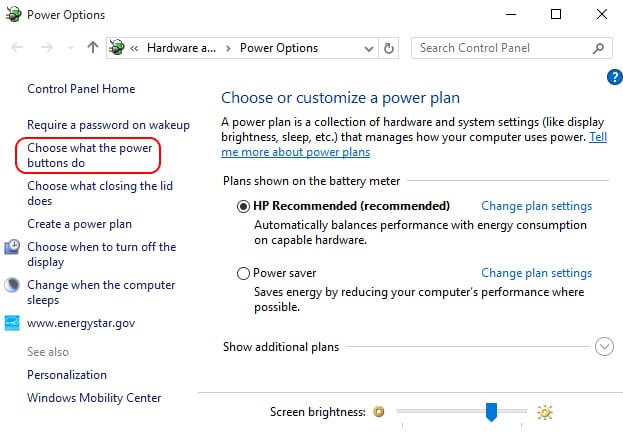
- Then, select Change Advanced Power Settings.
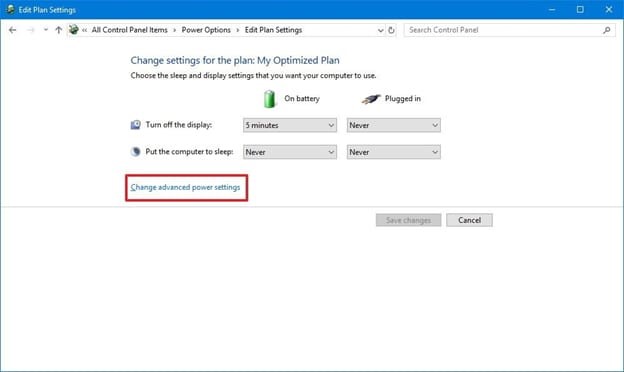
- Expand USB settings and USB selective suspend setting.
- Disable the settings.
- Select Apply and then OK.
Also Know: How to Fix USB Device Not Recognized on Windows PC
Edit Registry
Editing your PCs Registry can also resolve ‘USB ports not working’ Windows 10 error. Here are the steps that you have to take to make necessary changes to the Registry Editor.
- Open Registry Editor via Windows Search Box.
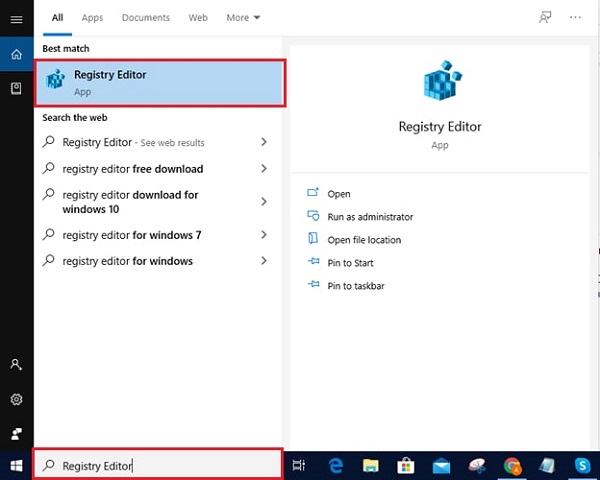
- After opening Registry Editor, follow the below-mentioned path:
Computer\HKEY_LOCAL_MACHINE\SYSTEM\CurrentControlSet\Control\Class\{4d36e967-e325-11ce-bfc1-08002be10318}
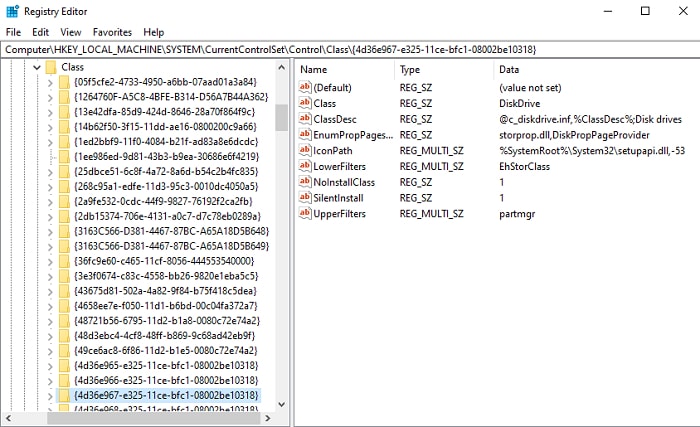
You can also follow this if you don’t get the LoweFilters and UpperFilters by the above-mentioned path.Computer\HKEY_LOCAL_MACHINE\SYSTEM\CurrentControlSet\Control\Class\{4d36e965-e325-11ce-bfc1-08002be10318} - Right-click UpperFilters.
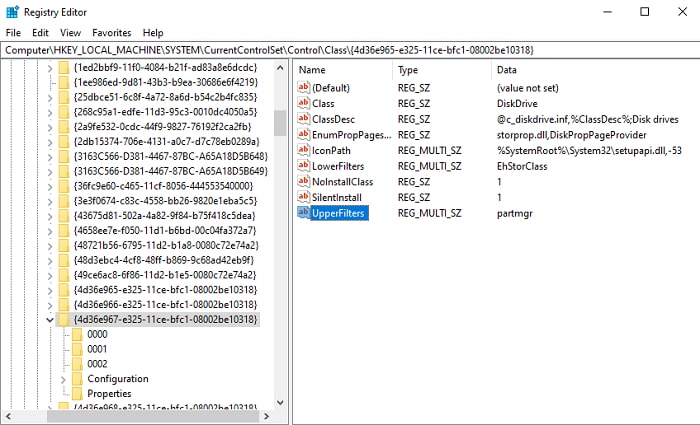
- Select Delete.
- After that, right-click LowerFilters.
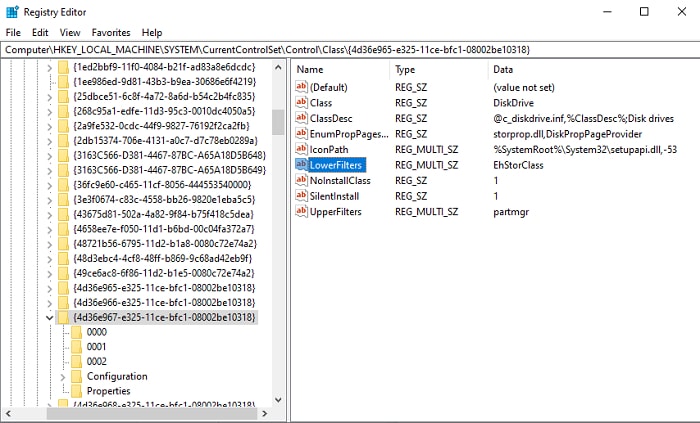
- Delete LowerFilters as well.
- Close everything and restart the computer to see if you have fixed the issue after following the above method.
Update Windows
If your PC is lacking necessary updates, then it can also result in Windows 10 USB not working error and many other such problems. Hence, it is essential to keep your PC up-to-date. Here are the steps following which you can ensure regular updates for your Windows operating system.
- Go to Windows Settings by right-clicking on the Start icon.
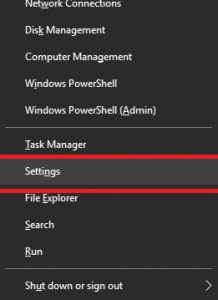
- Now, go with Update & Security.

- Check if there is an update available by clicking on ‘Check for updates’.

From now on, you do not have to do much. If there is an update available, then the operating system will install it. Just reboot the PC once the update process is complete.
Alter Power Management Settings for USB Controller
Altering the Power Management settings of the USB controllers also sometimes resolve ‘USB ports not working’ Windows 10 issue. Hence, you can try the below-mentioned method to fix your PCs USB port problem.
- Go to the Windows Search bar and type ‘Device Manager.’
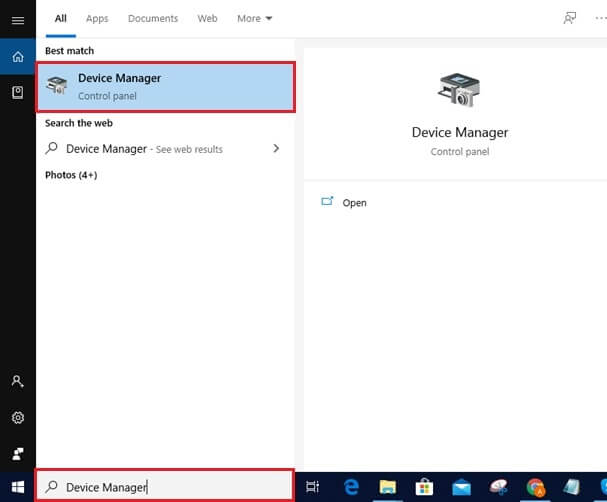
- Open it.
- Click and expand Universal Serial Bus controllers driver category.

- Select USB Root Hub drivers and right-click on them
- Click Properties.
- Now select the Power Management Tab.
- Deselect the ‘Allow the computer to turn off this device to save power’ option if it is selected.
- Click OK.
- Do this for all the USB Root Hub drivers.
- After doing for all, reboot the system.
Check Power Supply of Your Laptop
This method to fix Windows 10 USB not working issue applies to the laptop users only. So, if you use a laptop and facing problems with your USB port, then you can follow the below-mentioned steps.
- Disconnect the power supply of your laptop.
- Reboot it.
- Try connecting the external device to your laptop via USB.
- Reconnect the laptop to its power supply.
Final Words
So, these were all the solutions that we knew to resolve ‘USB ports not working’ Windows 10 error. All of them are quite effective. But as we have mentioned earlier as well that the effectiveness of these methods depends on the cause of the issue. Hence, if you are not sure about the reason, then you can try multiple methods mentioned here to resolve Windows 10 USB not working problems.
If you want to know solutions to more such errors, then subscribe to Innovana blogs. Moreover, you can share some other solutions as well.

