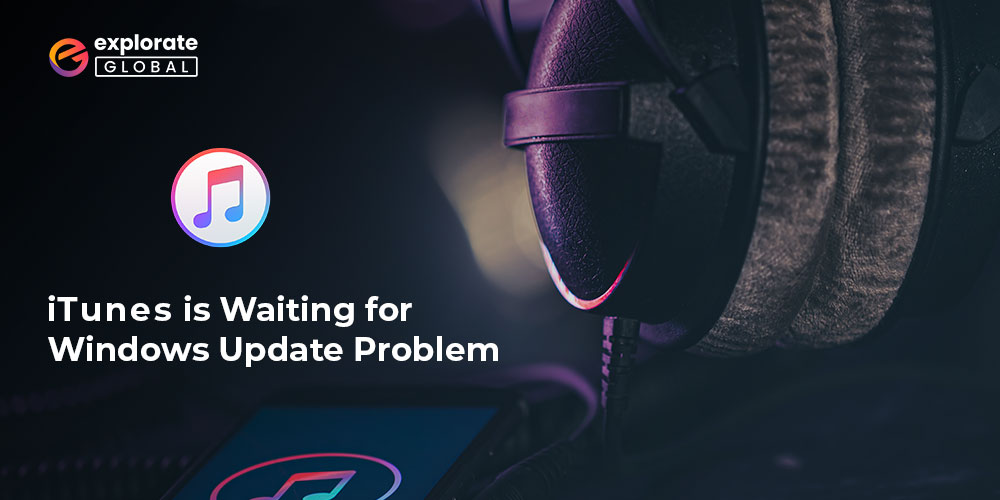
Most iPhone users use iCloud to store their data, including photos, videos, documents, etc. Just like any other smartphone user, they also connect their iPhone with their PC to share or transfer some data. However, sometimes while connecting their iPhone to the PC, people may see an error message stating that ‘iTunes is waiting for a Windows update to install the driver for this iPhone/iPad.’
If this error message also appears to you, then don’t worry. You can easily fix it. There are various ways to solve the iTunes driver not installed issue. So, let’s check the most effective ones. But, before moving further, if you want to take a quick look at the most recommended solution for this problem, then here it is.
Methods to Resolve ‘iTunes is waiting for a Windows update to install the driver for this iPhone/iPad’ error
Below are some tested and effective solutions through which you can resolve the ‘iTunes is waiting for Windows update to install the driver for this iPhone/iPad’ error.
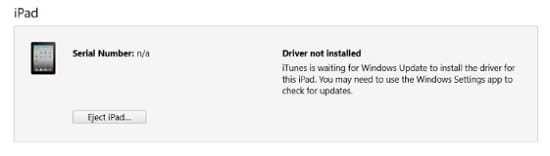
Solution #1 Update Apple iPhone Driver
The first thing that we advise you to try is to update the Apple iPhone driver. And if you are a regular reader of our blogs, then you might be aware of the best method to update device drivers on Windows PC. However, if you are a new reader, then we would like to tell you that we are talking about Bit Driver Updater.
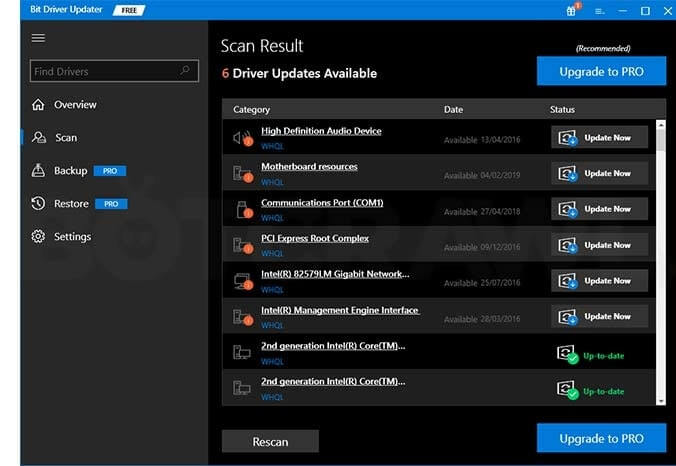
The tool is one of the finest and most effective ways to update your device drivers. It provides you with driver updates for all your broken, faulty, or obsolete drivers within a few seconds. You do not have to invest much time and effort to update your drivers if you are using Bit Driver Updater. The utility is quite compact. Hence, you can download and install it on most Windows 10, 8, or 7 PCs with the help of the download button that we have provided below.
Then after downloading and installing Bit Driver Updater appropriately, here are the steps that you have to follow to update Apple iPhone drivers for Windows 10, 8, or 7 and treat the ‘driver not installed iTunes is waiting for Windows update to install the driver for this iPhone problem.
- Make the Bit Driver Updater software run.
- Then most probably, the tool starts scanning for outdated drivers and their updates as well. However, if it doesn’t, then you have to select the Scan option.
- After scanning your PC comprehensively, Bit Driver Updater will provide you with all the outdated drivers along with their updates. Look for the iPhone driver and select Update Now.
However, the above method is useful if you already have iTunes software and are still facing the ‘iTunes is waiting for Windows update to install the driver issue. If you haven’t installed iTunes yet, then we recommend you check the next solution.
Also know: How to Fix Windows 10 Update 1903 Failed to Install
Solution #2 Download & Install iTunes Manually
The absence of an Apple iPhone/iPad Driver is also a major cause for the ‘iTunes is waiting for Windows update to install the driver for this iPhone/iPad’ error. Hence, you have to download the latest version of iTunes from Apple’s official support, visit here.
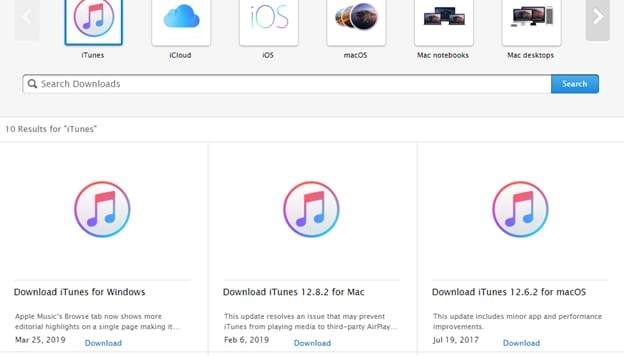
You can also download the software from the Microsoft Store, but we recommend downloading it straight from the developers so that it no longer shows the ‘iTunes is waiting for Windows update to install driver’ message.
Solution #3 Update iTunes
If the drivers are fine and you also have iTunes, but it is still showing the ‘iPhone driver not installed on Windows 10’ error, then maybe the iTunes software version is not the updated one. Hence, you have to try updating iTunes to its latest version on your PC.
Here are the steps to upgrade iTunes on Windows PC.
- Go to the Windows Search box.
- Enter Apple Software Update into the box and then start the search.
- Launch the top search result.
- Apple Software Update will show you if there is an update available.
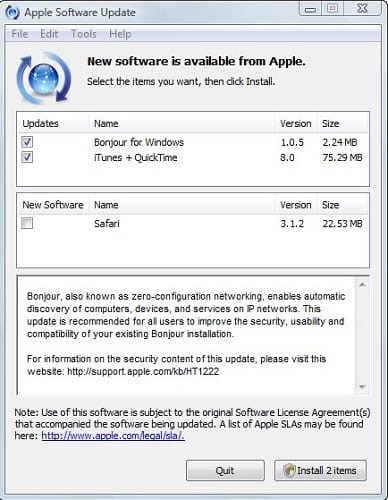
- Mark the update.
- Select the Install option to update iTunes and fix the ‘iTunes is waiting for Windows update to install the driver for this iPhone/iPad’ error.
Also know: How to Transfer Photos from iPhone to PC
Solution #4 Try Updating Windows
If you have tried various methods and still the issue with the iTunes driver and Windows update prevails, we recommend updating the Windows. It is quite simple to update Windows. You just have to click a few clicks. Here are the instructions to update Windows.
- Go to the Windows icon at the bottom left corner of your screen. If you have disabled the taskbar, then enable it to see the Windows icon.
- Right-click on it.
- Select Settings from the list.
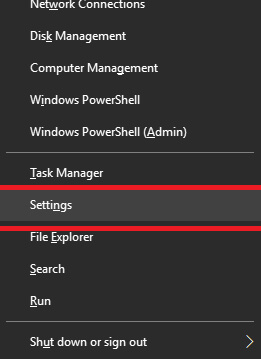
- Then, choose Update and Security.

- After that, just click on the highlighted button, i.e., Check for updates under the Windows Update.
That’s all you have to do. Windows will now automatically upgrade to the latest version if it is available and the user will not face the ‘driver not installed iTunes is waiting for Windows update’ problem.
iTunes is Waiting for Windows Update to Install The Driver for This iPhone: SOLVED
So, with the help of these methods, you can resolve the issue of iTunes waiting for a Windows update to install the driver for this iPhone/iPad’. The error arises due to some fault in the current version of your Windows operating system, iTunes, or drivers. We have provided a solution for almost every problem that can cause this error.
However, you can also let us know some other methods that helped you fix this issue. You can tell your suggestions and feedback below.


