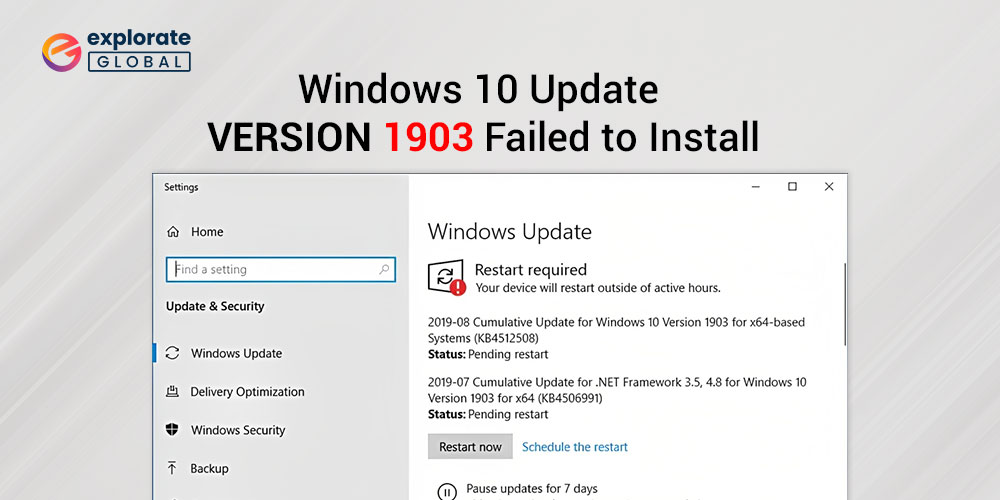
In this post, we enlist the sure-shot solutions to fix the issues if Windows 10 1903 update failed.
Millennials all over the globe are enjoying the developments introduced by Microsoft in Windows 10 version 1903. But, Windows 10 update 1903 failed to install on your computer. Don’t worry; you are not the only unlucky fellow who is facing this issue. Many others are also troubled due to the same reason.
Thus, we are here with the most straightforward and quickest fixes for the feature update to Windows 10 version 1903 that failed to install.
But, before moving to them, it is on point to discuss a bit about the reasons for this issue. Multiple causes can render you unable to install Windows 10 1903 update. But, the prominent ones include accumulated cache, incompatible applications or software, and outdated drivers.
No matter why you see the 0xc1900101 1809 error or the Windows 10 version 1903 update fails, you can fix it effortlessly through the fixes shared in this post. But before moving on to that, let’s have a look at the reasons that result in the ‘windows 10 version 1903 failed to install’ problem.
Fixes for Windows 10 Update 1903 Failed to Install
Below are the solutions for feature updates to Windows 10 version 1903 failed to install. One of the below fixes is bound to solve the problem.
Solution 1: Check for Problems and Settings
Before moving on to the methods to fix the ‘Windows 10 version 1903 failed to install’ problem, you should check that the OS settings are precise. Some errors in the settings of the Windows OS can result in the appearance of this problem. Here’s what to do before installing the 1903 OS:
- Before installing the Windows update, please ensure that there is proper space available in the system driver.
- If you have encrypted the Windows system driver, decrypt it.
- Before going for the install, download the Servicing Stack Update of Windows 10 first.
- If you have ever worked on the developer mode earlier, disable it.
- Disable all the antivirus programs and the Windows Defender.
- Disconnect all the USB drivers and other devices connected to the system
The above-listed precautions will help you to download feature updates to windows 10, version 1903. If you have ensured all the above-stated precautions and are still facing the Windows 10 update 1903 failed to install the problem, then you can move on to further solutions.
Also know: How to Fix Device Descriptor Request Failed on Windows 10?
Solution 2: Resolve the issue with the Windows troubleshooter
Windows has a built-in troubleshooter to fix all the system issues. Thus, if the Windows 10 update 1903 failed to install, then you can follow the below steps and try troubleshooting the problem.
- Type “troubleshoot” in the Windows search box and click on the topmost result.
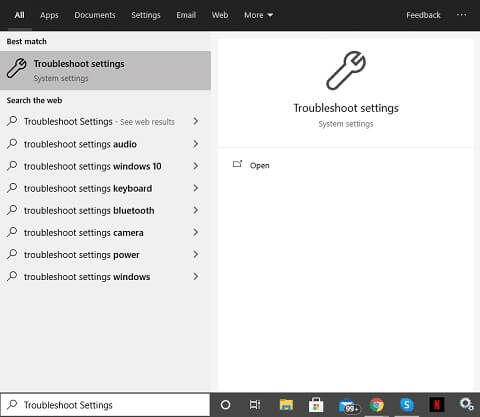
- Move to the “Get up and running” segment and choose “Windows update”.
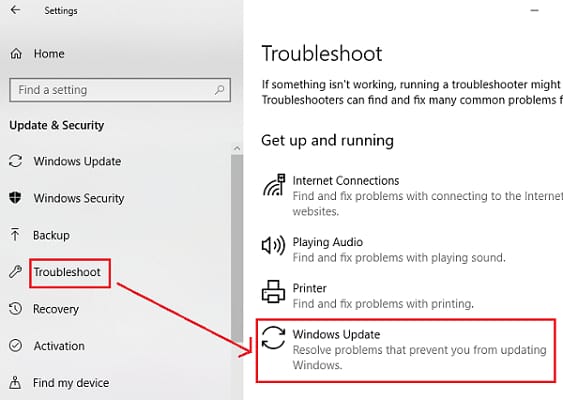
- Click on “Run the troubleshooter”.
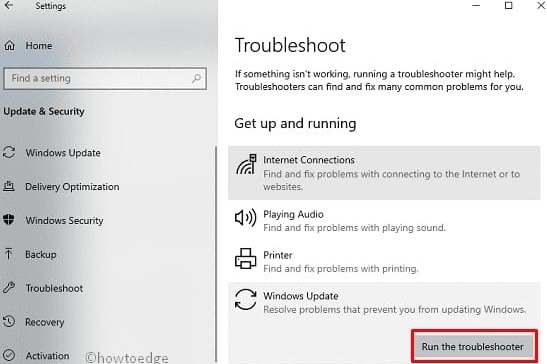
After Windows finds a solution for a feature update to Windows 10 version 1903 failed to install, click on Apply.
Solution 3: Try updating Windows manually
If the feature update to Windows 10 version 1809 or 1903 failed to install, you can resolve the issue by updating Windows manually. Here is how to do it.
- Type “Update history” in the Windows search box and choose “View update history”.
- Note the system type and update code from the information that Windows displays about Windows 10 version 1903.
- Visit Microsoft Update Catalog and search for the update code that you have noted in the previous step.
- Locate the Windows 10 version 1903 that is compatible with your system.
- Click on “Download”.
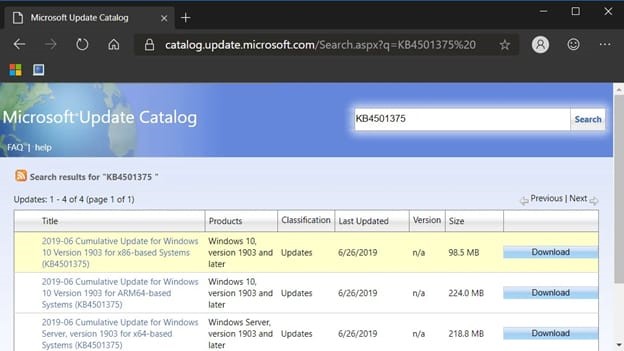
- Now, click on the link to begin the download.
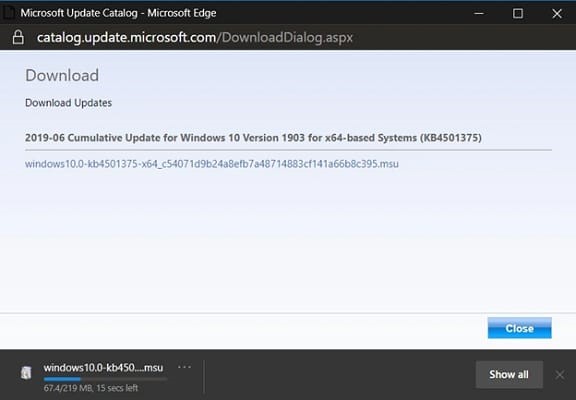
- After the file downloads, double-click on it.
- Lastly, follow the onscreen instructions and wait for the installation to complete.
If even after completing the above steps, Windows 10 version 1903 failed to install, then try the below fixes.
Also know: How to Fix Kernel Security Check Failure in Windows 10
Solution 4: Repair the Hard Drive
A buggy hard drive can be the reason for which Windows 10 update 1903 failed to install. Thus, repairing the hard drive can help you get rid of this issue. Here’s how to do it.
- Type “cmd” in the Windows search box.
- Right-click the topmost result and choose “Run as administrator”.
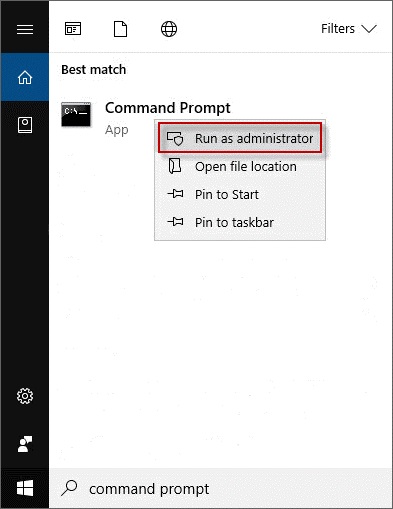
- After the Command Prompt window appears, enter chkdsk/f c:
- Lastly, restart the device.
After completing the above steps, hopefully, error 0xc1900101 1809 won’t trouble you. But, if you still face it, then below is the ultimate solution.
Solution 5: Update Through the Update Assistant
If you are still facing the 1903 update problems, you should try to download the Windows 10W version 1903 through the Update Assistant. Windows has an integrated Update Assistant that helps in solving all update-related problems easily. Here is how you can take the help of Windows Update Assistant to solve this problem:
- In the Start menu search bar, search for Services and press Enter.
- In the Services program window, look for the Windows Update service.
- Right-click on the Windows Update and then click on Stop.
- Close the Services windows, go to C:\Windows\SoftwareDistribution and delete this folder.
- Restart your computer, search for Check for Updates, press enter, and then click on the Update Now button.
- After the process completes, launch the “Windows10Upgrade9252.exe”, and install it.
- Click on the Update Now button again and follow the instructions to download and install v1903 Update for Windows 10.
With the help of this method, you will get the feature update to Windows 10 Version 1903 manually without facing any problems. If you still need some help to resolve the ‘Windows 10 version 1903 failed to install’ problem, move on to further solutions.
Solution 6: Reset the Windows to an Older Version
One of the major reasons behind the ‘Windows 10 1903 update failed to install’ problem is the Windows update. Sometimes, the latest version of Windows disables the 1903 update to install on the system. You can always restore the previous versions of Windows to remove all the obstacles in the course. Here’s is how you can restore the older version of Windows 10:
- In the Start menu search bar, search for Command Prompt, right-click on the Command Prompt program and then click on Run as Administrator.
- After the program launches, enter the following commands and press Enter after each.
net stop wuauserv
net stop bits
net stop appidsvc
net stop cryptsvc
Ren %systemroot%\SoftwareDistribution SoftwareDistribution.bak
Ren %systemroot%\system32\catroot2 catroot2.bak
Wait for some time for Windows to create new backup files for the older versions. - Enter the following commands as did earlier.
net start wuauserv
net start bits
net start appidsvc
net start cryptsvc - After the process completes, restart the PC, and try installing the Windows update again.
This method will find the previous version of the WIndows and restore them. After which you can reinstall the latest updates of Windows and the problem of Windows 10 version 1903 failing to install will be solved. If the problem persists, take the help of the next steps.
Also know: How to Solve Driver Power State Failure Issue on Windows 10
Solution 7: Fix the Possible Corrupt Files
If your system is still showing the problem of ‘Windows 10 1903 update failed to install’, then there may be an error in the installation of files. To fix such issues, you should scan the PC using SFC (System File Checker) or DISM (Deployment Image Servicing and Management). Here’s how to do so:
- In the Start menu search bar, search for Command Prompt, right-click on the Command Prompt program, and then click on Run as Administrator.
- Type this command and press enter sfc /scannow
- Wait for some time for the program to finish the scan and enter these commands to fix the errors.
Dism /Online /Cleanup-Image /ScanHealth
Dism /Online /Cleanup-Image /restorehealth - Close the program and restart the computer again.
This method will remove and repair all the corrupt files on the computer that may be halting the Windows 1903 update. If you still can not get rid of this problem, then take the help of the last method.
Solution 8: Update the drivers
Outdated drivers are the major reason why Windows 10 1903 update failed to install. Thus, updating the drivers resolves this issue. You can update drivers both manually via Device Manager and automatically. Since manual driver update is cumbersome and time-consuming, we suggest you update the drivers automatically through Bit Driver Updater. It is among the best driver updaters that not only upgrade the worn-out drivers but also take the device’s functioning to another level. Here is how to use this incredible tool.
How to Update Windows 10 Drivers Automatically with Bit Driver Updater
Below are the steps to update drivers automatically in just a few clicks and resolve Windows 10 version 1903 issues.
- Download, install, and open Bit Driver Updater.

- Select “Scan” from the left side of the screen and wait till the software scans your device.

- Once the scan finishes, click on “Update All” to upgrade all the worn-out drivers.

Three steps and you are good to go. Yes, updating drivers via Bit Driver Updater is this easy. Thus, don’t think twice and get this incredibly amazing utility to fix the feature update to Windows 10 version 1903 failed to install issues in a jiffy.
Frequently Asked Questions (FAQs)
Here are some of the most frequently asked questions related to the ‘Windows 10 version 1903 failed to install’ problem that can help you a little more:
Q.1 Why does Windows Update 1903 keep failing?
There can a lot of reasons behind the Less space to download and install the update of Windows 10 to version 1903 like encrypted system drive, activated developer mode, outdated windows, USB is halting the update, antivirus is stopping the download, hard driver failure, or damage, freezing during installation, faulty windows update, corruption for files, outdated drivers, and various others. We have listed a solution to all these problems in the above article.
Q.2 How do I install Windows 10 Update 1903 manually?
You can easily update Windows 10 v1903 manually with the help of the third and fifth solutions listed in this article. You can visit the official website of Microsoft, find the update you are looking for, and download it to install later on.
Q.3 How do I restart a failed Windows 10 update?
If the Windows update has stopped or struck due to any reason, you can restart it easily with the help of the following steps:
- Search for Services in the Start menu search bar, and look for Windows Update service in the list.
- Right-click on Windows Update, click Stop and restart the PC.
- Follow the first two steps again but this time, click on Start instead of Stop.
- Search for Check for Updates in the search bar and press Enter.
- From the Windows Update window, click on Update Now to restart the updates.
Conclusion
We discussed the ways to fix the issues if the Windows 10 update 1903 failed to install. You can try these solutions and find the one that works best for you. These are the easiest way to resolve the problem and make your device faster than ever. Lastly, before bidding adieu, it would be great if you join us in our newsletter. We will be back soon with more such tech solutions and updates.

