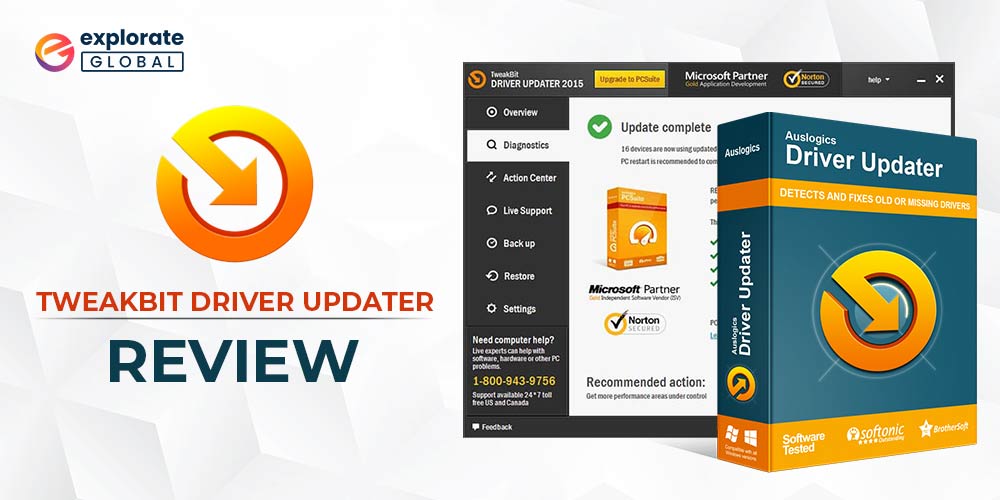
Today, we have come up with the TweakBit Driver Updater review. We have analyzed all the aspects of the tool thoroughly to help you make a better call while selecting a driver updating program for your PC. Read on to know more.
Updating PC drivers is one of the essential needs of all PC users. However, it’s not easy for everyone to perform regular driver updates on his/her PC. The traditional driver upgrading methods require you to have some technical skills and time. But, everyone doesn’t possess the same skills and is quite short of time due to the hectic modern lifestyle. Hence, driver updating apps like TweakBit Driver Updater have become the need of the hour. Though there are plenty of options available in the market, therefore, we are providing this TweakBit Driver Updater review.
Here we’ll help you in deciding whether this driver upgrading tool is best for your PC or not. We have analyzed all the functioning, plans, features, benefits, shortcomings, and user reviews of this tweak driver updater. So, without making a further delay, let’s check out the TweakBit Driver Updater review and decide whether to download this tool or not. First of all, let’s have a brief introduction to the software.
TweakBit Driver Updater Overview
TweakBit Driver Updater is one of the helpful PC maintenance programs developed by TweakBit. It helps you to fix the obsolete or corrupted hardware drivers of your system effortlessly. The tool reduces the efforts that you put into searching for solutions for your driver issues. It lets you update them automatically in a few clicks.
You get all the driver updates within the app. Hence, you do not have to go to the manufacturer’s website and search for the required driver update manually. The program offers various other features as well, along with updating your PC drivers automatically. But before discussing those features, let’s have a glance at the specifications and system requirements of TweakBit Driver Updater.
Specifications & System Requirements of TweakBit Driver Updater
Developer: TweakBit
Compatibility: Windows XP/Vista/7/8/10
Installer size: 7.7 MB
Driver Database: 200,000+
Additional Features: Automatic Driver Backup Creation, Driver Exclusion, Automatic
Scanning Scheduler
Free Version: Available
Cost (Full Version): $59.95 (1 Year Subscription, 3 PCs)
Now, after having a brief overview of the program, let’s check out its prominent features that we have discovered while making this TweakBit Driver Updater review.
Prominent Features of TweakBit Driver Updater
Below are all the key highlights of this impressive driver updating tool from TweakBit.
- Fast Driver Detection
One of the highly praisable features of TweakBit Driver Updater is its lightning-fast driver detection speed. When we used the tool to perform a full driver scan on our PC, it performed pretty well and detected all the driver issues, in a couple of minutes.
- High Compatibility
Unlike most of the present driver updating programs, TweakBit Driver Updater is even compatible with the older versions of Windows. It offers compatibility with Windows XP, Vista, 7, 8, & 10. So, it doesn’t matter if you have an older PC or having an older version of the OS.
- Automatic Driver Backup
TweakBit Driver Updater also comes with an automatic driver backup feature. Hence, you do not have to worry about losing the current version of your PC driver while updating them with the software. It automatically creates the driver backup before downloading and installing its update.
- Driver Restoration
Along with creating the backup of your PC drivers, the TweakBit Driver Updater tool also helps you in restoring them. It comes with a dedicated restore function so that you can easily restore the driver backups without getting confused.
- Feature to Ignore Drivers
After detecting the driver issues, the program offers two actions, i.e., Update Driver and Ignore. Hence, if you do not want to update a specific driver or want to postpone the update for now, then you can choose the Ignore option. You can also create your driver ignore list via the TweakBit driver updating program.
- Tool to Update All Drivers Collectively
If you are running short of time and want to finish the driver update as soon as possible, then you can also update all your PC drivers collectively using this driver upgrading utility. TweakBit Driver Updater also provides an Update all button selecting which you can download and install all the available driver updates with one click.
- Option To Schedule Scans
Along with performing the real-time driver scans, you can also set scanning schedules. TweakBit offers an advanced option to schedule driver scans in its handy driver upgrading program.
- 24 x 7 Support
The developers provide 24 x 7 support for the US and Canadian users.
Also know: Snappy Driver Installer Review
Versions of TweakBit Driver Updater
As shown in the specifications and system requirements, this driver upgrading tool comes in two versions, i.e., Free Version & Full Version. We have evaluated both of them while making this TweakBit Driver Updater review. Here we have noted our observations for both versions of the tool.
TweakBit Driver Updater Free Version
The free version of the software lets you have a glance at all the features. However, it’s good for nothing, as it does not allow to use any of the functions. And when you try to use any of the options, the software asks you to download TweakBit Driver Updater full version. So, if you only want to have a look at the interface of the tool, then you can download the free version of this TweakBit program.
However, if you want to perform the driver update, then we suggest you to get the TweakBit Driver Updater serial key and activate its full version.
TweakBit Driver Updater Full Version
TweakBit Driver Updater full version offers all the features that we have discussed above. The price for activating it for a year is $59.95. You can use it on 3-different PCs. Below we have listed the steps that you can use to update your PC drivers if you have already used the serial key to activate the TweakBit Driver Updater full version.
- Launch TweakBit Driver Updater program on your Windows PC.
- After that, on the software home screen, select the Diagnostics option.
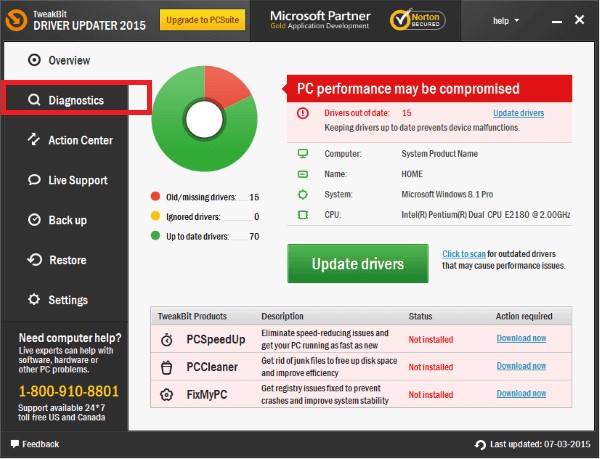
- Then, choose the highlighted Start Scan button. It start the scanning process of the software. Now just wait and let the scan for faulty drivers get completed.
- Once the scan is over, you’ll see a list of drivers that require an action to get fixed. Check it and update the drivers. You can also ignore some drivers. However, if you want to update them all, then you only have to do a click on the Update all button.
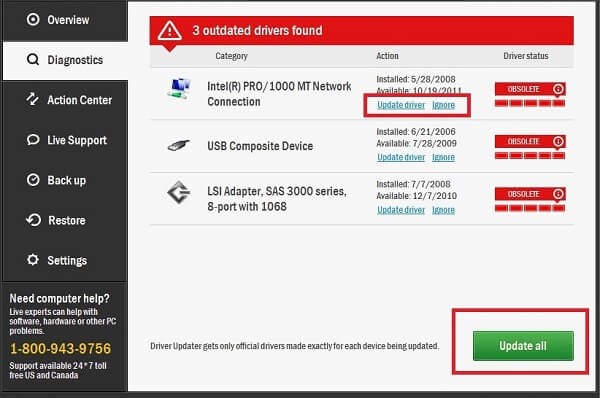
As discussed in the features of TweakBit Driver Updater, you can also create driver backups and restore them. To create backups, click on the Backup tab and then select the drivers you want to create a backup of. At last, click the Backup drivers button.
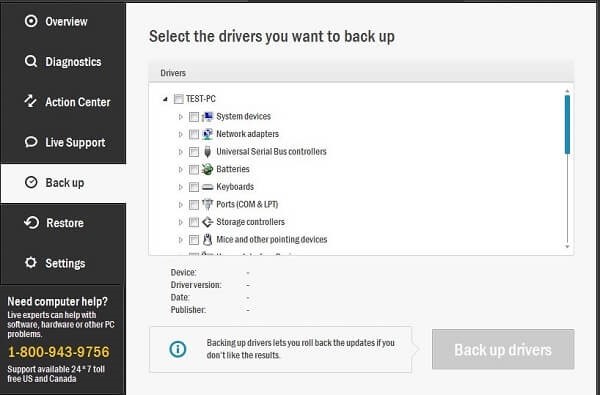
And to restore the created backup, click on the Restore tab. After that, choose the backup and click the Restore button.
Now, as we all are familiar with the functionality of the program, let’s discuss the things that we have liked and disliked about it while performing the TweakBit Driver Updater review.
Things We Liked About TweakBit Driver Updater
TweakBit’s driver upgrading program offers plenty of helpful features and hence there are several things about the software that impressed us a lot. Here we list the things that we have liked about the TweakBit Driver Updater program while reviewing it.
- Easy to use and clean interface
- Accurate detection of driver issues
- Entirely automatic functionality
- Secures drivers by making their backup before performing the update
- Feature to update all the outdated drivers collectively
- Option to ignore any specific driver update
- Compatibility with older versions of Windows
- 24 x 7 support for the users of US & Canada
Also know: AVG Driver Updater Download Guide & Review
Things We Didn’t Like About TweakBit Driver Updater
No doubt, TweakBit Driver Updater is a great option to update your drivers. But it has a few shortcomings that disappointed us while we were reviewing it. First of all, the free version doesn’t offer any feature, and as we have said earlier as well, it is good for nothing and just provides a glimpse of the interface. Along with this, the cost of TweakBit Driver Updater is also pretty high as compared to its competitors and the features they offer. And if you are not from the US or Canada, then you’ll not get the 24 x 7 support from the developers.
If you are not concerned about any of the above-mentioned cons, then you may choose the TweakBit Driver Updater as the best driver upgrading and repairing tool for your PC.
Some of you might still be having some questions regarding the TweakBit Driver Updater. So, here we are going to answer them.
Frequently Asked Questions
Below we have answered some of the most common questions that users have for the TweakBit Driver Updater software.
- Is TweakBit Driver Updater legit & safe?
There are multiple articles available on the web questioning the legitimacy of TweakBit Driver Updater. Hence, some people might get confused about whether the software is legit or not. If you are also one of them and want to be sure about the legitimacy of the software, then don’t worry. TweakBit Driver Updater is a safe & legit tool to update drivers on Windows PC. Almost a million people have used the software and trust it to update their hardware drivers.
- Why Should I Choose Tweakbit Driver Updater?
As discussed in this review, TweakBit Driver Updater is a helpful tool that helps its users to update the PC drivers snappily and effortlessly. You do not have to put your efforts into searching, downloading, and installing the driver manually. You can simply update your drivers using the TweakBit Driver Updater by just clicking the update button.
It also helps its users to keep their drivers secured by making their backup before performing an update. Hence, if you are looking for a driver repairing tool with all such features, then you can choose the TweakBit Driver Updater.
- How to uninstall TweakBit Driver Updater?
If you do not want to use TweakBit Driver Updater and want to uninstall it then below are the steps that can help you to do so.
To uninstall TweakBit Driver Updater, you must first exit the program.
- First of all, close the TweakBit Driver Updater program.
- After that, go to the systray icon of the software and right-click on it.
- Then, click on the Exit option.
- Now, go to your Windows Start icon and right-click on it.
- Click the Apps and Features option.
- Scroll to TweakBit Driver Updater and click on it.
- After that, select the Uninstall option and follow the directions given on the screen.
You can also uninstall the TweakBit Driver Updater by using a competent software uninstaller.
- Which is the best driver updater software for Windows PC?
Though the answer to this question is pretty personal as all of us have different preferences and requirements. But, if you want to know our opinion on the best driver updater software for Windows computers, then it is Bit Driver Updater. The tool offers plenty of features to update PC drivers and maintain the functioning of your system and hardware. You can also read our review of Bit Driver Updater to have a better insight into the specifications of the software.
Also know: Driver Talent – A complete Review
Our Verdict On the TweakBit Driver Updater Review
Our overall verdict on the TweakBit Driver Updater review is that the software is pretty effective and fast for updating PC drivers. It serves you with several useful features, including the driver backup, restore, and ignore option. However, the free version of the tool falls short in providing any usefulness to update PC drivers. But, if you are going for the full paid version of the software, then it has a lot to offer.
