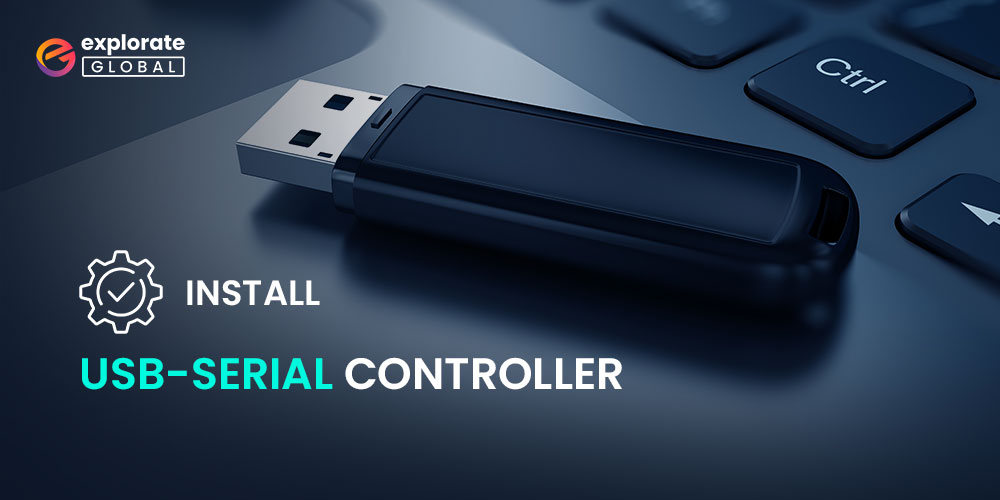
In this era of WiFi and other wireless technologies, most of us still use USB connectivity to share data and information. Along with this, we use it to connect devices to our PC. But, just like any other function, your PC requires appropriate drivers for successful and uninterrupted USB connectivity with your devices. Hence, we have brought this USB-Serial Controller D Driver Download and Installation guide.
It is necessary to have the appropriate USB-Serial Controller D driver on your PC, but it is equally important to download and install it by the correct procedure. That’s the reason why we have come up with various methods to download, install, and update the USB-Serial Controller D driver. Before we discuss them in detail, here’s a glimpse of the best method.
Methods to Update and Download USB-Serial Controller D Driver
The following are some of the most effective and authentic ways that we like to mention in this USB-Serial Controller D Driver Download and Installation guide.
Download the USB-Serial Controller D Driver Via the Manufacturer’s Driver Support
What is the best source to get something? It is its manufacturer. Hence, the best source to get the USB-Serial Controller D driver for your PC is the driver support page of the driver’s official manufacturer. Let’s take Intel as an example and understand how can we download it from its official driver support.
- Visit Intel’s homepage.
- Select the Support tab and then Download Center under Drivers & Downloads.

- Search for USB drivers and select the driver you want to download.
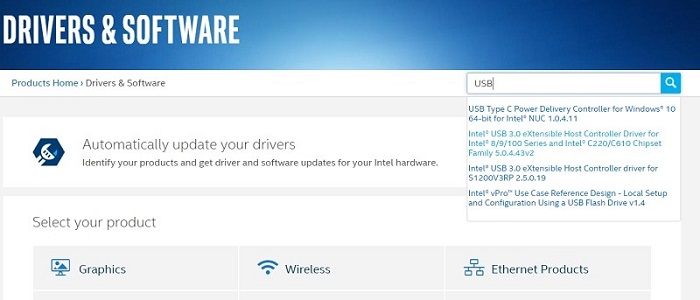
- After that, click the download button.

- Once it gets downloaded, install the USB-Serial Controller D driver. You can use the default installer.
If in case the setup file is in .zip format, then, first of all, extract its files. After extracting, install the downloaded USB-Serial Controller D driver by using Device Manager. Here are the steps.
- Open Device Manager. On Windows 10, you can do it by right-clicking on the Start icon.

- Go to Other Devices and expand it.
- Now select USB-Serial Controller D driver and right-click on it.
- Click the Update driver option.
- Select Browse my computer for driver software.
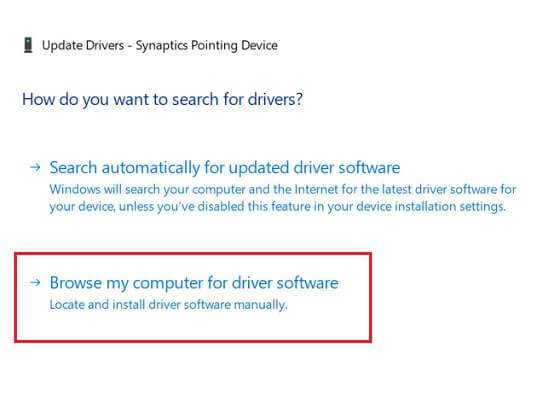
- Browse to the location where you have extracted files of the downloaded setup and click Next to install the USB-Serial Controller D driver.
Also know: Download Apple Mobile Device USB Driver for Windows 11/10/8/7
Download USB-Serial Controller D Driver Using Device Manager
Just like Device Manager helps you to install the downloaded USB-Serial Controller D driver, it can also help you download the driver. Here are the steps through which you can update and download the USB-Serial Controller D driver on your Windows PC by using Device Manager.
- Launch the Device Manager by right-clicking on the Start icon.

- Go to Other Devices and expand it.
- Now select USB-Serial Controller D driver and right-click on it.
- Click the Update driver option.
- Select Search automatically for updated driver software.

- Wait for the system to detect and install the appropriate USB-Serial Controller D driver.
Also know: Download & Install USB Mass Storage Device Driver on Windows 10/11
Update USB-Serial Controller D driver using Bit Driver Updater (Automatically)
Here comes the method through which you can download, update, and install the USB-Serial Controller D driver automatically. In the above methods, you have to manually look for the appropriate version of the USB-Serial Controller D driver. Then after that, you have to download and install it by putting in your own efforts. Hence, some of you might find the above methods quite time-consuming. You are not alone, as a lot of people share this problem with you.
But, do not worry as you can resolve this easily. All you need to have is an exceptional third-party driver updater solution like Bit Driver Updater installed on your PC.
It can provide you with solutions to your multiple problems, including the above one. You can fix all your issues related to device drivers and system performance in just a single click. Here is the complete procedure to download and update the USB-Serial Controller D driver on a Windows PC by using Bit Driver Updater.
- Download Bit Driver Updater.

- Install it easily by running the setup file.
- Launch the program.
- After that, click on Scan Drivers.

- Then, wait for a few moments, and let the software detect all your driver-related problems.
- Look for the USB-Serial Controller D driver in that list.
- Click on Update Now to update and download the USB-Serial Controller D driver.

Look how simple it is to upgrade your USB-Serial Controller D driver using the Bit Driver Updater. That’s the reason we recommend everyone to use this incredible driver updating program to fix their drivers and improve system performance. It offers a lot of other features as well, including the backup creation feature for existing drivers.
Along with creating backups, it even allows you to restore them whenever you want. Although it offers a plethora of features, you have to subscribe to its premium version to enjoy all its functionality. And it doesn’t cost much to use the paid version of Bit Driver Updater. It is worth spending as well.
Also know: Download & Update MTP USB Driver On Windows 10/11
Update and Download USB-Serial Controller D Driver Easily
So, these were the ways through which one can update and download the USB-Serial Controller D driver. We have tested all of them and can conclude that using Bit Driver Updater is the best thing to do to update the USB-Serial Controller D driver. However, you can also try updating the drivers by upgrading your Windows operating system. Although it is not that helpful, and hence, we have not included it in the above guide.
Furthermore, let us know if you know some of the tricks or methods to download the USB-Serial Controller D driver by connecting with us. You can use the comments section or any platforms such as YouTube, Facebook, and Twitter to connect with us.

