
This article comprises all the safe ways to download, install, and update Brother printer drivers on Windows 11, 10, 8, 7 and other operating systems.
Brother is amongst one of the most renowned electronics companies all over the world. The brand provides a large variety of printers, scanners, copiers, fax machines, laminators, and many other tools for your ease.
Brother provides suitable printers for office and home needs which are easy to set up and run. But if you are facing any kind of problem with Brother printers, it can be because of outdated or missing drivers.
Drivers are the main connecting source on any computer, allowing the device and respective software to communicate with one another. This article will list ways to download, install and update the Brother printer drivers on your Windows PC.
With the help of these methods listed in the next section, you can get the latest version of the printer driver and get rid of problems like printer not working, printer not available, printer not printing, etc.
Solutions to Download, Install, and Update Brother Printer Drivers
Below we enlist some safe and 100% working methods to download, install, and update Brother printer drivers on Windows 10, 8, 7, and every other operating system very easily.
Download the Printer Driver from the Official Support Page
Every brand, just like Brother, offers a Support website for all its uses. You can use the website to download the latest version of Brother printer drivers on your Windows 10 PC. These steps are very useful if you are a first-time user of Brother printers.
Download and install the driver using the steps provided below and get rid of all printer-related problems within a couple of minutes:
- Visit the official Support Website of Brother.
- Click on Product Search.
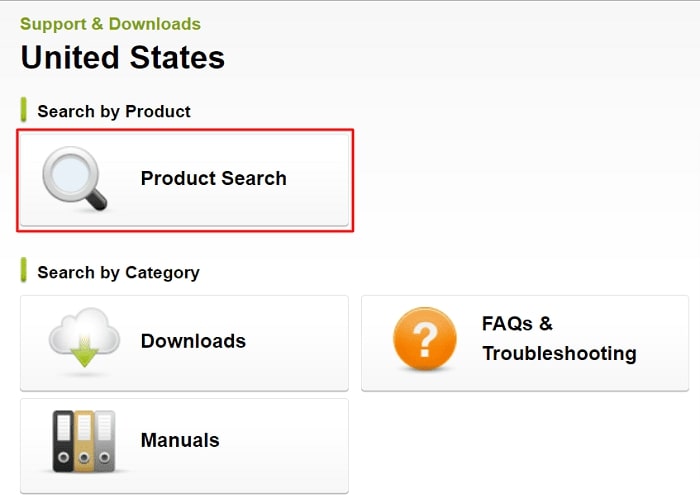
- Click on the bar beneath Search by Model Name and type your product name. (Example- Brother HL-L8360CDW).

- Click on Search.
- On the product support page, click on Downloads.

- Select the OS and click on Ok.

- For ease, click on the Full Driver & Software Package (Recommended) under Full Software Package.

- Click on Agree to the EULA and Download.

- The website will download the Brother printer driver for your PC and then you can install it.
With the help of these steps, you can easily download the drive for any printer. However, if you have installed the driver previously and are facing problems, you should update the same with the help of the solutions provided below.
Update Brother Printer Driver Automatically and Manually
This section of the write-up will explain how to update the Brother printer driver on Windows PC. We enlist two categories of methods to update the driver viz. Automatic and Manual. We recommend the automatic one for your ease. Although you can take the help of any.
Automatically Update Brother Printer Drivers with the Bit Driver Updater (Recommended)
Updating a device driver can fix every kind of device problem. You can update the Brother printer drivers on Windows PC with the help of Bit Driver Updater. Bit Driver Updater is one of the best driver updaters that is unique in its own way.
The Driver Updater is feature-loaded and allows you to do multiple tasks from the same. Let us tell you the main reasons why we recommend Bit Driver Updater over anything else:
- Integrated task scheduler
- Driver backup and restore properties
- Easy to use
- Reliable
- Brings updates from trusted sources
- Increased download speed
- Supports multiple Windows editions
- Multilingual interface
- Exclude all the drivers as you want
- Single click execution
- Active Customer Support
- Deep scans
Follow these simple steps to update the Brother printer drivers with Bit Driver Updater:
- Download Bit Driver Updater.
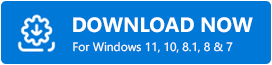
- Install the updater.
- Launch the Bit Driver Updater and let it scan for driver outdated.

- Once the scan is complete, click on the Update All button.

These methods will update all the outdated drivers on your Windows PC with a couple of clicks. You will get the latest version of the Brother printer as well as every other driver with these steps.
If some hidden problems are causing printer problems on your PC, then Bit Driver Updater will remove those too.
Also Read: Brother Wireless Printer Offline: How To Get It Online?
Manually Update the Printer Driver Through the Device Manager
Device Manager is a great utility to download and update Brother printers and other device drivers. The tool can manage all the devices and get the latest driver updates very easily. Follow these steps for precision:
- Press Win+X and select Device Manager.
- Expand the heads named Printer and Print Queues.
- Select your Brother printer and right-click on it.
- Select Update Driver.

- Click on Search automatically for updated driver software.

- Wait for some time while the updates are in progress.
- Restart the PC.
After the completion of all the steps, you will get the latest updates for the Brother printer drivers. Now your printer will run smoothly without causing any problems.
Manually Update Drivers Through Windows Update
If nothing works out, then you can take the help of the Windows Update utility to update the Brother printer drivers. Windows provide the features to update drivers along with OS updates. Here are the steps to update Windows as well as outdated drivers:
- Press the Win+R keys to launch Run.
- Type ms-settings:windowsupdate in the Run utility and press Enter.
- After some time, the Windows Update utility will pop up, click on Check for updates.

- Download and install all the updates and then restart the PC.
Once restarted, Windows will update the OS as well as all the outdated drivers, including the Brother printer driver.
Also Read: How to Fix Can’t Print PDF File in Printer
Concluding Notes on Brother Printer Driver Download, Install and Update
We hope that all the methods listed above helped you to download, install, and update Brother printer drivers on Windows 10, 8, 7, and other OS. All of these methods are totally working and safe to use.
For all the new users, you can download the driver from the official website and install it after setting up the printer. All your printer problems will disappear after that.
If you are worried that your Windows Brother printer drivers are outdated, you can use the Bit Driver Updater to update them. The best driver updating utility is the best way to get the latest updates for all the drivers with a single click.

