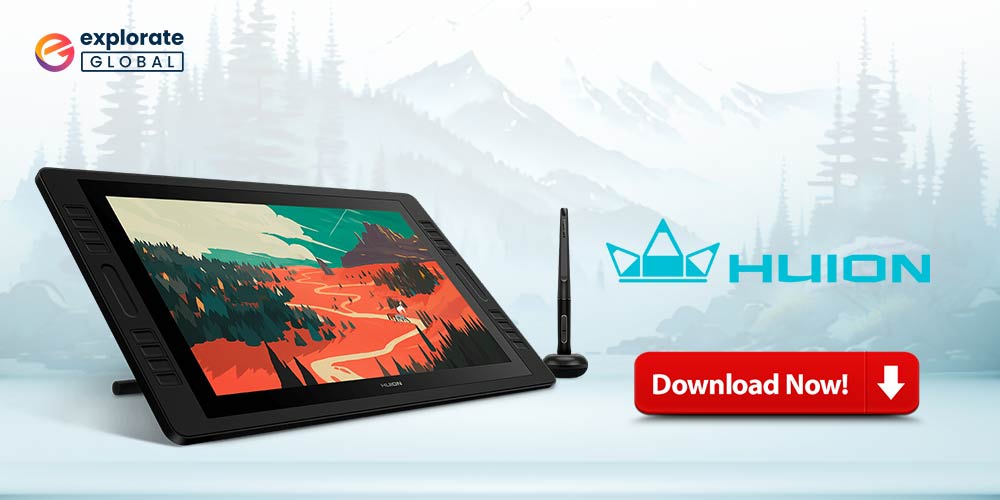
If someone asks which is the best tablet to unleash your creative side, then perhaps Huion will be the first name coming to mind. It is the leading drawing tablet manufacturer that perfectly integrates technology with creativity and a favorite of millions of graphic designers across the globe. However, as it is the case with all computing devices, Huion tablets can also not work without compatible and updated drivers. Therefore, through this post, we shall discuss how to download Huion drivers correctly.
Along with this, we are also going to talk about the way to install, reinstall, and update Huion drivers. Now, without taking much of your time, let’s begin downloading, installing, and reinstalling the Huion drivers.
How to Download Huion Drivers, Install, and Reinstall them
Downloading, installing, and reinstalling Huion drivers does not need you to beat your brains out. It only requires an implementation of the below methods.
Method 1: Download Huion drivers via the official website
The official website of the device manufacturer is among the best ways to download and update Huion drivers if you know how to pick out the drivers compatible with your operating system. Thus, below is how to get the drivers through the Huion website.
- Visit Huion’s official website.
- Click on “Support”.
- Select “Download” from the options that come up.

- Either search for your product model or click on the arrow to specify the model and OS for downloading and installing Huion drivers.

- Click on “Download” to download the driver file.

- After the driver file gets downloaded, unzip it and follow the on-screen instructions to install Huion drivers.
Also Know: Download and Update Huion H420 Driver for Windows
Method 2: Install Huion Drivers with Device Manager
You can download, install, and update Huion drivers easily through Device Manager. Here’s how to do it.
- Press the Windows and R keys simultaneously to launch the “Run box”.
- In the Run box, input “devmgmt.msc” and click on “OK”.

- Once the Device Manages pops up on the screen, expand “Mice and other pointing devices”.
- Right-click on “Huion tablet” and choose “Update driver”.

- Select “Browse my computer for driver software”.
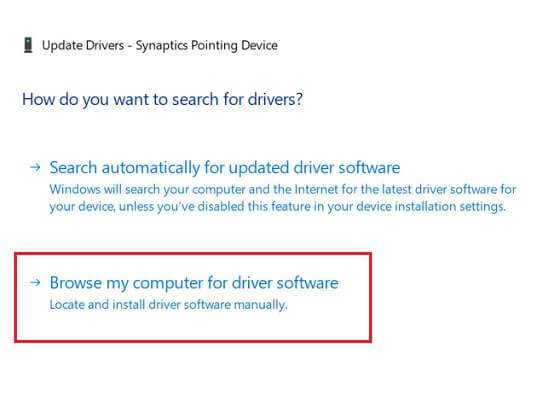
- Mention where you have saved the driver file, checkmark “Include subfolders”, and click on “Browse”.
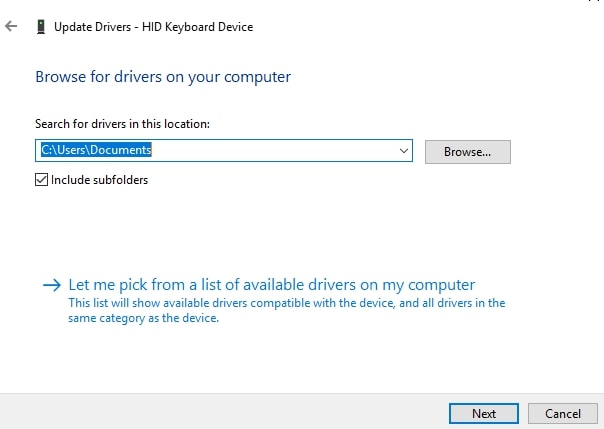
- Select the folder containing the driver file and click on “OK”.

- Follow the instructions that you see on the screen to download and install Huion drivers.
Also Know: Download Wacom Tablet Driver Easily
Method 3: Reinstall Huion drivers
Whenever you need to download and install Huion drivers again or update them, you can do so through the below steps.
- Launch “Device Manager”.
- Expand “Mice and other pointing devices”, right-click “Huion tablet” and select “Uninstall device”.
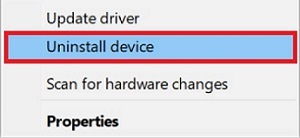
- Confirm the uninstallation and wait till it completes.
- After the driver is uninstalled, restart the PC to install Huion drivers again and update them.
Now, after downloading, installing, and reinstalling Huion drivers, let’s learn how to update them in the best way.
How to update Huion Drivers on Windows 10 PC
Updating Huion drivers is also a simple task to complete. All it takes is the implementation of any of the below-mentioned ways.
Method 1: Use Device Manager
Device Manager is named as such because this utility undertakes the management of all device and driver-related tasks. Thus, in addition to downloading drivers, you can also use it to update Huion drivers. Below are the steps to do it.
- Launch “Device Manager”.
- Expand the category of “Mice and other pointing devices”.
- Right-click on “Huion tablet” and select “Update driver”.
- Choose “Search automatically for updated driver software”.

- Wait till Windows downloads install, and update Huion drivers.
Method 2: Use Bit Driver Updater (Recommended)
The above methods to download, install, reinstall, and update Huion drivers are a bit cumbersome to follow as they require some sort of technical expertise. Therefore, to help you out we have got an easy solution. Simply, install Bit Driver Updater, follow a short and easy step series, and forget all your worries.
This utility downloads installs and updates all drivers automatically without troubling you. Moreover, it also brings your device’s performance to new heights. Hence, follow the below steps to use this incredible tool.
Steps to download, install, reinstall, and update Huion drivers with Bit Driver Updater
- Download, install, and launch Bit Driver Updater.

- Wait for a couple of seconds till the device scan completes.

- Now, click on “Update Now” to update Huion drivers. To update all drivers simultaneously, click on “Update All”.

After completing the above simple steps, you get the latest Huion drivers installed on your device. Along with easy driver downloads, installation, reinstallation, and update, Bit Driver Updater also makes your device 50% faster and provides benefits such as driver backup and restore, automatic and schedulable driver scans, freedom to exclude a driver from the scan, and more such amazing features. Thus, click on the below link to get Bit Driver Updater.
Frequently Asked Questions (FAQs): How to Install, Download, and Update Huion Driver
Q1. How do I download the Huion driver for Windows?
To download the Huion driver for your Windows device, go to its official website and download the required driver. To make sure that you choose the right driver for your model, type the complete model name in the search bar.
Q2. How do you set up a Huion tablet?
To set up your Huion tablet, all you have to do is go with the on-screen instructions.
- Turn on your Huion tablet
- Sign in or sign up with your Gmail account.
- Then follow the steps to set up the entire setting of Huion.
Q3. How do I know my Huion model?
To know your Huion model see the information given on the manual that it can with. The model of the product is always clearly mentioned on the package as well. You can also check out the product tag.
Q4. How do I Update my Huion driver?
To update the Huion driver, follow the steps mentioned below:
- Connect your Huion device with your laptop or PC.
- Then right-click on the Huion device and then click on ‘Update Driver Software’.
- Now choose the automatic option to find the updated driver software.
- Wait until your Windows system finds the new Huion driver version.
- Once the process is done, install the driver from the search result.
Download & Update Huion drivers: Done
Above are the methods to download Huion drivers, install, and reinstall them. Along with this, we also discussed the ways to update Huion drivers as keeping them updated is of utmost importance. We hope this post was of some help to you. We would be pleased to know your feedback on the same. Lastly, don’t forget to follow us on Facebook, Instagram, Twitter, and Linkedin, and subscribe to our newsletter to get notified whenever we upload a new post.

