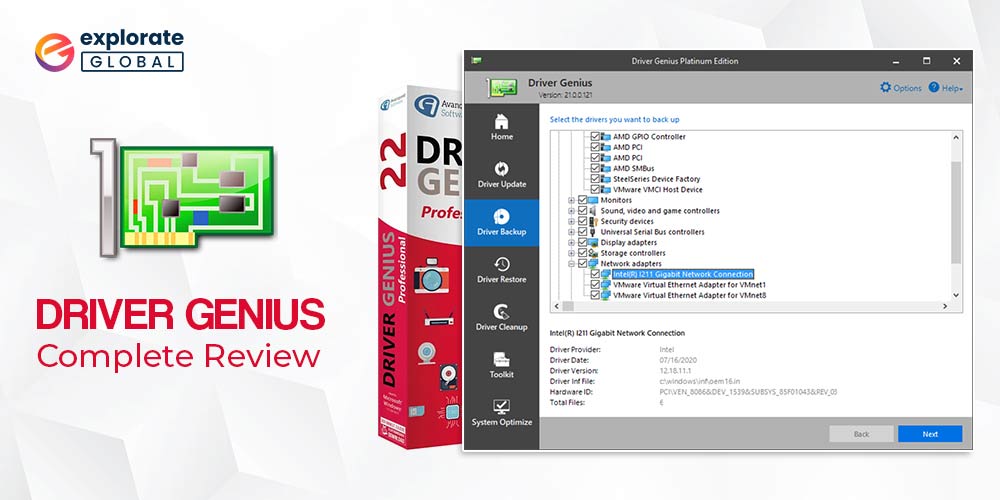
Are you in search of a genius program to update PC drivers? Then you must check this Driver Genius download guide & complete review. Read on to know more about the software and decide whether you require this driver genius on your PC or not.
According to several philosophers & influencers, doing easily what others find difficult is talent & doing what is impossible for talent is genius. Hence, according to this, a genius is someone who can reduce a complicated task to the simple. And for most of the PC users, one of the most complicated & tiresome things to do is to upgrade the hardware drivers. But as the definition of a genius, there is a program named Driver Genius that can make the driver updating task easier for you. You only have to follow the Driver Genius download guide & then use the software. However, before that, you must also check an honest review of the tool.
Here we have brought both the download guide & review of the Driver Genius software. It’ll help you to know better about the features, pros, & cons of the program. So, stop reading the biased & undescriptive Driver Genius reviews and proceed with the post to have a better insight into the functionality of this driver repairing software. First of all, let’s have an overview of this tool to fix driver issues.
Driver Genius Overview
The name of this driver updater tool explains everything about it. Driver Genius is indeed a genius when it comes to resolving driver problems on Windows PCs. It has quite a neat interface with well-organized features and options. Hence, along with saving your time in finding the appropriate driver updates, it also saves time in looking for suitable functions.
However, you should not underestimate the features of this driver upgrading software due to its neat & simple interface. It offers plenty of helpful & advanced tools that one can use to make the driver repair fast & easy. We’ll discuss all of them below. But before that, one must be aware of the system requirements & major specifications of this tool.
System Requirements & Major Specifications Of Driver Genius
- Developer: Driver-Soft
- Compatibility: Windows 2000, Windows XP, Vista, 7, 8, 8.1, & 10
- Installer size: 23.7 MB
- Driver Database: 1,500,000+
- Additional Features: Driver Backup Creation and restoration, Roll Back Drivers, Drivers & System Cleanup Tool, SSD Speeder & System Booster
- Free Version: Available
- Cost (Full Version): $29.99 (Driver Genius Professional Edition 1 Year Subscription For 3 PCs), $39.99 (Driver Genius Platinum Edition 1 Year Subscription For 3 PCs)
Although, the specifications are enough to provide a basic idea about this genius for Windows 10 drivers, but you must also know the prominent features of the software for a better insight. Hence, here we are going to list and describe the highlights of Driver Genius Professional: Full and free versions.
Also Know: Best Driver Genius Alternatives to Update Device Drivers
Driver Genius Highlights
Below are the features of Driver Genius that lured the users and made them provide positive Driver Genius reviews.
The major highlight of Driver Genius Windows 10 driver updater software is its clutter-free interface. It doesn’t have any difficulty to navigate. Hence, if you are looking for a driver repairing tool with a clean interface, then Driver Genius is one of the best picks for you.
Rollback Option:
If you are looking to restore previous drivers or operating system versions, then it is a great program for you. It offers an option to rollback drivers and restore the system points. Hence, you can download Driver Genius to retrieve the older driver versions & system points.
Database Of Millions Of Drivers:
The program has a database of more than a million drivers. It is one of the reasons why there are so many positive Driver Genius reviews. You can use the software to update any of your system drivers, even the rare Genius webcam driver or any other Genius drivers for Windows 10.
Driver Backup Tool:
Another great thing about Driver Genius Pro & free software is its tool to create driver backups. One can easily make a restore point for the current driver before upgrading it. It helps them to tackle any problematic driver updates.
Device Diagnostics tool:
The program also helps you to perform device diagnostics. It comes with multiple tools that you can use to optimize the performance of your PC hardware along with its drivers.
Driver Uninstaller:
You can even remove the drivers that you do not require on your PC using the Driver Genius 19 & Driver Genius 20 programs. It comes with a driver uninstaller tool that helps in uninstalling the unrequired system drivers from the computer.
Hardware Temperature Alarm:
Driver Genius is a program that you can use to take care of your hardware as well, along with their drivers. It helps in resolving the hardware-overheating issue with its temperature alarm.
SSD Speeder: It also comes with an SSD speeder tool. Hence, along with upgrading the device drivers, you can also use the program to enhance the SSD performance of your PC and improve its reliability as well.
System Booster & Cleaner: You can even boost the performance of your computer using Driver Genius. It offers system booster & cleaner tools to help you boost the overall performance of your PC, along with cleaning the junk files as well.
24 X 7 Support: Users of the Driver Genius pro, or we can say the paid version, also get 24 X 7 technical support. Hence, if you are using any of the Driver Genius Professional or Platinum editions, then you can get assistance from the technical support of the program anytime you want.
Also Know: Genuine Review of Driver Support
Available Driver Genius Editions
Driver Genius offers quite a wide range of functionalities to users. Hence, there are multiple versions available of the software in the market. Now, let’s discuss the different editions of Driver Genius, including the Driver Genius Free, Driver Genius Professional, & Driver Genius Platinum edition.
Driver Genius Free Edition
Yes, there is also a free version of the software available in 2020. And unlike several free driver updating tools, the free edition of Driver Genius offers a lot of helpful features. You can update your PC drivers using the free tool. Along with this, you can also create backups of the drivers and remove the unnecessary ones.
Although the free version of the software offers plenty of benefits, there are a few functions that are only available in the Driver Genius Professional & Platinum edition. You can not restore driver backups, optimize SSD, or clean & boost system performance using the free version of the software. Hence, if you are looking for multi-dimensional functionality, then you must check the below descriptions of Driver Genius Professional & Platinum edition.
Driver Genius Professional Edition
Here comes one of the paid versions of the software. It offers a bit more diverse functionality than the free edition of the driver updating program. Using it one can easily & automatically download, update, & install his/her system drivers & create the driver backups in .exe formats so that one can easily restore it. Along with this, you get several other features as well in the professional version of the tool, including SSD Speeder & 24 X 7 technical support.
You can get this edition of the software for $29.99 from the Driver-Soft website. And once you purchase & download the Driver Genius pro version, you can use it on 3 PCs for a year.
Driver Genius Platinum Edition
Now, let’s talk about the most premium version of the software that comes with complete functionality and offers all the features. Using Driver Genius Platinum edition, one can even tune up the system performance of his/her PC along with repairing the drivers. It allows a lot of junk cleaning features as well to provide some extra boost to the overall functionality of the computer. You also get the features of the other two editions of the software in this one.
So, it’s a great pick if you want some additional solutions along with updating the system drivers. The cost of this Driver Genius edition is $39.99. It comes with a subscription of 1 year & one can use it on 3 different computers.
How To Download & Use Driver Genius
Now, as we all know about multiple Driver Genius editions, let’s have a detailed look at the functionality of the program. Here is how you can use this driver upgrading & system optimizing tool. Guide To Download & Install Driver Genius To use Driver Genius, you first have to download the software installer. And, here is how you can do it.
- First of all, visit the Driver-Soft website.
- Now, download the program installer by clicking the Download Now button.
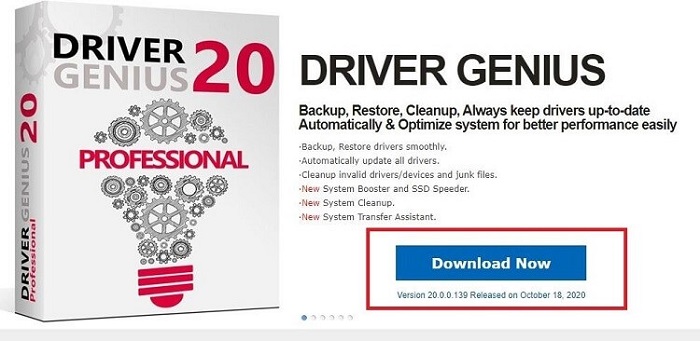
Once you download the installer, you have to install it to use the Driver Genius program on your Windows computer.
- Run the installer as the administrator.
- After that, in the Driver Genius setup wizard, click Next.
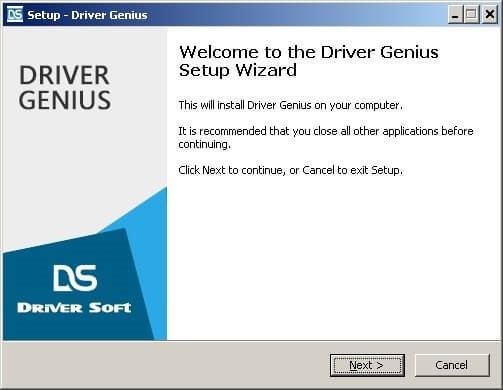
- Now read the License Agreement. After reading it, mark the I accept the agreement option and then click on the Next button.
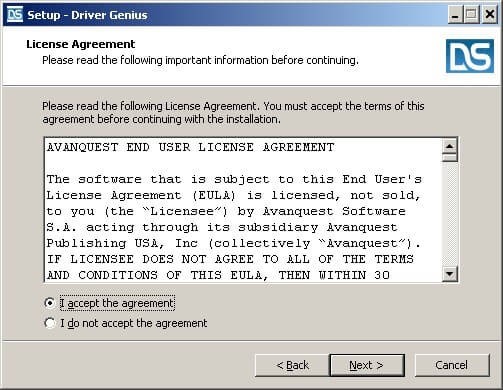
- Once you click the Next button, enter the user name, serial number, and other required details.
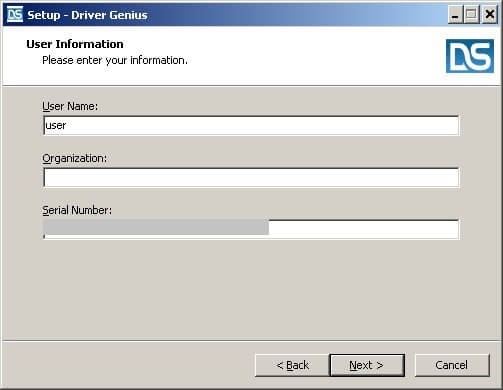
- After entering the details, select Next.
- Now, choose and confirm the installation location.
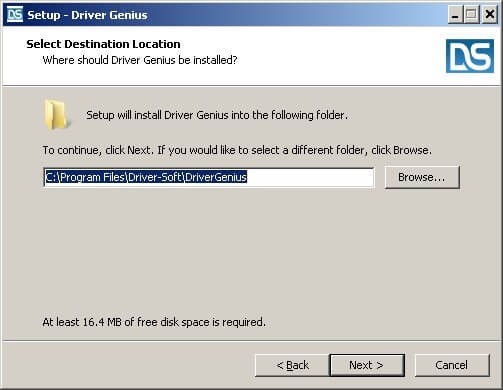
- Set the Start Menu folder and click Next.
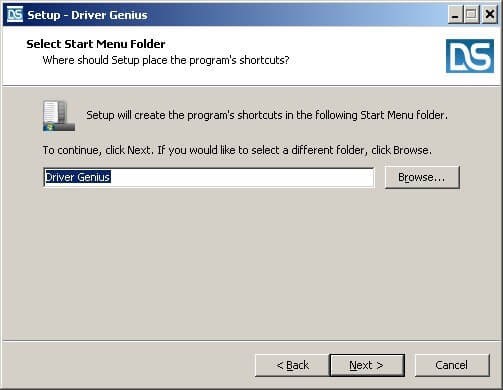
- After that, if you want to create a desktop shortcut, then mark the Create a desktop shortcut option & choose the Next button.
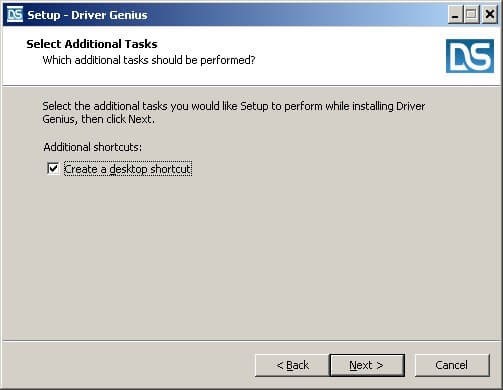
- Then click on Install.
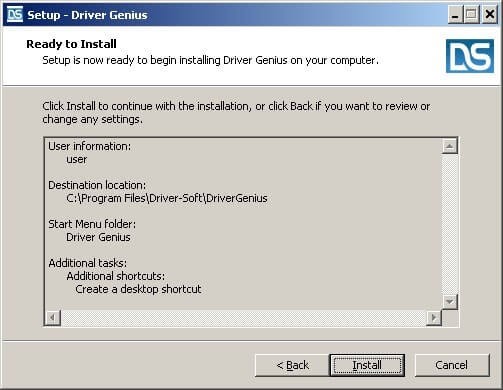
- Once the installation process is complete, click the Finish button to close the wizard.
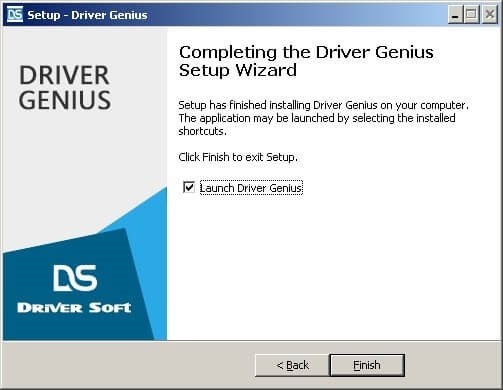
Now that we know how to download and install Driver Genius, let’s check the functionality of the software.
Also Know: Snappy Driver Installer Reviews: Is Snappy Driver Installer Good?
How To Scan & Update Drivers Using Driver Genius
Below are the steps to scan and update your hardware drivers, including the Genius camera driver using Driver Genius.
- Go to the location where you have installed the Driver Genius program and run it on your Windows 10, 8, or 7 system.
- Now, on the home screen, select the Start Scan option.
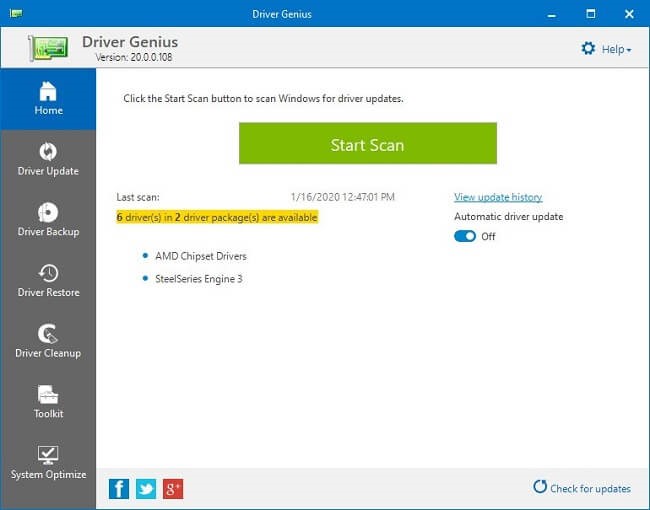
- After that, the driver updater provides you with a list of outdated or corrupted drivers of your PC.
- Check the list and go to the driver you want to upgrade.
- Now, click the update button to get the latest version of that particular driver. You can also upgrade all the outdated drivers at once by clicking on the Update All button if you have downloaded any of the Driver Genius pro versions.
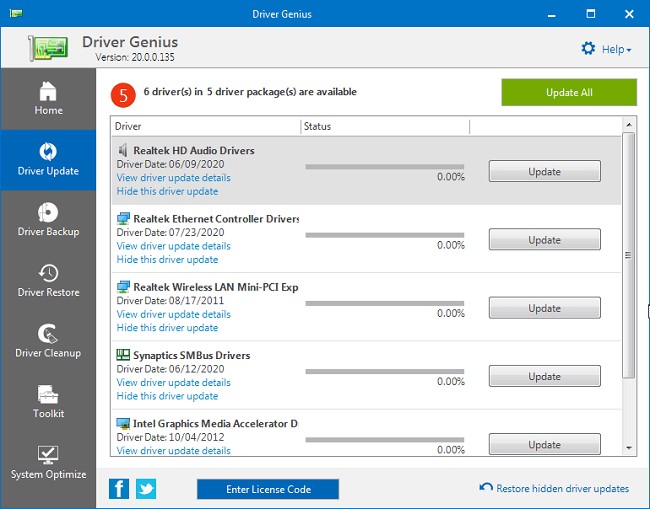
As discussed above, Driver Genius offers a diverse functionality to its users, along with upgrading the PC drivers. Below we have mentioned the usage of other useful features of the software.
Driver Backup
You also get a driver backup option in this utility, which allows you to create a backup of the drivers that are pre-installed on your PC. To use the function, you have to click on the Driver Backup tab, which is available on the left side of the software screen. After that, you have to configure the backup location and type, and then click on the Next button to create a backup for your drivers.
Driver Restore
It is a feature that you can use to restore the driver backups. Just click on the Driver Restore tab. You can find it just below the Driver Backup. After that, you only have to follow the guidance provided by the program to restore your system drivers.
Driver Cleanup
Here comes the feature that helps users to remove unnecessary drivers from their system. Simply click on the Driver Cleanup tab available just below Driver Restore. After that, the utility provides you with a list of unused & unrequired drivers of your PC. Select the ones you want to remove and then choose the Next button to start the driver cleanup.
Toolkit
The Toolkit function provides the users with multiple helpful tweaks, such as Hardware info, Clean Invalid Devices, and system Transfer Assistant. Due to these tools, one can undoubtedly consider Driver Genius as one of the best multi-functional driver updates. It is also one of the things that we liked about the software while making this Driver Genius review.
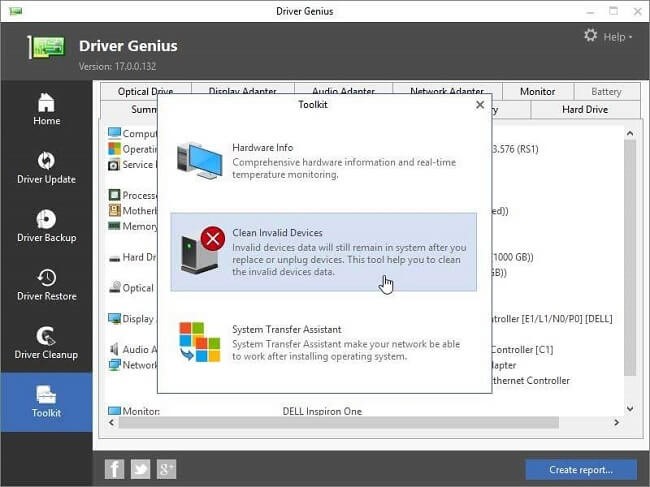
System Optimize
If you want to clean up junk from your computer or optimize the performance of your PC, then the System Optimize function of Driver Genius is pretty helpful for you. It comes loaded with features such as SSD Cleaner, System Booster, System Cleaner, etc.
After this comprehensive feature guide of Driver Genius, it’s time to perform the critical evaluation of the software.
Pros: Things We Liked About Driver Genius
Driver Genius is one of the multi-featured driver updaters available for Windows PC. Hence, several things are pretty likable about the utility. Here we have mentioned the ones that we have liked about it.
- One-click driver update feature
- Flawless and clean interface
- Detailed yet simple driver restoration
- Driver Uninstaller tool
- 1.5 Million+ driver database
- Effective device diagnostic tools
- Optimizes PC performance
- Automatic scan scheduler
- Feature to prevent device overheating
Cons: Things We Didn’t Like About Driver Genius
Now, let’s call out the shortcomings of Driver Genius. Although the software doesn’t have many of them, but still there are a few cons, or we can say the things that we didn’t like about this driver updater program while making this Driver Genius review. First of all, sometimes the utility gives false scanning results by marking the recently updated drivers as outdated. So, you may feel quite annoyed after updating a driver and still seeing it as obsolete or corrupted.
Apart from this, the software does not detect all the outdated drivers. While comparing it with other alternatives, we have found that Driver Genius provides quite less scanning results. Hence, you may not be able to find all the problematic drivers using this program.
Also Know: Ashampoo Driver Updater Download Guide & Complete Review
Frequently Asked Questions About Driver Genius
We have tried to provide a comprehensive review of the driver updating software. However, if you still feel that it doesn’t provide answers to your questions about Driver Genius, then here we have also answered a few of the frequently asked queries related to the program. You can check them below.
Is there any portable version available for Driver Genius Professional and Platinum edition?
We have also noticed that, nowadays, users demand portable programs so that they can use them on multiple devices without performing an installation. If you are also one of them and looking for the Driver Genius Professional or Platinum’s portable version, then you might get disappointed. The developers do not offer any portable version of the tool, and if any source is claiming to provide it, then we do not suggest you download it.
Why should I choose Driver Genius?
As discussed in this review, Driver Genius is one of the multi-functioning driver updater software. Hence, there are multiple reasons to choose this program. Below we have mentioned the prominent ones.
- The program helps in keeping the hardware & system drivers updated.
- It even allows the users to create a quick backup before updating the drivers.
- Along with this, one can even restore the backups pretty easily using Driver Genius.
- It allows the users to resolve all the driver-related issues with a single click.
- The program also comes with several system & storage optimizing functions as well, including the driver cleaner & SSD cleaner. One can use these tools to enhance the system’s performance.
How To Uninstall Driver Genius?
If you are not satisfied with the functionality offered by Driver Genius free version & want to uninstall it from your PC, then you can follow the below-mentioned steps.
- First of all, close all the open windows.
- Then after that, stop the functioning of Driver Genius completely on your PC by using the systray icon.
- Now, go to the search utility of your operating system and search Apps and Features.
- Then, check the results and open the Apps and Features option.
- Search for the Driver Genius utility in the list.
- Select the program.
- Now uninstall it by clicking the Uninstall option and then perform the given instructions.
After uninstalling Driver Genius, if you want to use some other reliable and competent driver updating tool, then we suggest you to use Bit Driver Updater. It is also one of the driver updaters that offers quite vast & diverse functionality.
Driver Genius Review Conclusion: Whether To Download It Or Not?
Now, as we know all about the software, let’s come to a conclusion and decide whether to download Driver Genius on our Windows PC or not. The software offers plenty of helpful functions, and hence, one can undoubtedly consider it as one of the best multi-functional driver updater for Windows. However, as all of us have different requirements and have unique likes & dislikes, so it is not correct to consider it as the best driver repairing solution for everyone.
We have detected a few shortcomings as well in this driver updater. So, if you are highly concerned with them, then we do not suggest you to download the program. Although, if you can tolerate the cons and have got influenced by the luring & handy features of Driver Genius, then it is the best driver updater for you. We hope that you have found this Driver Genius review helpful in selecting a suitable driver updating tool for your PC. If you want more software reviews, then subscribe to our blogs.
