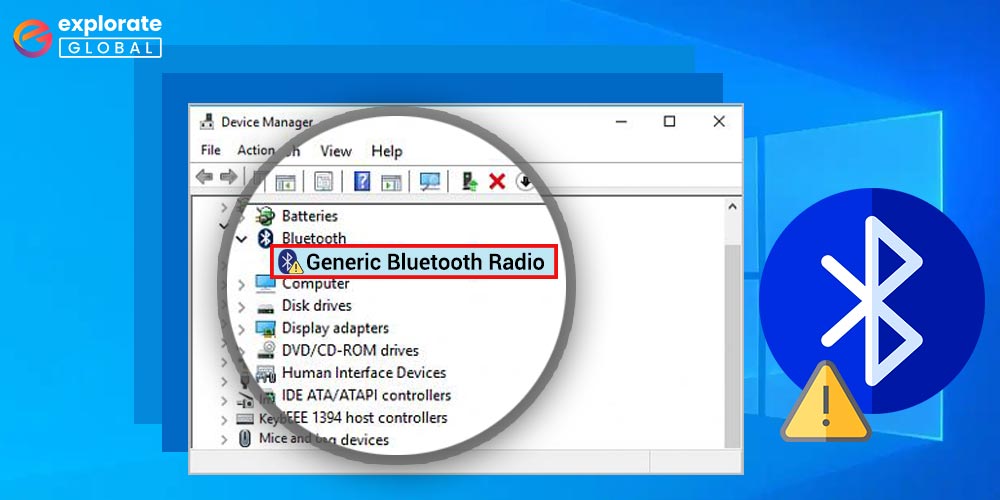
The Generic Bluetooth Radio Driver issue in Windows 10, 11, 8, or 7 is one of the most common Bluetooth driver issues. As a result, we have developed some practical solutions to this problem today. But first, let’s learn more about the Generic Bluetooth Radio & Adapter Driver before moving on to the solutions.
What is Generic Bluetooth Radio Driver
Bluetooth is one of the technologies that we use in our daily lives. Now we do not have to use wires to connect two devices. Technologies like Bluetooth and WiFi have replaced the cables and are quite helpful for connecting devices. Just like other devices and tools, you also require drivers to tether a Bluetooth device with your PC. Those drivers are known as Bluetooth drivers.
Windows comes with its default driver for Bluetooth devices, and that is Generic Bluetooth Radio Driver.
However, sometimes the Generic Bluetooth Adapter Driver does not work accurately. It may show you a yellow sign indicating some issues in the Device Manager.
Best Solutions for Generic Bluetooth Radio Driver Problem
Here are some of the most effective ways to fix Generic Bluetooth Radio Driver issues in Windows operating systems.
Part 1: Download & Update Bluetooth Radio Driver
If the Generic Bluetooth Adapter Driver of your PC is missing, outdated, or problematic, then you can fix it by downloading and installing the correct version of it. Below are some of the methods that you can use to download Bluetooth Radio Driver on your Windows PC.
Method 1: Download & Update Generic Bluetooth Radio Driver Via PC Manufacturers’ Driver Support
One of the trusted ways to update your Generic Bluetooth Radio Driver is to download the latest version of the driver from the PC manufacturers’ driver support. Various famous PC-selling companies, like Lenovo, Dell, Acer, etc., provide device drivers for their devices. Hence, you can get one of the most accurate drivers for your computer from that source.
All you need to do is to visit the driver support page of your PC manufacturer’s site, then provide details about your PC and operating system. After that, the site will offer you the most suitable drivers as per your requirement. You can download them by clicking the download button. You can also take help from our previous write-ups explaining how to download drivers for Acer, Lenovo, HP, or any other PCs.
Now you only have to install the Generic Bluetooth Radio/Adapter Driver on your PC. If the downloaded driver file is in .exe form, then install it straight by making the file run. However, sometimes it may also come in a .zip file. At that time, you first have to extract the file. Then after extracting it, you have to use the Device Manager to install the driver software.
After completing these procedures, we advise you to restart your computer and check if the Generic Bluetooth Radio Driver issues got resolved or not.
Method 2: Update & Install a Generic Bluetooth Radio Driver Using Device Manager
Here is another popular way of updating the Generic Bluetooth Adapter Driver on Windows PCs. Using the Windows Device Manager is quite a reliable way of downloading the latest versions of PC drivers and fixing issues related to them. Here is how you can use it to solve the Driver problems in Windows.
- First of all, access the Device Manager utility of your PC. You can search for it in the Windows Search box if you do not know where to find it. After searching, open the Device Manager from the search results.
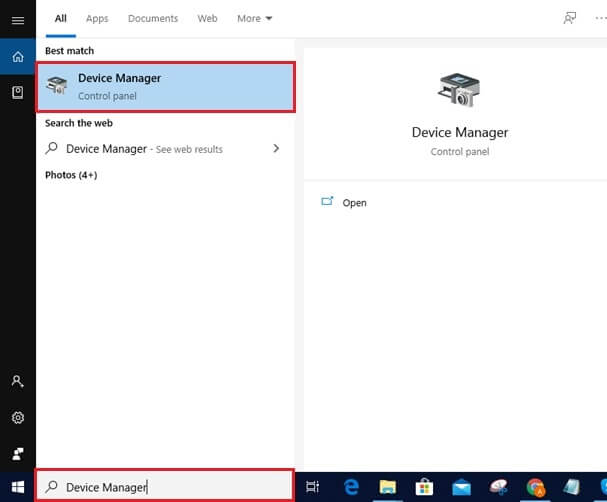
- Expand the category of Bluetooth devices and drivers.
- Right-click on the Generic Bluetooth Radio Driver to get the context menu.
- Click on the Update device option.
- Now opt for Search automatically for updated driver software and monitor the Windows downloading, updating, & installing the Generic Bluetooth Adapter Driver.

Method 3: Use Windows Update to Fix Generic Bluetooth Radio Driver Issues
Windows Update serves as a solution to many problems related to Windows operating systems. It can also solve the Generic Bluetooth Radio Driver error on Windows 10. Here are the steps that you can follow.
- Look for the Windows icon on the left side of your taskbar and right-click on it.
- Go for Settings.
- Click the Update and Security option.

- Then update the Windows by selecting ‘Check for updates.’
After doing this, you do not have to do anything. If there is an updated version available for Windows, then the operating system will automatically download it. Then after that, you have to restart the computer and check if it is still showing the Driver issues in Windows Device Manager.
Part 2: Uninstall/Reinstall Generic Bluetooth Radio Driver
You can also try uninstalling and reinstalling the Generic Bluetooth Radio Driver if you feel that you have not updated it properly. Here are the instructions you can follow to reinstall your Driver properly and fix the issues in Windows.
- You require to use Device Manager to try this method. Hence, search for it in the Windows Search box if you do not know where to find it. After searching, open the Device Manager from the search results.
- Expand the category of Bluetooth devices and drivers.
- Right-click to get the context menu on the Generic Bluetooth Radio Driver.
- Select Uninstall.
- After uninstalling the Generic Bluetooth Radio Driver, reboot your PC.
Once you reboot your computer, Windows automatically starts installing the missing drivers. Hence, this method can help you to reinstall your Driver properly.
Also know: How to Fix No Sound Issue on Windows 10/11
Part 3: Use Bit Driver Updater to fix Generic Bluetooth Radio Driver
At last, we have the best method to repair the Generic Radio Driver error on Windows PCs. Not only the Generic Bluetooth Radio Driver issue you can also resolve problems with any of your device drivers using this tool. The name of the utility we are talking about is Bit Driver Updater. The best thing about using this driver updating program is that it provides the most accurate driver updates within a few seconds. You do not need to find the latest version of your drivers on multiple sources.
The driver updater program has all the qualities that make it one of the best driver updating software. You can resolve most of the issues related to the device drivers within a few seconds if you have Bit Driver Updater installed on your PC. You can get this impeccable driver updating program from here.
Once you install it on your computer, here are a few easy instructions that you need to follow to resolve the error.
- Start the Bit Driver Updater program on your Windows PC.
- Choose the Scan option.
- Relax for a few moments until the scan gets complete.

- After that, select Generic Bluetooth Radio Driver from the list of driver issues.
- Now opt for the ‘Update Now’ option to update and repair the respective Bluetooth driver.
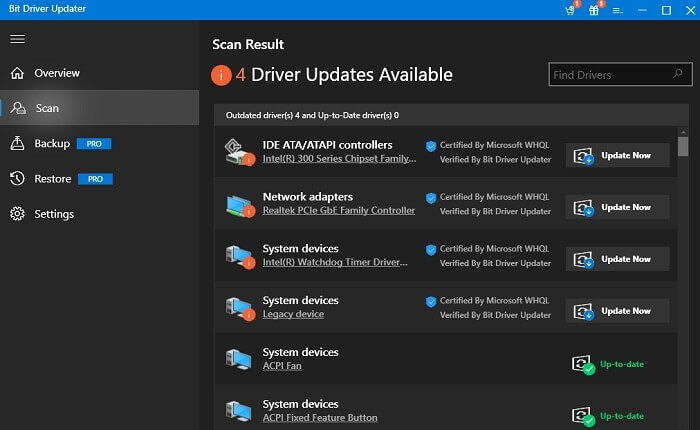
This is how Bit Driver Updater updates the Driver and solves issues related to it on your Windows PC.
Successfully Fixed Generic Bluetooth Radio Driver Issues on Windows 10/11
We hope that now you are familiar with the numerous efficient fixes for Generic Bluetooth Radio Driver issues in Windows 10, 8, or 7. But which method is most effective of them all to update driver on your computer? As professionals, we advise you to select the approach that updates your drivers effectively while also saving you time and work. You can also inform us of the option you believe to be the best.
Hence, in our opinion, utilizing bit Driver Updater is the best strategy you can choose from the many strategies in this article to fix Generic Bluetooth Radio Driver problems. You can also let us know which solution, in your opinion, is the best.


