
In today’s fast-paced and technology-driven world, Bluetooth has become an essential feature for connecting devices wirelessly. From headphones to keyboards, the ability to pair devices seamlessly has made our lives more convenient than ever before. However, like any other software, Bluetooth drivers need to be updated from time to time to ensure optimal performance and compatibility.
However, like any other software component, outdated Bluetooth drivers can lead to Bluetooth not working properly and various other problems. So, whether you’re facing issues with file transfers or unable to connect your wireless devices, this article will provide you with step-by-step instructions on how to download and install the HP Bluetooth driver on Windows 10/11 PCs. With these methods, you’ll be back to seamless Bluetooth connectivity in no time, ready to enjoy wireless freedom once again. So, let’s dive into the world of HP Bluetooth drivers and get your devices communicating smoothly!
Most Effective Methods For HP Bluetooth Driver Download and Update for Windows 10/11
With the myriad of methods available online, it can be challenging to discern the most effective and reliable methods. Fear not, for in this article, we will explore different methods for downloading the HP Bluetooth driver for Windows 11/10 PCs and help simplify this process for you.
Method 1: HP Bluetooth Driver Download And Install Using Manufacturer’s Website
To download and install HP Bluetooth driver update through the manufacturer’s website, follow the steps below:
- Open a web browser on your computer and go to the official HP support website. The URL is “https://support.hp.com“.
- Once on the HP support website, click on the “Drivers & Software” tab.
- In the “Enter a product name/number” box, type in the model number of your HP device that requires the Bluetooth driver. You can usually find the model number on the bottom of your device or in the system’s specifications.
- Click on the search icon (usually depicted as a magnifying glass) or press Enter to search for the specific model.
- From the search results, click on the model that matches your device.
- On the product page, scroll down until you find the “Driver-Keyboard, Mouse, and Input Devices” section. Click on it.
- Look for the Bluetooth driver in the list of available drivers. Check the version and compatibility with your operating system to ensure it is the correct driver for your system.
- Click on the “Download” button next to the Bluetooth driver to start the download. Choose a location on your computer to save the driver file.
- Once the download is complete, locate the driver file on your computer. It is usually in the Downloads folder, unless you specify a different location.
- Double-click on the driver file to start the installation process. Follow the on-screen prompts to complete the installation.
- After the installation is complete, restart your computer to ensure the changes take effect.
Once your computer has restarted, the HP Bluetooth driver will be installed and ready to use. You can now connect and use Bluetooth devices with your HP device.
Also Know: How to Download EVEO Bluetooth Adapter Driver on Windows PC
Method 2: Download HP Bluetooth Driver Update Using Device Manager
Device Manager is a Windows utility that allows users to manage and control various hardware devices connected to their computer. It enables users to install, update, and troubleshoot device drivers.
To download and update bluetooth driver through Device Manager, follow these steps:
- Press the Windows key + X on your keyboard and select “Device Manager” from the menu that appears. Alternatively, you can search for “Device Manager” in the Windows search bar and open it from there.

- Once the Device Manager window opens, expand the “Bluetooth” category by clicking on the small arrow next to it.
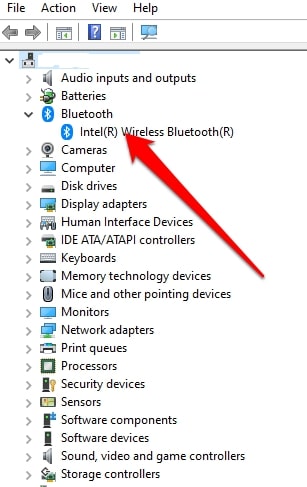
- Right-click on the Bluetooth device that requires a driver update and select “Update driver” from the context menu.

- In the new window that appears, you will be presented with two options – “Search automatically for updated driver software” or “Browse my computer for driver software.” Choose the option that suits your needs.

– If you select “Search automatically for updated driver software,” Windows will search for the latest driver version available online and download it automatically. Make sure you are connected to the internet.
– If you select “Browse my computer for driver software,” it means you have already downloaded the driver file from HP’s website or any other reliable source. Click on the “Browse” button, navigate to the location where you have saved the driver file, and select it. Click “Next” to begin the installation. - Follow the on-screen instructions to complete the driver installation process.
Method 3: Download And Install HP Bluetooth Driver Update Using Windows Update
Windows Update is a service provided by Microsoft for Windows operating systems. It allows users to download and install updates, patches, and drivers for their computers. These updates help fix bugs, improve security, and enhance the overall performance of your PC.
Windows Update periodically checks for updates and notifies users when new updates are available. It downloads and installs these updates automatically, or you can choose to install them manually.
By keeping your computer updated through Windows Update, you can ensure that your system is running with the latest features, improvements, and security patches. It is recommended to regularly check for updates and install them to maintain the stability and functionality of your computer.
To download HP Bluetooth driver through Windows Update, follow these steps:
- Connect your computer to the internet.
- Open the Start menu and click on “Settings” (the gear icon).
- In the Settings window, click on “Update & Security”.

- Then, click on “Windows Update” from the left pane.
- Next, click on the “Check for updates” button.
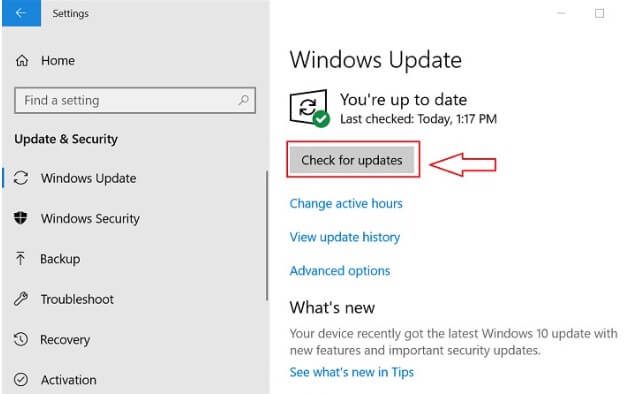
- Windows will now start searching for available updates for your computer.
- If there is an update available for the HP Bluetooth driver, it will be listed under the “Updates are available” section.
- Select the HP Bluetooth driver update and click on “Install” to begin the installation.
- Follow any on-screen instructions if prompted, and wait for the installation to complete.
- Once the installation is done, restart your computer if required.
Also Know: Download Zexmte USB Bluetooth Adapter Driver Quickly & Easily
Method 4: HP Bluetooth Driver Download Using Microsoft Catalog
The Microsoft Catalog is a website provided by Microsoft that serves as a repository for various software updates, drivers, and patches for Windows operating systems. It allows users to search for and download specific software or device drivers directly from Microsoft’s servers.
The Microsoft Catalog is particularly useful when searching for specific drivers that are not available through the standard Windows Update process or when experiencing issues with hardware compatibility. It gives users more control over the installation of drivers and allows them to manually download and install the required components.
To download HP Bluetooth driver through Microsoft Catalog, follow the steps below:
- Open a web browser and go to the Microsoft Update Catalog website (https://www.catalog.update.microsoft.com/Home.aspx).
- In the search field, type “HP Bluetooth driver” and press Enter.
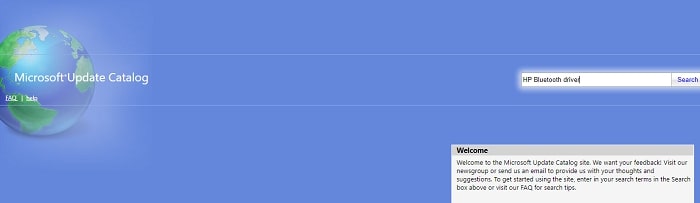
- The search results will display a list of available HP Bluetooth drivers. Look for the appropriate driver version for your specific HP model and operating system.
- Click on the driver title to view more details about the driver.
- Check the box next to the driver you want to download and click on the “Add” button.
- Once added, click on the “View basket” link at the top of the page.
- Review the selected driver(s) in the basket and click on the “Download” button.
- A pop-up window will appear, asking you to choose the download location. Choose a location on your computer where you want to save the driver file, and click “Save” to start the download.
- After the download is complete, navigate to the location where you saved the driver file and double-click on it to begin the installation.
Method 5: HP Bluetooth Driver Download And Install Using Win Riser Driver Updater
Win Riser Driver Updater is a software utility designed to help users keep their computer drivers up to date. It scans your computer for outdated, missing, or incompatible drivers and provides a simple way to update them. It ensures that your hardware devices, such as Bluetooth adapters, work properly by downloading and installing the latest drivers from the official manufacturers’ websites. Win Riser Driver Updater saves you time and effort by automating the driver update process, ensuring your system is always up to date with the latest driver releases.
To Download HP Bluetooth drivers through Win Riser Driver Updater, Follow these steps:
- Download and install Win Riser Driver Updater from the link below:

- Launch the Win Riser Driver Updater application on your computer.
- Once the program is opened, it will automatically start scanning your system for outdated or missing drivers.
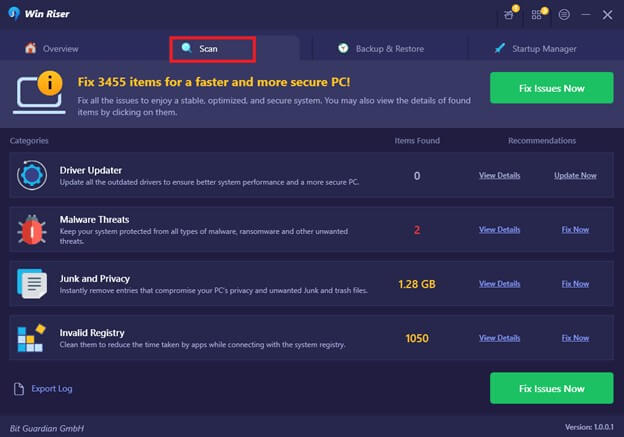
- Wait for the scan to complete. Win Riser Driver Updater will provide you with a list of all the drivers that need to be updated or installed.
- Locate the Bluetooth driver for your HP device in the list provided by Win Riser Driver Updater. The Bluetooth driver will usually be listed under the “Bluetooth” or “Wireless” category.
- Next to the Bluetooth driver, click on the “Update” or “Download” button. This will initiate the download and installation process for the HP Bluetooth driver.
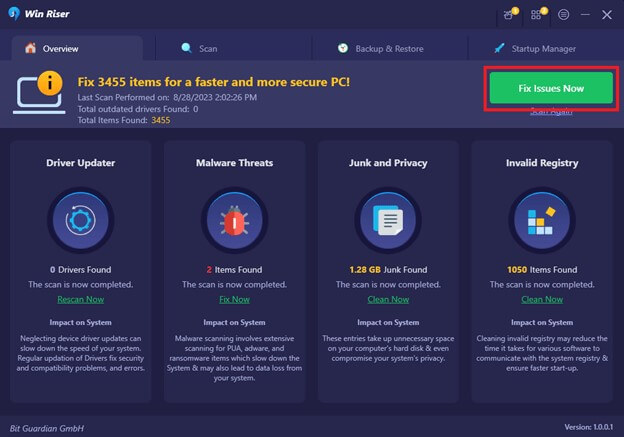
- Wait for the download and installation to complete. Win Riser Driver Updater will automatically download the latest version of the Bluetooth driver for your HP device and install it.
- Once the installation is finished, restart your computer to ensure the changes take effect.
Now you have successfully downloaded and installed the HP Bluetooth driver using Win Riser Driver Updater.
HP Bluetooth Driver Download and Update for Windows 10/11: Successful
Finding and downloading the appropriate HP Bluetooth driver for your Windows 10/11 PC is crucial to ensuring a seamless and reliable connectivity experience. With the diverse methods discussed in this article, you now have a comprehensive understanding of the options available to you.
Whether you choose to rely on the official HP website, the Device Manager, or the Win Riser driver updater tool, it is essential to prioritize the safety and authenticity of the driver sources. By installing the correct driver, you can unlock the full potential of your HP Bluetooth functionality and enjoy a hassle-free connection with your external devices.

