
Are you struggling to find the perfect driver for your HP LaserJet P1007 printer on your Windows 10/11 PC? Look no further! In this article, we will explore various methods to download the HP LaserJet P1007 driver, ensuring a seamless printing experience.
The HP LaserJet P1007 is an exceptional printer known for its top-notch performance and efficiency. Whether you need to print documents for work, school projects, or personal use, this printer delivers high-quality prints with the utmost clarity. It combines speed, reliability, and exceptional print resolution to cater to all your printing needs.
However, to unleash the full potential of your HP LaserJet P1007, it is crucial to install the correct driver on your Windows 10/11 PC. A driver acts as a translator between your printer and the operating system, allowing them to communicate effectively. Without the appropriate driver, you may encounter compatibility issues, an inability to access printer features, subpar print quality, or even your HP printer driver not working properly.
But fear not! We have compiled a comprehensive guide that outlines different methods to download the HP LaserJet P1007 driver on your Windows 10/11 PC. Let’s dive into the different methods to download the printer driver and seamlessly enhance your printing experience.
Most Effective Methods To Download HP LaserJet P1007 Driver Update
In this article, we will explore various methods and sources to help you easily and efficiently download HP Laserjet P1007 printer driver, ensuring the optimal performance of your HP printer on your Windows 10/11 PC.
Method 1: HP Laserjet P1007 Driver Download From The Manufacturer’s Website
To download the HP Laserjet P1007 Printer Driver for Windows 10/11 using the manufacturer’s website, follow these steps:
- Open a web browser on your computer and go to the official website of HP (https://www.hp.com).
- On the HP homepage, click on the “Support” or “Support & Drivers” section. This may vary slightly depending on the website layout.
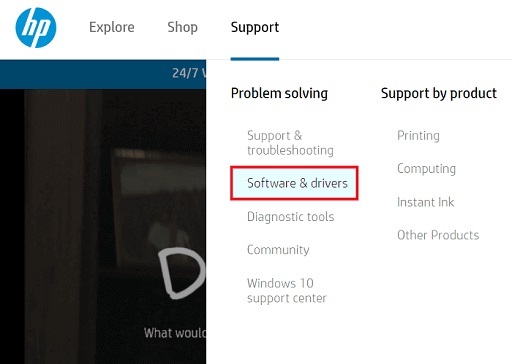
- In the support section, look for an option like “Drivers & Downloads” or “Software and Drivers.”
- Here, you may be asked to provide specific product details. Enter “HP Laserjet P1007” in the search box and click on the search button.
- From the search results, locate your printer model (HP Laserjet P1007) and click on it to view more details.
- On the printer’s support page, you will find a list of available drivers and software for different operating systems. Look for the appropriate driver for your Windows version (10 or 11).
- Once you find the compatible driver, click on the “Download” button next to it.
- A pop-up window may appear, asking you to confirm the download or save location. Choose a location on your computer where you want to save the driver file and click “Save” or “OK.”
- Wait for the file to download. It may take a few moments, depending on your internet speed.
- After the download is complete, navigate to the location where the driver file was saved. It is usually in the Downloads folder.
- Double-click on the driver file to run the installer.
- Follow the on-screen instructions to complete the installation process. This may involve accepting license agreements and choosing installation options.
- Once the installation is complete, you can connect your HP Laserjet P1007 printer to your computer and start using it with the newly installed driver.
Also Know: How to Setup & Connect the HP printer to WiFi in Windows PC
Method 2: Download And Install HP Laserjet P1007 Driver Update From The Device Manager
Device Manager provides a graphical representation of the hardware devices installed and allows users to update drivers, enable or disable devices, view device properties, and troubleshoot issues related to hardware.
In Device Manager, devices are categorized under specific sections, such as display adapters, network adapters, print queues, etc., depending on their type. By accessing Device Manager, users can ensure that their hardware devices are functioning correctly and update the necessary drivers to enhance device performance.
To download the HP Laserjet P1007 Driver for Windows 11/10 using Device Manager, follow these steps:
- Connect your HP Laserjet P1007 printer to your computer and make sure it is turned on.
- Press the Windows + X keys simultaneously on your keyboard to open the Power User menu and select “Device Manager.” Alternatively, you can also search for “Device Manager” in the Windows search bar and click on the corresponding result.
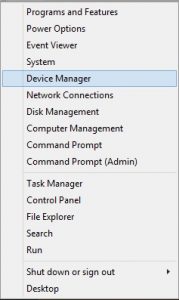
- In Device Manager, locate and expand the “Print queues” category.

- Right-click on the HP Laserjet P1007 printer listed under “Print queues” and select “Update driver.”

- In the Update Drivers window, select the option “Search automatically for updated driver software.” Windows will now search for a suitable driver for your HP Laserjet P1007 printer online.

- Wait for Windows to complete the driver search and installation process. If Windows finds an updated driver, it will download and install it automatically. If it doesn’t find an updated driver, you can try a different method to download the driver, such as visiting the HP support website.
- Once the driver installation is complete, restart your computer to apply the changes.
Now, you should have successfully downloaded and installed the HP printer driver using Device Manager.
Method 3: Download HP Laserjet P1007 Driver Update Using Windows Update
Windows Update is a service provided by Microsoft for its Windows operating system. It allows users to download and install updates, patches, device drivers, and other software improvements to enhance the performance, security, and compatibility of their computer system.
Windows Update periodically checks for updates and provides users with the option to install them. It can automatically download and install critical updates to protect against security vulnerabilities or provide bug fixes, as well as optional updates that may improve the functionality of devices, such as printers.
To download the HP Laserjet P1007 printer driver for Windows 11/10 using Windows Update, follow the steps below:
- Connect your HP Laserjet P1007 printer to your computer and make sure it is turned on.
- Press the Windows key + I shortcut to launch the Settings app, or click the Start button and choose the gear icon.
- In the Settings app, click on “Windows Update” in the left-hand menu.
- In the Windows Update settings, click on the “Check for updates” button. Windows will now search for available updates, including device drivers.
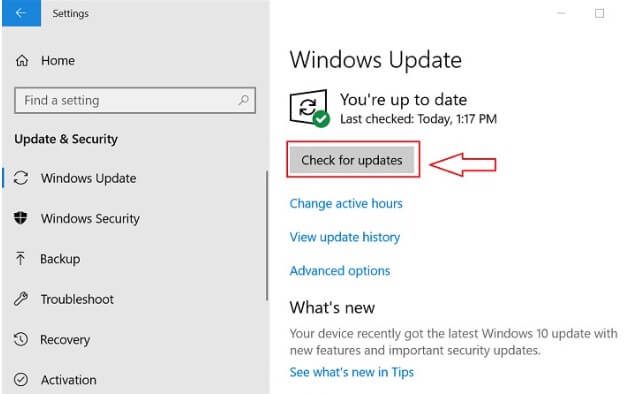
- If Windows finds a compatible driver for your HP Laserjet P1007 printer, it will automatically download and install it. You may need to wait for the update process to complete.
- Once the update installation is finished, you should be able to use your HP Laserjet P1007 printer with the newly installed driver.
Also Know: How to Fix HP Printer Driver Is Unavailable on Windows PC
Method 4: HP Laserjet P1007 Driver Download Using Microsoft Catalog
Microsoft Catalog, also known as Microsoft Update Catalog, is a web-based service provided by Microsoft to distribute and download Microsoft software updates, drivers, and hotfixes. It allows users to manually search for and access a wide variety of updates and drivers for Windows operating systems. The catalog offers a comprehensive collection of updates, including optional and non-security updates that may not be automatically delivered via Windows Update.
To download the HP Laserjet P1007 Driver for Windows 11/10 using Microsoft Catalog, follow the steps below:
- Open your preferred web browser and visit the Microsoft Update Catalog website (https://www.catalog.update.microsoft.com/Home.aspx).
- In the search bar, type “HP Laserjet P1007” and press Enter.
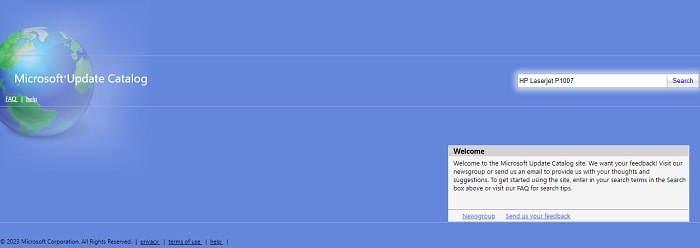
- A list of available drivers will appear. Look for the appropriate driver that is compatible with your Windows version (11 or 10).
- Click on the “Add” button next to the driver that you wish to download. A small pop-up window will appear.
- In the pop-up window, select the desired architecture (32-bit or 64-bit) based on your Windows version. Click the “View basket” option.
- You will be directed to the “Download” page, where you can review the selected driver. Click on the “Download” button.
- A file named “catalog.cab” will be downloaded to your computer. Locate the downloaded file (usually in the default Downloads folder), right-click on it, and select “Extract All.”
- Choose a desired destination to extract the files, then click “Extract.”
- After extraction, navigate to the folder where the files were extracted.
- Look for a setup file with a .inf extension (e.g., setup.inf). Right-click on it and select “Install.”
- The driver installation process will start, and you may be prompted to confirm the installation. Follow the on-screen instructions to complete the installation.
Method 5: Automatic HP Laserjet P1007 Driver Download Using Win Riser Driver Updater Software (Recommended)
Win Riser Driver Updater Software is a utility program designed to help users keep their computer’s drivers up to date. It scans your system to identify outdated or missing drivers and provides a centralized platform to download and install the latest versions of drivers. It eliminates the need for manual searching and downloading of drivers, saving time and effort.
The software also offers features like backup and restore of drivers, scheduling automatic scans, and creating driver exclusion lists. By using Win Riser Driver Updater Software, you can ensure that your HP Laserjet P1007 printer has the latest driver compatible with Windows 11/10, allowing it to work efficiently and effectively.
To download the HP Laserjet P1007 driver for Windows 11/10 using Win Riser Driver Updater Software, follow these steps:
- Start by downloading and installing the Win Riser Driver Updater Software from the link below:

- Launch the software after installation. It will automatically scan your system for outdated or missing drivers.
- Once the scan is complete, the software will provide you with a list of drivers that need updating. Look for the HP Laserjet P1007 driver in the list.
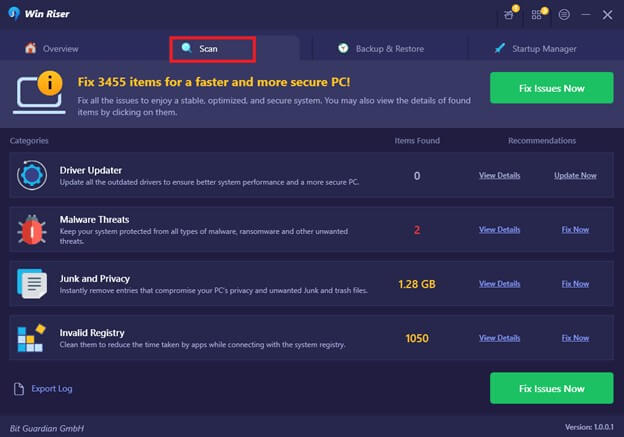
- Select the HP Laserjet P1007 from the list and click on the “Download” or “Update” button next to it. The software will start downloading the latest version of the driver.
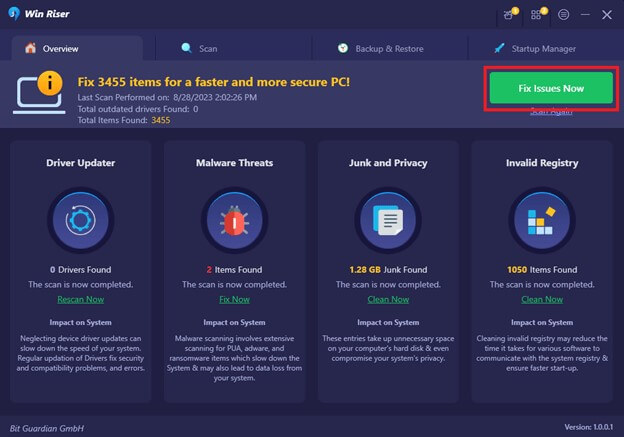
- Wait for the download to complete. The software will automatically install the driver for you.
- After the installation is finished, restart your computer for the changes to take effect.
HP LaserJet P1007 Driver Download, Install, and Update: Successful
Downloading the HP Laserjet P1007 driver for your Windows 10/11 PC may seem like a daunting task, but with the various methods discussed, you now have multiple options to choose from. Whether you opt for the official HP website, Windows Update, or reliable Win Riser Driver Updater Software, it’s important to select a method that suits your needs and ensures the smooth functionality of your printer.
Remember, keeping your drivers up to date is crucial for overall system performance and compatibility. By regularly checking for any available updates, you can ensure that your HP Laserjet P1007 printer operates efficiently and seamlessly with your Windows PC.

