
Here are some easy and effective ways to download, install, and update HP LaserJet Pro M15w Printer drivers on Windows 10 and other OS.
HP LaserJet Pro M15w is a great printer for home and small office needs. The device is completely wireless and allows you to print black and white pages quickly in 600*600 DPI. The printer is very easy to set up and use but if the HP LaserJet Pro M15w Printer is not working, then this article can help you.
Drivers for different devices help in running the device properly by establishing communication between the device and its operating software. If your HP LaserJet Pro M15w Printer is not printing or working properly, then it is because of driver errors.
In the coming sections of the article, we will help you in solving printer not available, not working, not printing, printer setup, and other errors by explaining some ways to download, install, and update HP LaserJet Pro M15w Printer drivers on Windows 10. Here we go.
Methods to Download, Update, and Install HP LaserJet Pro M15w Printer Drivers
Below we enlist some of the easiest and most flexible ways to download, update, and install HP LaserJet Pro Printer drivers and solve every problem being faced.
Download HP LaserJet Pro M15w Printer Driver from HP Support Website
If you are a first-time user, then the only way to download and install HP LaserJet Pro M15w Printer drivers is from the official Support Page of HP. Here are some easy steps to do that:
- Visit the official Support website of HP.
- Take the cursor to the top at Support.
- From the drop-down menu, select Software and Drivers.
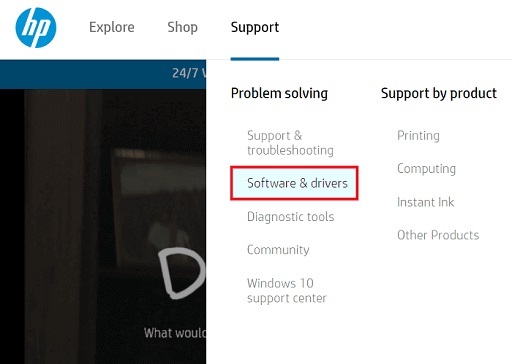
- Specific the device by clicking on the Printer option.
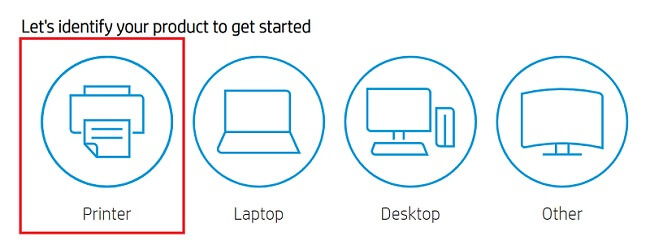
- In the search bar for printers, type HP LaserJet Pro M15w Printer and then click on Submit.
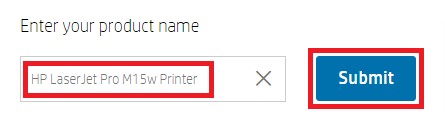
- Click on Choose a different OS and select the operating system you want.
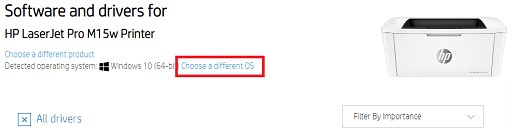
- Click on Software-Utility.
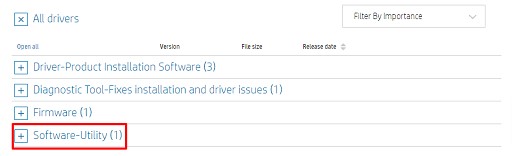
- Lastly, click on Download.

Wait for some time while the HP LaserJet Pro M15w Printer driver download on Windows 10. After the download is complete, run the .exe file and install the driver. Restart the computer afterward and you will not face HP LaserJet Pro M15w Printer not working and printing errors anymore.
Methods to Update the Drivers Manually and Automatically
If your device is showing that HP LaserJet Pro M15w Printer is not available, then you need to update the drivers to solve this. A system is unable to read the printer if its driver is outdated. Here are the methods to update and install the HP printer drivers automatically and manually.
1. Manually Update the Driver Using the Device Manager
If you are willing to put some effort to update HP LaserJet Pro M15w Printer driver, then you can do it manually with the help of the Device Manager. (If not, you can use the automatic method listed below.) Here are the steps to do so:
- Right-click on the left corner of the Taskbar and select Device Manager.

- Wait for some time while the Device Manager launches.
- Expand Print and Print Queues.

- Look for the HP LaserJet Pro M15w Printer and right-click on it.
- Select Update Driver.

- If you face a warning popup, click on Search automatically for updated driver software.

Windows will update and install the HP LaserJet Pro M15w Printer driver within a couple of minutes and you will not face the printer not available error. If you are not able to update the driver from this method, move on to the next one.
Also Read: How to Fix HP Printer Not Printing Black Color Problem
2. Manually Update the Driver through Windows System Update
Windows update can also help to update and install the HP LaserJet Pro M15w Printer drivers on your device. Follow these easy steps to update the driver:
- Press the Win+S keys on your keyboard and search for Check for Updates.
- Press Enter.
- On the Windows Update utility, click on Check for Updates.

- Wait while the updates are listed and then download them.
The Windows will update all the outdated drivers, including the HP LaserJet Pro M15w Printer driver, and install them on your device.
3. Automatic Method to Update Drivers Using Bit Driver Updater (Recommended)
If you do not want to waste your time and effort on the manual methods listed above. You can use this automatic one to download, update and install HP LaserJet Pro M15w Printer drivers on Windows 10.
Bit Driver Updater is one of the best and most commonly used driver-updating utilities for Windows PC. With a single click, you can update all the drivers at once very easily. Here are some of the best features of Bit Driver Updater and the main reasons why we are recommending the tool.
- Easy backup and restoration of existing drivers after the update.
- Reliable sources of driver updates.
- Works on all Windows editions
- Allows you to schedule the updates as per your requirements.
- Option to accelerate download and update speed.
- Single click execution.
- Multilingual UI.
Here are the steps through which you can download, update, and install HP LaserJet Pro M15w Printer drivers on Windows 10 and any other OS using Bit Driver Updater:
- Download the tool.

- After the .exe file downloads, install the updater.
- Launch the software and scan the PC for updated drivers.

- Once the drivers are listed, Update All.

The utility will update the HP LaserJet Pro M15w Printer as well as every other outdated driver on your PC and you will not face not available, not working, and not printing issues.
Also Read: How to Download & Install the HP Printer Drivers on Windows 11,10
Summing Up on Download, Update, and Install HP LaserJet Pro M15w Printer Drivers
In this write-up, we provided some advanced yet most-trusted ways to download, update, and install HP LaserJet Pro M15w Printer drivers on Windows 10. You can take the help of any method and get rid of printer problems right away.
Once installed, the printer will work precisely as it is supposed to. If you are confused, we recommend that you use the Bit Driver Updater to update and install HP LaserJet Pro M15w Printer and update every other driver on Windows 10. It is the most convenient and trusted way to update the driver even for beginners.

