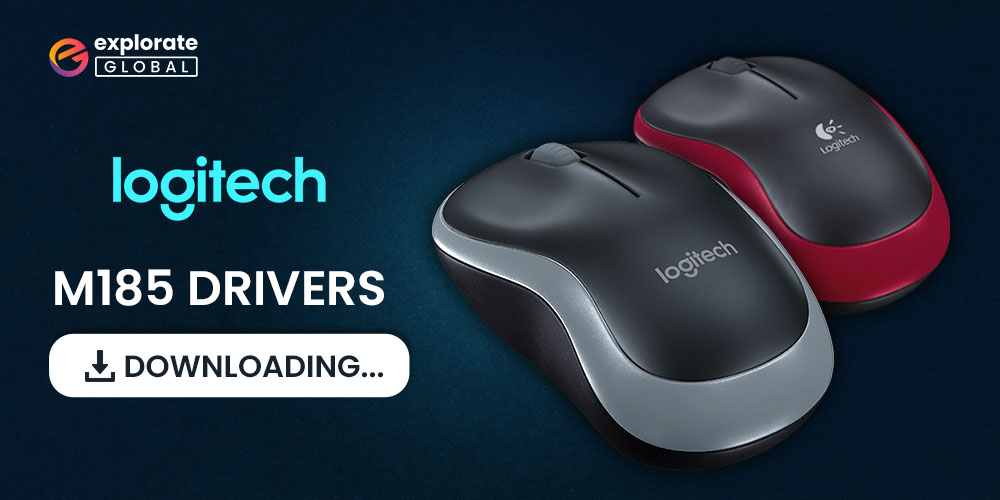
In the present era, almost everything, including computer peripherals, is going wireless. Talking about wireless PC components, the wireless mouse comes to mind. And, Logitech is a company that builds one of the most well-built and incredible wireless mice. M185 is one of the latest offerings from Logitech in its wireless mouse series. It has become a favorite of millennials within a short span. Do you also have the Logitech M185 mouse? If yes, then before you jump to use it, download the Logitech M185 driver.
Now, a question pops up why download the driver for Logitech M185? Here is an explanation. A driver is a software that translates your instructions into the language that the computer understands. And, aids the device in the perfect execution of your commands. Without a compatible and updated driver, the PC fails to comply with your directions correctly, and you encounter various errors such as the Blue Screen of Death. Therefore, it is of utmost importance to download, install, and update the Logitech M185 driver.
Let’s now move on to the easiest methods to do the same in no time. First, we shall talk about downloading and installing the driver then we will update it.
Methods to Download Logitech M185 Driver and Install It
Here are the simple ways through which you can download and install the Logitech M185 driver update.
Method 1: Download Logitech M185 Driver via the Logitech Website
The official website of Logitech is one place from where it is possible to download, install, and update Logitech M185 driver. However, while downloading the drivers, you must make sure that the driver is compatible with your computer. Go along with the steps shared here to get the Logitech M185 driver through the official website.
- Visit the official website of Logitech.
- Click on the “Support” option and choose “Downloads” from the on-screen menu.
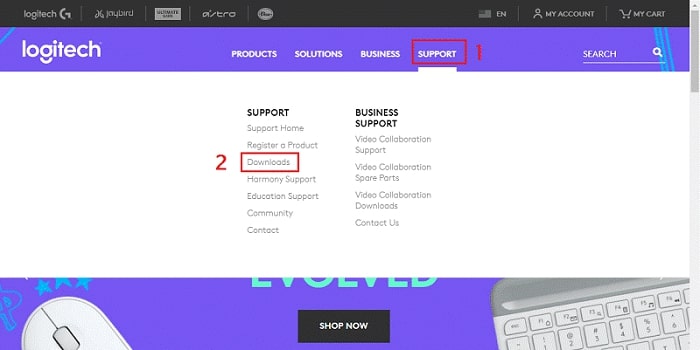
- In the search bar that comes up on the screen, type “Wireless mouse M185” and select it from the results that appear.
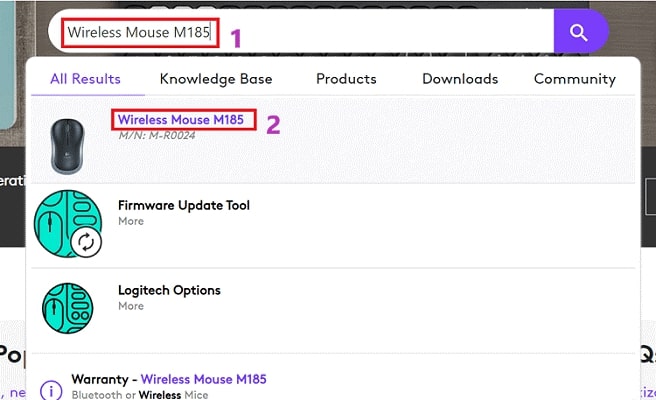
- Now, click on “Downloads” located at the left pane of the Getting Started window.
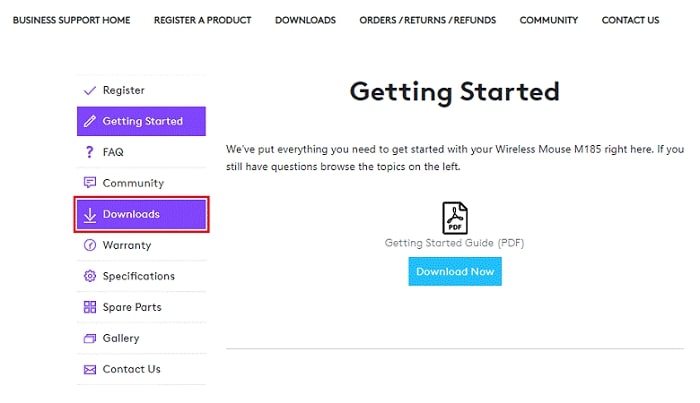
- Click on “Download Now” to download the driver installation file on your device.
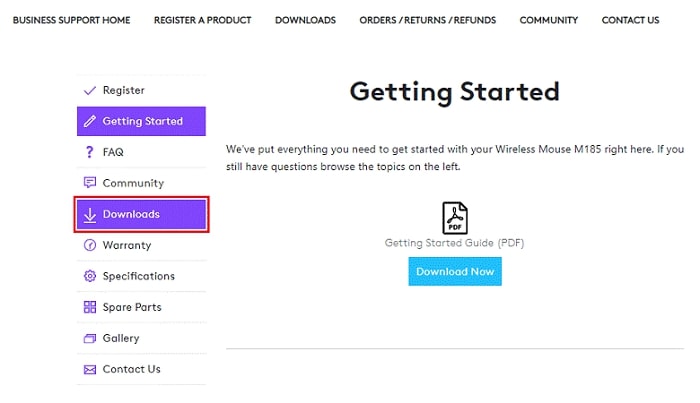
- Comply with the instructions displayed on your screen to install the downloaded Logitech M185 driver.
Also know: How to Download & Update Logitech Drivers
Method 2: Install Logitech M185 Driver with Device Manager
You can download Logitech M185 driver, install, and update it via Device Manager. Travel with the steps shared here to do it.
- Hit the Windows and R key in unison to launch the “Run box.”
- When the Run box shows up, type “devmgmt.msc”, and click “OK.”

- After the “Device Manager” comes on the screen, expand the “Mice and other pointing devices.”
- Right-click Logitech M185 and select “Update driver” from the options menu.

- Select “Search automatically for updated driver software” from the options present on the screen.

- Let Windows download, install, and update Logitech M185 driver.
Above were the ways to download and install the Logitech M185 driver. Now, let’s proceed to update the driver.
Also know: Download Logitech Wireless Mouse Driver for Windows
Simple Methods to Update Logitech M185 Driver
As said earlier, timely updating drivers is crucial for the best device performance. Therefore, here are the ways to download and update Logitech M185 drivers with ease.
Method 1: Update Windows
Windows downloads and installs the updated driver version for all peripheral devices whenever it updates itself. Thus, you can update the operating system to get the latest Logitech M185 driver. Below are the steps to do it.
- In the Run box, type “ms-settings:windowsupdate” and click “OK.”

- After the Windows update settings open, select the “Check for updates” option.

- Wait for the operating system to update. Windows will update itself and download and install the updated version of the Logitech M185 driver, if available.
Also know: How to Download & Update Logitech mouse driver in Windows 10,11
Method 2: Update the Logitech M185 Driver (Recommended)
Manual driver download, installation, and update through the above-listed methods can be a bit risky. Even the slightest mistake on your part while following the instructions can cause serious harm, such as BSOD on your PC. Therefore, we recommend you perform the driver downloading, installation and update via Bit Driver Updater. This tool updates the drivers automatically and safely. Moreover, it also fixes irksome PC errors and elevates the computer’s performance. More on its benefits a bit later in this post. First, let’s discuss the short and quick steps to use this utility.
How to Use Bit Driver Updater?
- Download and install Bit Driver Updater from the button shared below.

- After the installation, the utility automatically launches and begins the device scan. If you wish, then you can also stop the automatic scan and click on the “Scan” option to manually initiate it.

- Once the scan results appear, review them and click the “Update Now” option present in front of the Logitech M185 driver. To update all the outdated drivers, download missing drivers, and fix the corrupt drivers in a single click, choose “Update All.”

Now, let’s talk a bit about the reason for which we recommend this software, i.e., the key benefits of Bit Driver Updater.
Prominent Advantages of Bit Driver Updater
- It downloads the drivers having an authentication from Windows Hardware Quality Labs, i.e., WHQL.
- With this driver updater, creating driver backups and restoring them is easy as pie.
- Bit Driver Updater supports multiple languages and all the latest versions of the Windows operating system.
- In case you do not want to scan a particular driver, then it allows you to add the driver to an exclusion list.
- This utility has an enormous database of drivers.
- Bit Driver Updater makes the computer up to 50% faster and its performance is buttery smooth.
These were only the top benefits of Bit Driver Updater that instigate us to recommend it to our readers. Once you use this utility, you will get to know more advantages of this tool. Below is the link to download it.
Also know: How to Download and Update Logitech G Hub in Windows 11/10
Download and Update Logitech M185 Driver: Done
This post elucidated the best procedures to download the Logitech M185 driver and install it. In addition to the driver download and installation, we also discussed how to update the Logitech M185 driver in the best way. Keep following Explorateglobal Blog for more such tutorials, and in case you are not a member of our mailing list, then do join it to receive our post notifications. Additionally, you can also stay connected with us on Facebook, Twitter, Instagram, and Linkedin.

