
The fact that the motherboard hosts the computer’s brain gives an idea of how crucial it is. Without a well-functioning motherboard, your whole PC can get paralyzed. Therefore, to ensure optimum PC performance, you need to keep the motherboard in pink condition. One of the major factors that trigger most of the motherboard issues is outdated drivers. Hence, through this write-up, we shall discuss how to update motherboard drivers for a well-functioning PC.
Further, if you download motherboard drivers, install, reinstall, and update them correctly, then most of the troublesome PC issues such as BSOD stay at bay.
Therefore, without wasting time, let’s begin the discussion with the best methods that you can implement for downloading, installing, and reinstalling the motherboard drivers. Let’s take a quick look at the most recommended method before digging deeper into all the ways.
How to Download, Install, and Reinstall Motherboard Drivers
Below are the simplest and quickest methods to download, install, and reinstall motherboard drivers.
Method 1: Download Motherboard Drivers from the Manufacturer
This is perhaps one of the easiest ways to download, install, and update motherboard drivers. All that you need to do is visit the motherboard manufacturer’s website and then follow the below steps.
- Search the website for your motherboard’s model.
- Move to the download page and download the driver compatible with your device’s operating system.
- If the driver file is zipped, then unzip it.
- Follow the instructions that come up on the screen to install motherboard drivers.
Also Read: MSI Motherboard Drivers Download, Install, & Update On Windows PC
Method 2: Use Device Manager to Install Motherboard Driver
Another way to get the latest motherboard driver is through the in-built Windows utility, i.e., Device Manager. Below are the steps to download the motherboard driver via Device Manager.
- In the search box that is visible on the Task Bar, type “Device Manager” and open “Best Match”.

- Once the Device Manager window pops up, locate and expand “Processors”.

- On the next screen, select “Browse my computer for updated driver software”.
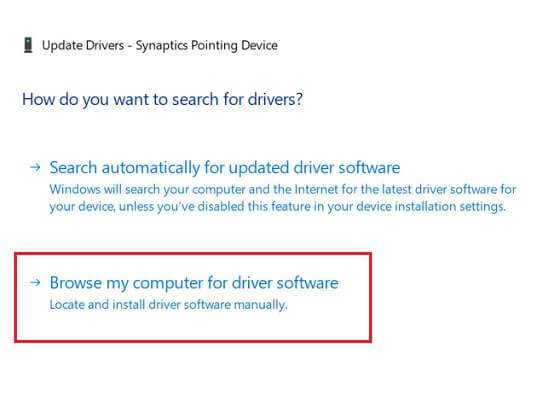
- Now, input the location where you have saved the driver file, checkmark Include Subfolders, and click on Browse. Follow the on-screen instructions to complete the installation of motherboard drivers.
Method 3: Reinstall Motherboard Driver using the Uninstall Option
You can uninstall a driver from Device Manager to install it again. Below are the steps through which you can uninstall and reinstall the motherboard driver.
- Call up “Device Manager” and after it appears, expand the “Processors” section.
- Right-click the processor for which you want to download and install the motherboard driver again, and select “Uninstall device”.

- Click on “Uninstall” to confirm your action of uninstalling the driver.
- After the uninstallation is finished, restart your computer.
These were the methods to download, install, and reinstall the motherboard drivers. Now, let’s move to the ways to update motherboard drivers. They are also quite simple. We share them below.
Also Read: ASUS Motherboard Drivers Download and Update on Windows PC
How to Update Motherboard Drivers on Windows
Here are the easiest possible methods to update motherboard drivers in a jiffy.
Method 1: Update Windows
With every Windows update, you get new and updated drivers. Therefore, follow the below steps to update Windows and install the latest motherboard drivers.
- Press Windows and I key on your keyboard to launch “Settings”.
- After the Settings appear, click on “Update & Security”.

- Click on “Download” to install the available Windows update.

- Wait till the update installation is complete.
Method 2: Update Motherboard Driver through Device Manager
You can update the motherboard driver using Device Manager. Here’re the steps to do the same.
- Evoke “Device Manager” and expand the “Processors” category.
- Right-click the processor for which you want to update drivers and choose “Update driver”.

- Click on “Search automatically for updated driver software”.
- Wait for Windows to download and install the motherboard driver on your PC.
Method 3: Update Motherboard Driver with Bit Driver Updater
As the PC gets older, several driver-related issues start hampering its performance. Thus, for the smooth functioning of your device, you must keep the drivers up to date. In our view, automatic driver updates through Bit Driver Updater. It is the best way to update the motherboard as well as other device drivers in a New York minute. In addition to updating drivers, this tool also takes your PC’s performance to another level. Therefore, follow the below steps to use it.
- Download, set up, and run Bit Driver Updater.

- Let the utility scan your device for outdated drivers.

- Click on “Update Now” to download and update motherboard drivers. For updating each of the outdated drivers in just a click, choose “Update All” to get the Bit Driver Updater’s Pro version. The Pro version offers several benefits such as backup and restore. Hence, it is a utility worth the investment.

The above steps are so easy to implement, right? Well, ease of use is not the only reason why we recommend Bit Driver Updater. This utility helped us resolve many tough PC errors that most of the other driver updaters failed to fix. Further, along with updating drivers automatically in the twinkling of an eye, it made our PC’s performance faster and smoother than we could ever imagine.
Also Read: Download & Update GIGABYTE Motherboard Drivers For Windows PC
Download, Install, Reinstall, and Update Motherboard Drivers: Done Easily
Through this write-up, we highlighted the easiest methods to download, install, reinstall, and update motherboard drivers. We hope that now all your drivers are well-updated. In case of any doubts or tech queries, feel free to contact us via the comment box below. We will see you soon with more tech-related solutions and updates.

