
This article will provide you with several ways to download, update, and install the Brother HL-L2300D driver on your Windows device.
Brother HL-L2300D is a well-known laser printer with a paper tray capacity of 250 sheets and a print speed of 27 pages per minute. Even with the best features in its class, the printer might only function as planned when used with a Brother HL-L2300D driver. However, in order to fully utilize all of the features of this incredible machine, you must install it with a genuine Brother HL-L2300D driver for Windows 10/11.
Updating your printer drivers can also help you prevent issues such as blank page printing or an offline printer. To ensure that you have the most recent and compatible version of the driver, we have provided you with instructions on how to download and update the Brother HL-L2300D driver on your computer in this article. So, without further ado, let us look at these methods.
Effective Methods To Download and Install Brother HL-L2300D Driver for Windows 10 PC
In this article, we will explore different methods of downloading the driver for your Windows 10 PC, ensuring that you can set up your printer and begin printing without any hassle.
Method 1: Download Brother HL-L2300D Driver From Manufacturer’s Website
One of the most common and straightforward ways to download the Brother HL-L2300D Driver for Windows 10 PC is by visiting the manufacturer’s website. Follow the steps below to download the driver from the Brother website:
- Launch your web browser and visit the official Brother website (www.brother-usa.com).
- Navigate to the “Support” or “Downloads” section of the website.
- Enter the model number “HL-L2300D” in the search bar and click on the search button.
- Select the appropriate driver from the search results that match your operating system (Windows 10 in this case).
- Make sure to download the driver that is specifically designed for Windows 10.
- Once the driver is downloaded, locate the file on your computer and double-click on it to initiate the installation process.
- Follow the on-screen instructions to complete the installation.
By following these steps, you can download the latest version of the Brother HL-L2300D driver directly from the manufacturer’s website, ensuring compatibility and optimal performance. However, if this method does not work out well for you, proceed to the next method.
Also Read: Brother Wireless Printer Offline: How To Get It Online?
Method 2: Download Brother HL-L2300D Driver Update Using Windows Update
Another method to download the Brother HL-L2300D Driver for Windows 10 PC is by utilizing the Windows Update feature. Windows Update regularly provides updates for driver software, including printer drivers. Follow the steps below to use Windows Update to install the driver:
- Press the Windows key on your keyboard and type “Windows Update” in the search bar.
- Select “Check for updates” from the search results to open the Windows Update settings.

- Windows will now start searching for available updates. Wait until the search is complete.
- If there are any updates available, including printer drivers, they will be listed.
- Locate the Brother HL-L2300D driver update in the list and check the box next to it.
- Click on the “Install” or “Update” button to begin the installation process.
- Follow any additional on-screen instructions if prompted.
- Once the installation is complete, restart your computer to apply the changes.
Windows Update is a convenient and automated method to download and install the latest Brother HL-L2300D driver for Windows 10 PCs. However, it is important to note that Windows Update might not always provide the most up-to-date driver. In such cases, it is recommended to use alternative methods.
Method 3: Download and Install The Brother HL-L2300D driver via Device Manager
The Device Manager is a built-in Windows utility that allows you to manage and update your hardware drivers. Follow the steps below to download the Brother HL-L2300D driver using Device Manager:
- Press the Windows key + X on your keyboard and select “Device Manager” from the menu that appears.

- In the Device Manager window, scroll down to the “Printers” category and expand it.
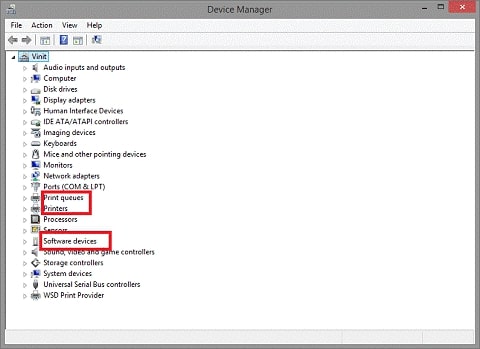
- Right-click on the Brother HL-L2300D printer and select “Update driver” from the context menu.

- In the next window, select the option “Search automatically for updated driver software.”

- Windows will now search for the latest driver for your printer.
- If a new driver is found, it will be automatically downloaded and installed.
- Once the installation is complete, restart your computer to apply the changes.
Using Device Manager to update printer drivers, including the Brother HL-L2300D driver, can be a quick and easy solution. However, it may not always find the latest drivers, especially if they have just been released. In such cases, using alternative methods is advisable.
Also Read: Brother Printer Drivers Download, Install and Update On Windows
Method 4: Download Brother HL-L2300D Driver Update Using Microsoft Catalog
The Microsoft Update Catalog is a centralized repository of device drivers that can be manually downloaded and installed on Windows systems. Follow the steps below to download the Brother HL-L2300D Driver from the Microsoft Catalog:
- Open your web browser and go to the Microsoft Update Catalog website (www.catalog.update.microsoft.com).
- In the search bar, enter “Brother HL-L2300D Driver” and press Enter.
- A list of available driver versions will appear. Select the one that matches your operating system and click on the “Download” button.
- The driver package will be downloaded in the form of a “.CAB” file.
- Locate the downloaded file on your computer and extract its contents.
- Once the contents are extracted, locate the setup file with the “.INF” extension.
- Right-click on the setup file and select “Install” from the context menu.
- Follow the on-screen instructions to complete the installation process.
- Restart your computer to apply the changes.
Downloading the Brother HL-L2300D Driver from the Microsoft Catalog gives you access to the latest driver versions. However, it requires manual installation, which might not be as user-friendly as other methods.
Method 5: Automatically Download Brother HL-L2300D Driver Update Using Win Riser Driver Updater
To download the Brother HL-L2300D Driver for Windows 10 using the Win Riser Driver Updater tool, you can follow these steps:
- Download The Win Riser Driver Updater software from the link below

- Launch the Win Riser Driver Updater tool by double-clicking on its desktop icon or searching for it in the Start menu.
- Once the driver updater tool is open, you will see a simple and user-friendly interface. The tool will automatically scan your computer for outdated or missing drivers.
- Wait for the scan to complete. It may take a few moments to analyze your system and detect the drivers that need to be updated.
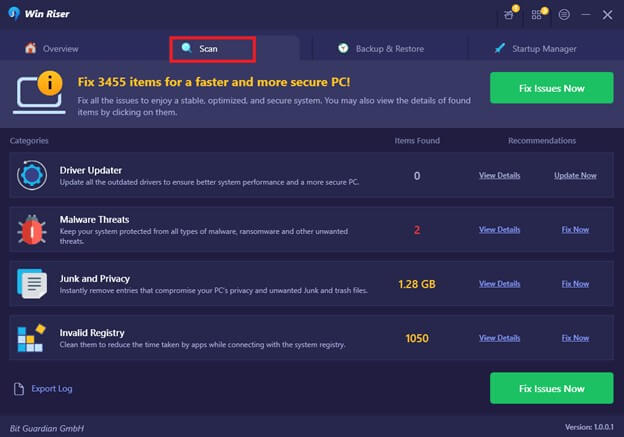
- Once the scanning process is finished, a list of outdated drivers will be displayed on the screen. Locate the Brother HL-L2300D driver from the list.
- To download and install the Brother HL-L2300D Driver, you can either click on the “Update” button next to it or simply select the checkbox next to the driver and click on the “Update” button at the bottom of the screen.
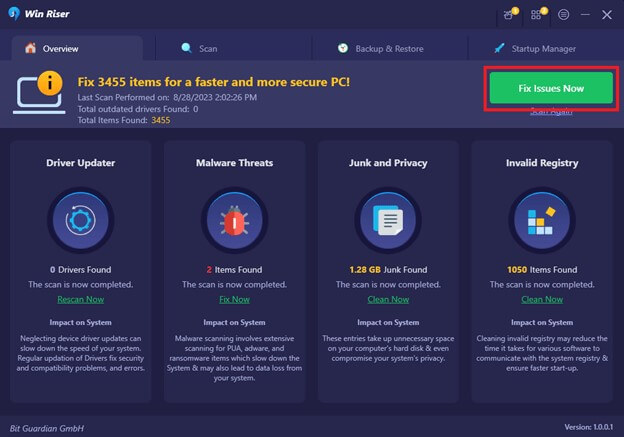
- The Win Riser Driver Updater tool will start downloading the latest version of the Brother HL-L2300D driver from the official Brother website. This process may take some time, depending on your internet speed.
- Once the driver is downloaded, the tool will automatically install it on your Windows 10 PC. You don’t need to perform any additional steps for installation.
- After the installation is complete, the tool will notify you that the Brother HL-L2300D driver has been successfully updated. You can then close the Win Riser Driver Updater tool.
- Finally, restart your computer to ensure the changes take effect.
By following these steps, you can easily download and update the Brother HL-L2300D Driver on your Windows 10 PC using the Win Riser Driver Updater tool.
Successfully Downloaded and Installed Brother HL-L2300D Driver
The easiest ways to download and install the Brother HL-L2300D driver update for Windows 10/11 were covered in this article. You can use any method that best suits your needs. However, to reduce the possibility of errors and subsequent computer damage, we recommend automatic driver updates via Win Riser Driver Updater. Furthermore, if you have any related questions or concerns, please leave them in the comments section below.

