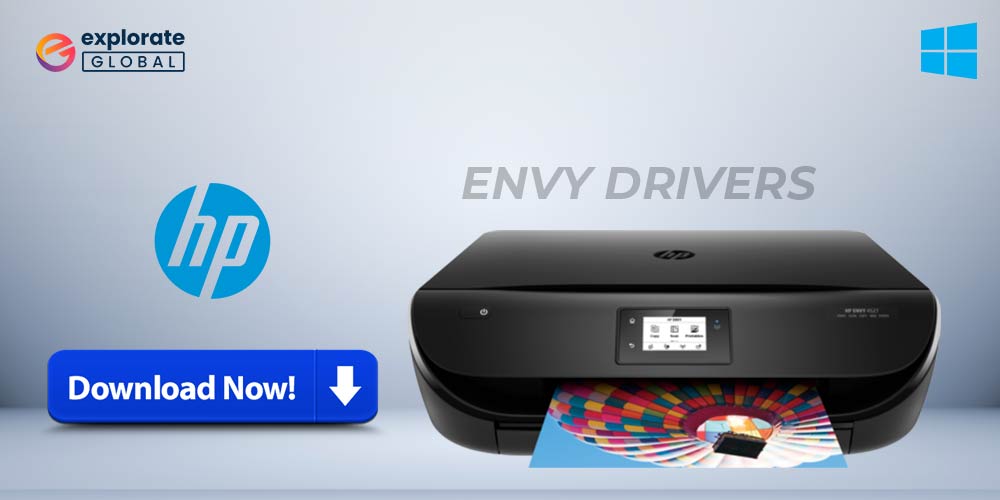
HP is one of the leading manufacturers of Windows PC. When we talk about HP PCs and laptops, we cannot leave the Envy series behind. It is one of the most perfect laptop series ever made. It has everything, from exceptional display to a decent GPU.
Although, to make it function properly and smoothly, you must require to have HP Envy drivers installed on your laptop. Along with the installation, you must update HP Envy drivers regularly. This is how you can ensure the highest level of performance on your laptop. Here, we are going to discuss the methods through which you can download, install, & update HP Envy drivers.
Methods to Download, Install and Update HP Envy Drivers
There are two ways through which you can download, install, or update the pre-installed HP Envy drivers. You can do it manually and automatically as well. It ultimately depends on your preference. So here are the methods through which you can install the HP Envy drivers and update them as well.
Download HP Envy Drivers Manually
You can manually download the HP Envy drivers from the website of official manufacturers, i.e, HP. Various famous manufacturers such as Dell, Lenovo, HP, etc. provide their own device drivers. Here are the steps through which you can download the HP Envy drivers manually.
- Go to the website of the manufacturers. Here you are required to visit Here
- Now search for the device driver you require for your HP Envy device model.
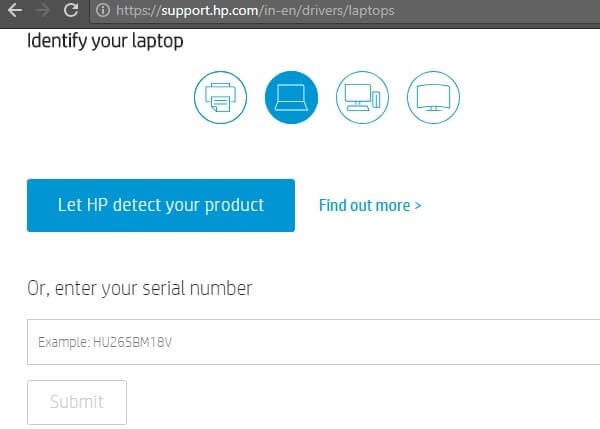
- Select your device operating system, whether it Windows 7, 8, or 10.
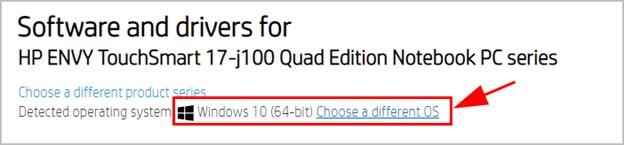
- Now, you are just required to download the latest version of HP Envy drivers from the available options.
Also Know: HP Probook Drivers Download, Install, & Update on Windows PC
Update and Install HP Envy Drivers Manually
After downloading, you are required to install and update the latest version of drivers. It’s good if it comes with an installer. You can easily install the downloaded driver with the help of the installer. Although if you want to update any per installed driver, then you have to follow some specific methods. The most common method of doing so is by using the Device Manager. Here are the steps through which you can update drivers via Device Manager.
- Search for the Device Manager in the Start Menu.
- Click on the top search result.
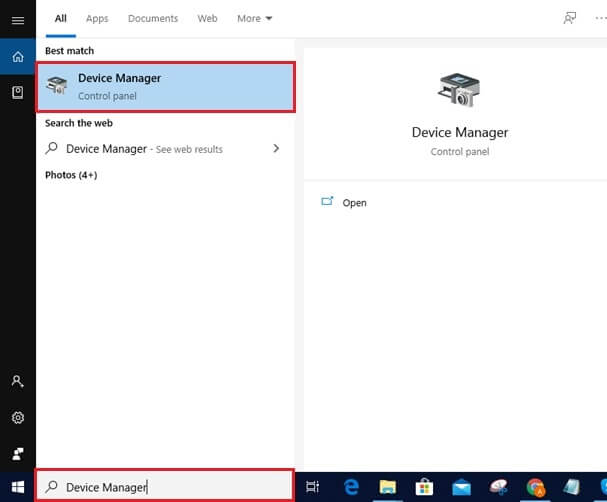
- Now, look for the driver you want to update, and of which you have downloaded the latest version.
- Double-click on it.
- Select the “Driver” tab.
- Go for “Update Driver”.
- Select “Search automatically for updated driver software” option.

- If it doesn’t detect the updated driver, then switch back to the “Update Driver” screen.
- Select “Browse my computer for driver software”.
- After browsing the updated driver that you have downloaded earlier, install it with the installer. If it doesn’t have an installer, then extract the downloaded driver file.
- Now again, switch back to the “Update Driver” window.
- Select “Let me pick from a list of available drivers on my computer”.
- After that, click on “Have Disk” and then “Browse”.
- Now, browse to the driver files that you have extracted.
- At last, select them and click on “Next”.
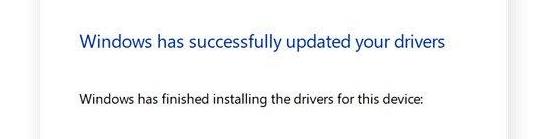
Now you are just required to follow the provided instructions. That’s how you can manually install and update the pre-installed HP Envy drivers on Windows 7, 8, and 10.
There are also various other methods to update and install the device drivers manually. You can even do it with Windows Update. Although it is not that effective. Along with that, it is also quite a time-consuming and tedious task to download, install, and update device drivers manually. It might require a few hours to upgrade the device drivers manually. If you are the one who is always short of time, then we recommend you to avoid these methods. Even the tech-savvy people avoid doing this manually. They prefer to use some specific tools to update and install the device drivers automatically.
Also Know: How to Download HP Pavilion G6 Drivers for Windows PC
Download, Install, & Update Hp Envy Drivers Automatically
People who want to save their time avoid updating and installing the device drivers manually. It’s not their laziness, but the process consumes too much time. People who don’t have much time, try to save it by using some exceptional driver updater tools. Even the people who are well versed with technology, avoid manually updating and installing their device drivers. They prefer to use some reliable driver updater tools. One of such tools is Bit Driver Updater.
Bit Driver Updater is an exceptional utility to upgrade your drivers. It can be a perfect solution for all your driver-related problems. Along with updating the broken and missing drivers, it serves many other features as well.
- It provides driver updates from the authentic and original manufacturers.
- The driver updater and installer tool is highly compatible with all the latest versions of Windows.
- It provides driver updates in just a few clicks.
- Bit Driver updater offers multi-lingual support.
- The tool is available in both paid and free versions.
- It also allows you to create a backup of your current drivers.
- It is a time saver utility.
Now you all might be familiar with the Bit Driver Updater and its features. Hence, here are the steps through which you can download, install, and update your HP Envy drivers.
- First of all, if you don’t have the Bit Driver Updater, then download it.

- Once it gets downloaded, install it.
- Now launch the Bit Driver Updater.
- It automatically starts scanning all your device drivers after getting launched.
- After scanning, it shows all the drivers that need to be updated.

- At last, you just have to click on “Update Now” to update your HP Envy Drivers or any other drivers.
NOTE: If you want to create a backup of your existing drivers before updating them, then you have to opt for the paid pro version of Bit Driver Updater.
Also Know: Best HP Laptops that You Must Buy in 2023
Download, Install & Update HP Envy Drivers – Successfully Done
HP Envy devices can be a good choice if you are looking for an all-round performance. Although, just like any other PC or laptop, they also require device drivers to function properly. In this guide, we have discussed different methods to download, install, and update the latest HP Envy drivers. Now, it’s up to you through which method you want to download and update your drivers. For more such information, subscribe to our blogs and bookmark it for regular updates.

