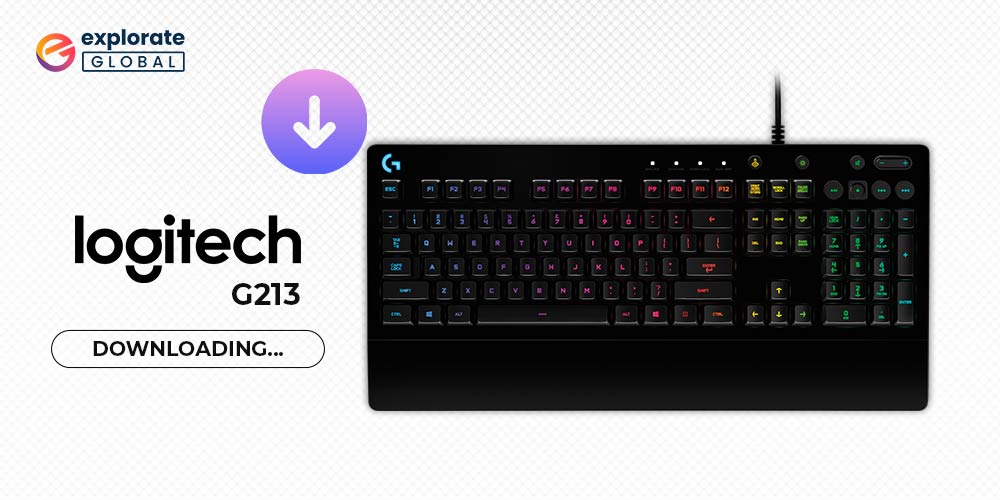
You require a reliable Logitech G213 driver download, update, & installation guide to make your prodigy gaming keyboard function properly. Hence, here we have brought this post to help you have a great gaming experience with your G213 gaming keyboard. Read on to know more.
Gaming peripherals are quite expensive as compared to other PC peripherals. Especially the keyboards are pretty costly. However, what’s the point of spending a high amount of money on such expensive keyboards and getting minimalistic features. But this situation doesn’t happen with the Logitech devices. It is one of the leading names in the industry of PC gaming peripherals. Its G213 prodigy gaming keyboard is quite popular among the gamers. Hence, today we have decided to come up with the Logitech G213 driver download & update guide.
All of us are aware of the importance of the correct hardware driver on a Windows PC. You require driver software to make a device function properly on your system. The same goes for the Logitech G213 prodigy gaming keyboard as well. So, without wasting further time, let’s proceed with this Logitech G213 driver download, update, & installation guide for Windows PCs
Helpful Ways To Download & Update Logitech G213 Driver On Windows 10
If you are looking for some reliable and quick ways to download Logitech G213 driver and update it on your Windows PC, then have a look at the below-provided methods.
Method 1: Download Logitech G213 Driver Using Logitech Support
One of the most common ways to resolve an issue related to any hardware is using the support provided by the hardware manufacturer. Hence, if you are facing any problem with or in getting the Logitech G213 driver, then you can use the Logitech Support to fix it.
One of the reasons to use this method is that Logitech Support is the most credible source for getting the drivers and their updates for your Logitech devices. However, it requires you to follow a lengthy and time-consuming process. But do not worry, as we have listed all the essential instructions to download Logitech G213 driver via Logitech Support below.
- To access Logitech Support, you first have to visit the manufacturer’s website, i.e., Logitech’s website. You can do it by clicking here.
- Now, on the homepage of the Logitech website, you have to click on the Support tab.
- After that, you have to click the Downloads option available in the Support menu.
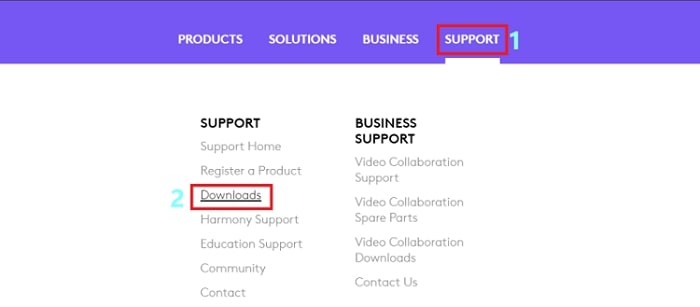
- To download the latest Logitech G213 driver for your Windows 10 PC, type Logitech G213 in the search box.
- Then, from the available results choose an appropriate option.
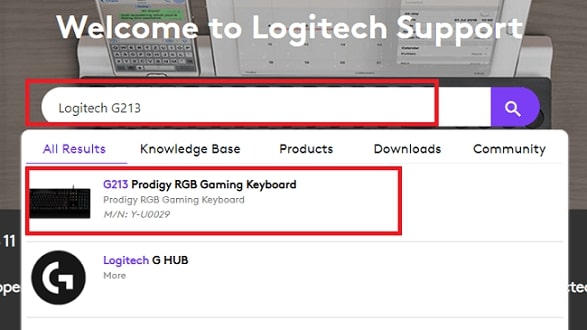
- From the options listed on the left side of the Logitech G213 support page, select the Downloads option.
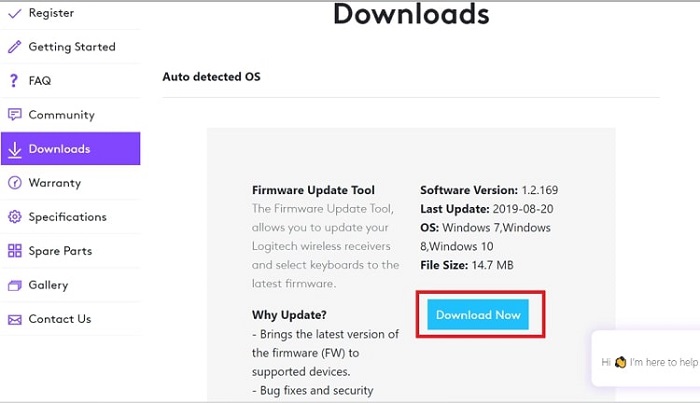
- Now check all the available drivers by clicking on the Show All Downloads button.
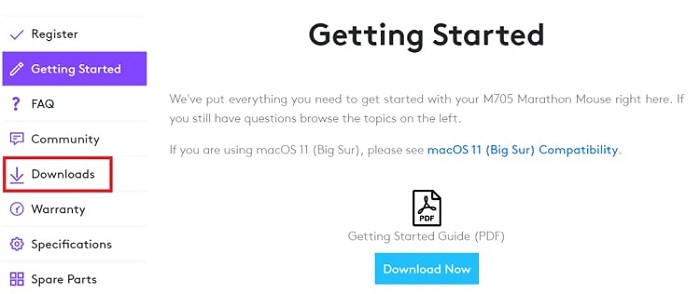
- After that, to get more personalized results, choose the operating system of your computer.
- Now you can download the appropriate Logitech G213 driver simply by selecting the Download Now button.
After downloading the installer file by the above method, run it on your PC to install the Logitech G213 driver. We suggest you to follow all the onscreen instructions provided by the driver installer to install the driver successfully on your Windows 10, 8, or 7 computer.
Also Know: Download Logitech Gaming Software
Method 2: Download, Update, & Install Logitech G213 Driver Using Windows Driver Manager
Now here is the method for the person who has skipped the above methods for downloading & installing driver for your Logitech hardware and looking for a shorter and more automatic alternative. You can try the Device Manager to update the Logitech G213 driver & download its latest version on your PC. It is also a reliable method to get the upgraded system drivers.
However, this alternative to download driver for your Logitech G213 prodigy gaming keyboard requires you to perform some technical steps. Hence, if you are not good at it and don’t have much knowledge about using the Windows operating system tools, then we suggest you to skip this one as well and check the next method listed in this guide. And if you want to continue this way, then follow the steps mentioned below.
- First of all, type Device Manager in the Windows Search box available on the taskbar of your PC. And then, run the Windows default Device Manager program from the results.

- Now, go to the Keyboards category in the Device Manager window.
- Then click the arrow-like icon and expand it.
- Once you have expanded the Keyboards category, find the Logitech G213 keyboard listed in it & then perform a right-click on it.
- From the right-click menu of the Logitech G213 keyboard, select the Update device/driver option.
- Now, you are just one step away from downloading & installing the latest driver for your G213 prodigy gaming keyboard. You have to choose Search automatically for updated driver software to initiate the Windows search for the driver over the web.

After following the above steps, wait for the operating system to find the correct driver version for your Logitech keyboard. Once it finds one, then it will automatically download and install the driver on your Windows computer. Although the system may require a few of the administrator permissions, hence we advise you to be in front of your PC and perform the required steps to successfully install and update your Logitech G213 driver.
Device Manager is also helpful in performing the Logitech G213 driver reinstall. All you have to do is to choose the Uninstall device/driver instead of selecting the Update driver/device option. And after that, reboot your PC after a successful driver uninstallation.
Also Know: Download & Fix Logitech G910 Gaming Software on Windows PC
Method 3: Download the Latest Logitech G213 Driver and update It Through Bit Driver Updater
Have you skipped the above solutions and looking for the simplest and snappiest way of downloading the latest Logitech G213 driver or any other PC driver? If yes, then here is the method you want. The best thing a PC user can do to get some authentic and updated drivers in the shortest time possible is to use some reliable and advanced driver updating tools.
However, as most of the people require such a solution, hence the market is flooded with a lot of driver upgrading and repairing utilities. But, most of such tools are not even worth trying. Hence, we suggest you use Bit Driver Updater. It is one of the most effective software that you can get to update your PC drivers. Along with the effectiveness, several other plus points and features of this program make it a must-try driver updater for Windows. Here we have listed some of them below.
- Driver backup and restoration option
- Allows to set scanning schedules
- Feature to update all the drivers with one click
- Provides WHQL-certified PC drivers
Not just this, Bit Driver Updater also offers pretty simplistic functionality. You only have to follow the below provided easy steps to download Logitech G213 driver or any other PC driver using the tool.
- Click the button shared below to download the Bit Driver Updater software installer.

- Now use the downloaded installer to install the program on your system. Do not worry, as it is a pretty simple task. You only have to run it on your PC and follow the instructions given.
- After this, run the installed program and click the Scan Driver button on the home screen of the tool to get a list of driver problems present on your computer.

- In the list, find the Logitech G213 driver and download it by clicking on the Update Now option.

Also Know: How to Download and Update Logitech G Hub in Windows PC
Logitech G213 Driver Download and Update Guide [Conclusion]
So, these were all the ways that can help you to get the latest version of your Logitech keyboard driver. We hope that this multi-dimensional Logitech G213 driver download, update, install, & reinstall guide has helped you resolve all your G213 keyboard driver problems. If you face any issue while performing any of the above methods, you can share it with us in the comments section provided below.
And subscribe to our blog if you enjoyed reading this guide and want to read more guides & posts like this.

