
Here we enlist some effective and safe methods to download, update, and install NVIDIA GeForce RTX 2080 drivers on your Windows 10, 8, and 7 PC very safely.
Graphics cards are the key to run high-end games and applications. They allow smooth transitions in games and effective workflow in different apps. One such effective graphic card is the NVIDIA GeForce RTX 2080.
The graphic processing unit RTX 2080 allows you to improve the graphics processing of your PC by up to 6 times. The card is generally used to play high-end multiplayer games as it is very easy to set up and use.
However, after setting RTX 2080, you may come across problems like the GPU not working or not being available on your Windows PC. This can be because of the absence of the working and latest graphics drivers on your PC.
So, to help you get rid of such problems, we have come up with and listed some solutions to download, update, and install the NVIDIA RTX 2080 driver on your Windows PC within a couple of minutes.
How to Download, Update and Install RTX 2080 Drivers on Windows?
The below methods will help you download, update and install the RTX 2080 drivers latest version on your Windows 10, 8, 7 PC within a jiff.
Method 1: Download the Driver Manually from the Official Website
You can find and download the RTX 2080 drivers from the official NVIDIA website. For ease you can take the help of the steps provided below for more:
- Visit the Official NVIDIA Driver Download website.
- From the website, set the following credentials:
Product Type- GeForce;
Product Series- GeForce RTX 20 Series;
Operating System- (Your Windows OS);
Product- (Your RTX 2080 GPU);
Language- (As Required);
Download Type- All.

- Click on Start Search.
- Once the search is complete, look for a suitable Game Ready Driver and download the same.

Once the setup is downloaded, install the NVIDIA RTX 2080 driver to run games and apps easily.
Also know: Download GeForce RTX 3070 Ti Driver on Windows 11/10
Method 2: Update the RTX 2080 Drivers with Bit Driver Updater Automatically (Recommended)
If your system already has the RTX 2080 driver installed but you are still facing not working and not available problems, then you need to update the same.
To update NVIDIA RTX 2080 drivers, you can use the Bit Driver Update for quick resolution and faster downloads. The Bit Driver Updater is one of the best tools to update drivers on Windows that provides multiple functions to its users.
With the help of the tool, you can backup and restore the drivers as required and get an accelerated speed for downloads. Moreover, you can schedule the update as you like. If you have any doubts, check out the complete review of the Bit Driver Updater for all the information.
As for now, follow these steps to use Bit Driver Updater to update Geforce RTX 2080 drivers on Windows PCs:
- Download and install the Bit Driver Updater tool.

- Launch the program and scan for outdated drivers.

- After the scan completes, click on the Update All button.

- Let the update complete and restart the system afterward.
Now, when you run any game or software that uses your graphics card, you will see that it will run smoothly.
Method 3: Update the Graphics Card Driver with Device Manager
Device Manager is a utility on Windows PCs that allows you to manage all the devices connected to your system. You can also use the same to update and install RTX 2080 drivers. Here is how:
- Right-click on the Start Button and select Device Manager.

- Expand the Display adapters category and right-click on RTX 2080.
- Select Update Driver

- Click on Search automatically for updated driver software

After some time, the system will download, update and install the RTX 2080 driver without causing not available and not working issues.
Also know: Download GeForce RTX 3060 Ti Driver For Windows PC
Method 4: Update the Driver with Windows Update
The Windows Update utility not only provides the latest version for your system but also provides updates for different device drivers. Hence, the same can be used to update and install RTX 2080 drivers on Windows PC. Follow these steps for ease:
- Press Win+S keys, type Check for Updates, and press Enter.
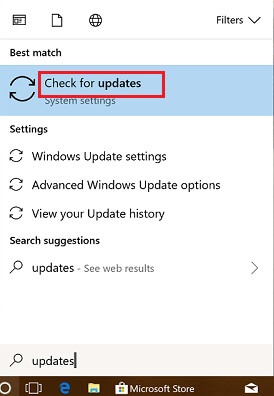
- Click on Check for Updates

- Let the system scan for updates and then install them.
- Restart the system as required.
With the help of the above steps, you will get an updated Windows system as well as update the RTX 2080 driver.
Successfully Download, Update, and Install RTX 2080 Drivers on Windows PC
Here we conclude all the methods to download, update and install the RTX 2080 drivers on all Windows PCs. With the help of these methods, you can not only get rid of driver-related issues but also improve the performance of your graphics card.
These methods will help you especially if you are facing technical issues like RTX 2080 driver not working and unavailable on Windows 10, 8, 7.
If you want expert advice, we recommend you to download and use the Bit Driver Updater to update RTX 2080 to its latest version. The tool is very easy to use and provides 24-7 customer support if you ever get stuck at some point or face any update-related issue. You can use it to update all the other outdated drivers as well.
If you want answers to your queries, you can write to us in the comments below. We will get back to you as soon as possible.

