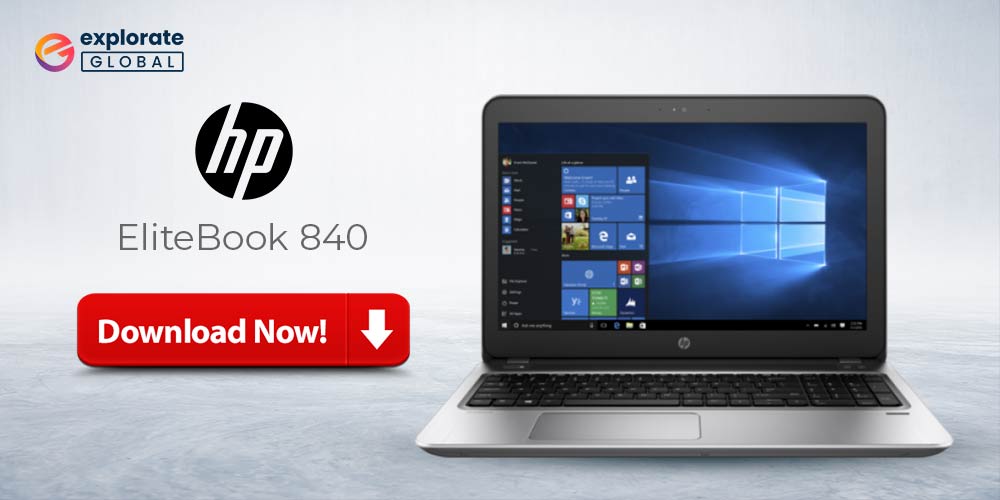
Installing the latest HP EliteBook 840 drivers can help you resolve all the errors that you are facing. This post discusses the methods to do it.
No one can deny that laptops have now become a crucial part of our life. Whether you need to work from home or stream movies, the first thing that you need is a laptop. There are many notebook PC brands in the market, but the immensely popular one is HP. And, the latest in HP series is HP EliteBook 840 Notebook PC. Generally, this laptop gives the ultimate computing experience. But, nowadays, users are facing a strange kind of issue that after upgrading to the higher version of Windows, their device suddenly starts crashing. One possible reason for this issue could be outdated, corrupt, or missing HP EliteBook 840 drivers.
Therefore, through this post, we discuss the simplest ways through which you can install and update HP EliteBook 840 drivers.
Quick and Easy Methods to Download HP EliteBook 840 Drivers
Work your way through the below ways to download and update HP EliteBook 840 drivers till you find the one that works for you. One of them is bound to solve all your driver-related issues.
Method 1: Install HP EliteBook 840 drivers via Device Manager
You can easily download HP EliteBook 840 drivers through the in-built Windows utility, i.e., Device Manager. Below are the steps to do it.
- Press the Windows logo and R key at the same time to launch the Run box.
- Type devmgmt.msc and click OK to open Device Manager.

- After the Device Manager opens, expand the category of hardware for which you want to install HP EliteBook 840 drivers. (As an example, here we are downloading Realtek High Definition Audio
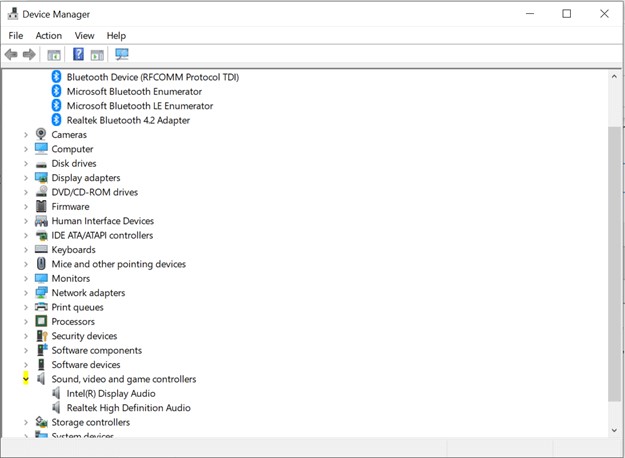
- Right-click the hardware and select Update Driver from the menu that appears.
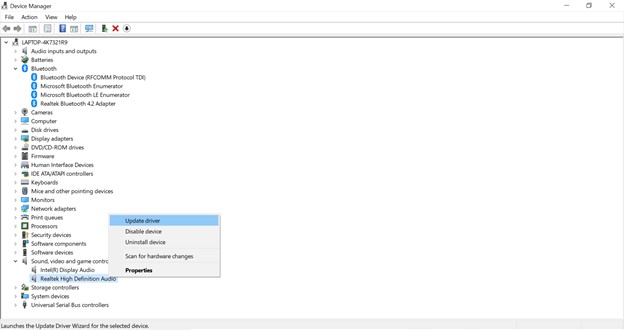
- Choose “Search automatically for updated driver software.”

Lastly, wait for Windows to find and install the latest HP EliteBook 840 drivers for the selected hardware.
Also Know: Download & Update HP Spectre x360 Drivers For Windows
Method 2: Download HP EliteBook 840 drivers from the official website
You can also get the latest HP EliteBook 840 drivers through HP’s official website. Here are the steps for the same.
- Visit here
- Click on Support and choose Software & Drivers from the drop-down menu.
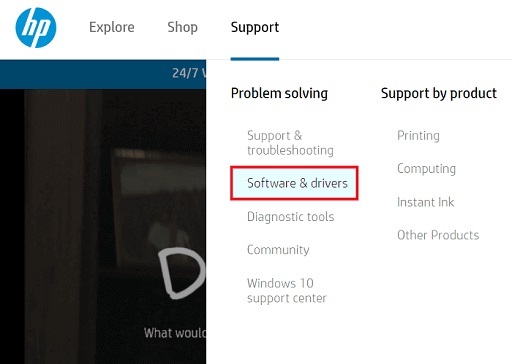
- On the next screen, choose Laptop.
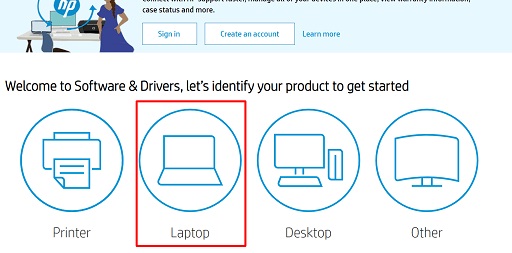
- Enter your model of the HP EliteBook 840 series of laptops and then click on Submit.
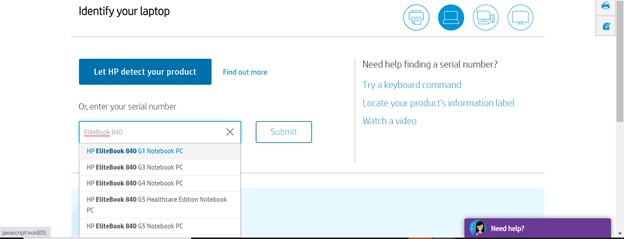
- Select the HP EliteBook 840 drivers that you want to install and click on Download.
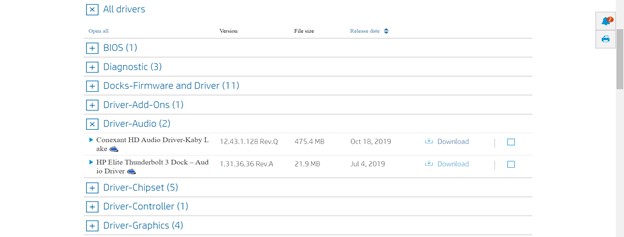
Also Know: HP Probook Drivers Download, Install, & Update on Windows 11/10
Method 3: Update HP EliteBook 840 drivers via Bit Driver Updater
The above methods may seem tough to novice users. If you are also an amateur, then don’t worry. We have the simplest solution for you. Get Bit Driver Updater. This best driver updater lets you update all the outdated, missing, and faulty drivers automatically in just a few clicks. Not only amateurs but experienced users can also benefit from this amazing utility. Here’s how.
- It lets you create the driver backups and restore them whenever required.
- Bit Driver Updater boosts the device’s speed by up to 50%.
- There is support for all the latest Windows versions.
- You get multilingual support.
- Only WHQL-certified drivers are downloaded on your laptop.
- Makes the gaming performance and tasks such as video editing buttery smooth.
These are only some of the benefits that you get from Bit Driver Updater. Many others will come to your notice after you try using this tool. Thus, install Bit Driver Updater and put all your worries aside.


In this post, we discussed the methods to download and update HP EliteBook 840 drivers. Out of all the three ways, we recommend updating drivers via Bit Driver Updater for the obvious reasons that it makes the task simple and tweaks the device’s performance at the same time. We would also suggest you keep the drivers updated at all times for the unmatched computing experience. Lastly, before bidding adieu, do let us know your views about the post and subscribe to our Blog for more such useful tech information.

