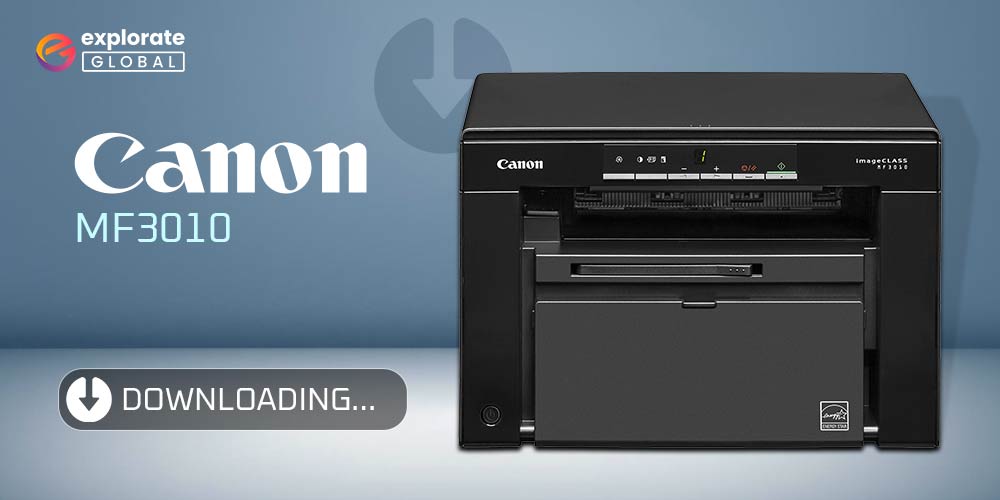
Check out the complete guide on how to download Canon MF3010 Driver for 64-Bit and 32-Bit PC and install the driver to run the Canon Printer smoothly.
Canon is one of the most reputed electronic brands that manufactures ideal printers, scanners, and other electronic items. One such printer Driver is the Canon MF3010. Canon MF3010 is a laser printing technology-based printer that can print, scan, and copy documents, images, and other files very easily. The printer has a great printing rate of nearly 18 pages per minute in 600×400 DPI (Dots Per Inch) print quality. Canon MF3010 can only work aptly with the help of its driver.
Methods to Download Canon MF3010 Driver for 64-Bit and 32-bit
There are three major ways you can download and install Canon MF3010 Driver for Windows 10, Windows 8, Windows 8.1, Windows 7, Windows XP, and Windows Vista. We divided the methods into two parts viz. manual and automatic, and have explained all the ways to download the driver for the ease of our readers.
Part 1: Manual Procedure to Download Canon MF3010 Driver
First comes the manual procedure to download the driver for different platforms. There are two ways through which any user can download the latest driver manually.
Method 1- Download the Latest Version of Canon MF3010 Driver Manually from the Official Canon Website
The user can download the Canon MF3010 driver for 64-bit and other systems from the official website of Canon manufacturers. The method is promising but a little confusing for novice users. However, professionals prefer this way. Follow these steps to download the driver from the official website:
- Go to the official website of Canon
- Select your operating system from the drop-down menu
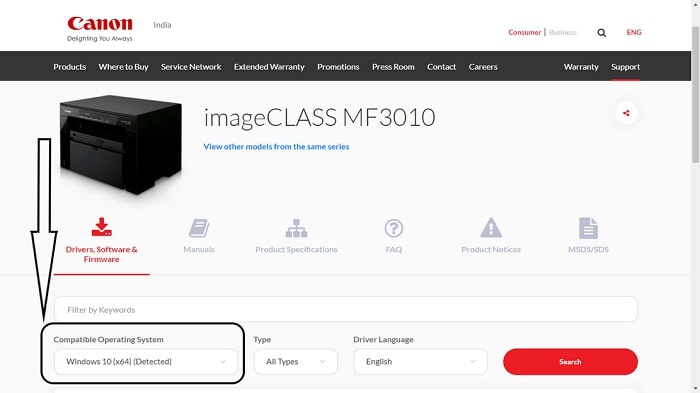
- Then click on ‘Type’ and select ‘Drivers’
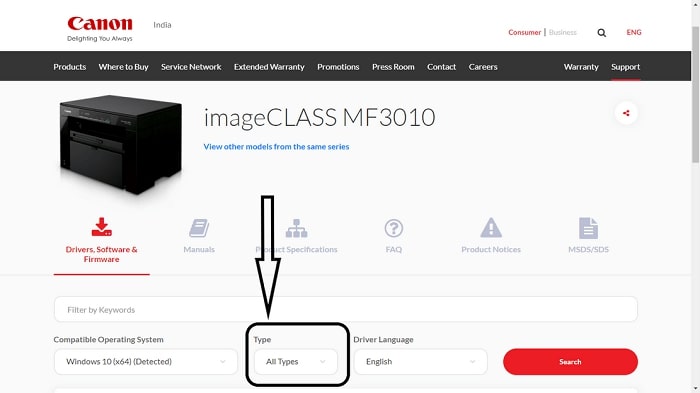
- Select the language and then click on ‘Search’
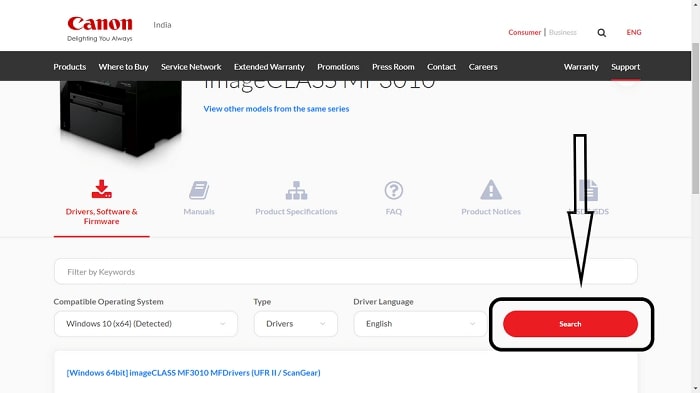
- After clicking on ‘Search’ the portal will list all the available drivers to download.
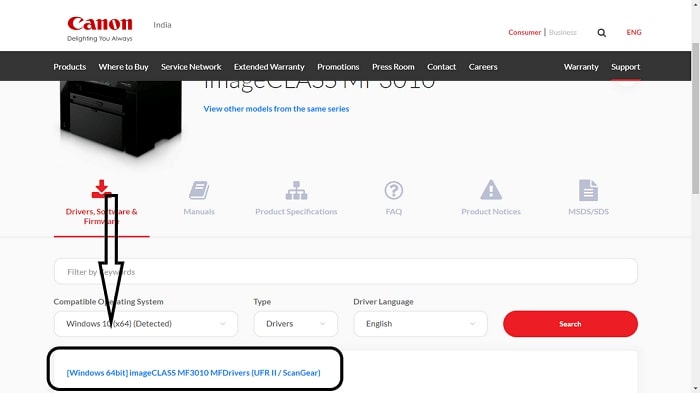
- Click on the desired driver
- The user will be directed to the driver download page
- Click on the ‘Download’ button to start the download
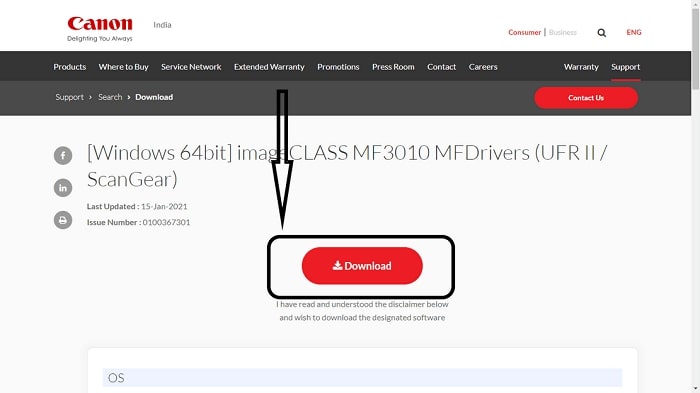
After downloading, run the .exe file and install the Canon MF3010 driver.
Method 2- Via Device Manager
Another great way to download the Canon MF3010 Driver for 32-bit and other systems manually is to use the device manager. Here is how to do this:
- Right Click on the ‘Start’ Menu
- Then click on the ‘Device Manager’

- Click on ‘Print Queues’
- Find the Canon MF3010 printer and right-click on it
- From the menu, click on ‘Update driver/device’.

- A pop-up menu will appear asking for the user to ‘Search automatically for the updated driver software’ or ‘Browse my computer for driver software’, click on the former one.

- The system will automatically search for the driver online
- Install the software by following the necessary steps
This procedure will download and solve Canon MF3010, not working issues.
Also Know: Download Canon IP2770 Driver on Windows PC
Download and Update Canon MF3010 Driver Automatically
The manual methods take a lot of time and effort in downloading the Canon MF3010. The automatic method is quite promising, easy to follow, and takes minimal effort on the user’s end. This method will not only download, install, and update the driver but also fix Canon MF3010 driver issues. The user just has to download and install one of the best third-party driver managers, Bit Driver Updater. The software will help to find, download, install, update, fix and manage all the drivers. Other benefits of installing the Bit Driver Updater are:
- Only WHQL-certified drivers
- It has an integrated ignore pane for drivers
- The driver is loaded with driver backup and restore features
- Provides an option to schedule driver scan
Now, let us explain the process to update or download Canon MF3010 driver automatically with Bit Driver Updater:
- Download the Bit Driver Updater by clicking the button below

- Install the driver updater
- Run the application and scan for drivers

- The software scans for and suggests recommend drivers for the computer
- Install Canon MF3010 driver and other ones you require

The software provides an option to ‘Update All’ drivers but the user has to purchase the subscription to enable the option.
Conclusion on How to Download Canon MF3010 Driver for 64-Bit and 32-bit PC
We have listed the manual and automatic ways to download Canon MF3010 driver. The two manual methods are great but not as effective and time-saving as using the Bit Driver Updater. Use any of the above-explained methods to install the drive and print, scan or copy documents easily. To download drivers of other Canon printers and devices click here. For further queries and suggestions, comment below. Subscribe to Innovana Thinklabs Blog for interesting know-how and other helpful articles.

