
Check out the ways to download, install, and update HP LaserJet 1320 driver for Windows 10, 8, 7 and run the printer smoothly.
Printers and a lot of other devices require drivers to run on Windows PC. The drivers help the device and system in communication and steady flow of information. If your HP LaserJet 1320 printer is not working or is not available, then it can be because of driver errors.
Even if you are a new user of the printer, you need a particular driver to run it. In this article, we will explain some ways to download, update and install the HP LAserJet 1320 driver on your Windows PC quite easily. Just undergo these steps and you will get the latest version of the driver hassle-free.
Methods to Download, Install and Update HP LaserJet 1320 Drivers
Here we enlist the best and 100% working ways to download and update HP LaserJet 130 drivers on Windows 10, 8, 7, and every other operating system. Take the help of anyone you like.
Method 1: Download the Driver from the Official Website
The best way to download and install HP printer LaserJet 1320 drivers is from HP’s official website. HP, just like any other manufacturer, provides the latest versions of different device drivers for the ease of users. Here’s how you can use the website to download the required driver:
- Visit HP’s official driver support page.
- Click on Printers.
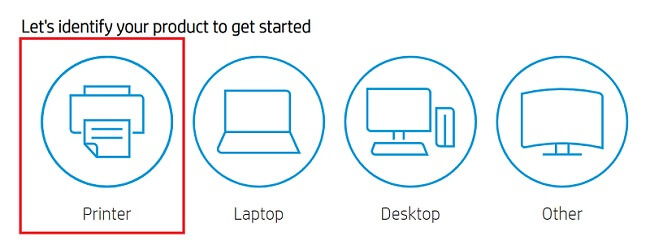
- Type HP LaserJet 1320 and press Enter.
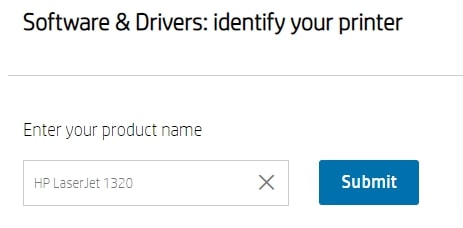
- Select the OS, then expand the Driver-USB category, and then click on Download.
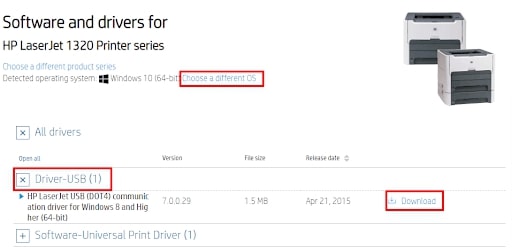
- Once the download completes, double-click the exe file to install the driver.
With the help of this method, all the new users can download the HP LaserJet 1320 driver on Windows.
Method 2: Update HP LaserJet 1320 Driver Automatically (Recommended)
If you want to save your time and effort, then we recommend that you use this method to update the HP LaserJet 1320 driver. We say you take the help of the Bit Driver Updater for ease.
Problems like the printer is not working and unavailable appear due to missing drivers. Whether it is the printer driver or any other related driver. If it is not up to date, you will face problems in running the devices.
Bit Driver Updater is the best way to get the latest updates for all the drivers on Windows. The tool is safe to use as all the updates are brought straight from the manufacturer’s house.
Additionally, you can also backup and restore the existing system drivers for ease. The app also provides the option to schedule the updates to the desired period. And that’s not all, you will find everything you need to know in the complete review of Bit Driver Updater.
Here’s how you can use the Bit Driver Updater to update HP LaserJet 1320 drivers:
- Download and install the Bit Driver Updater.

- Launch the tool to scan for updates.

- Press the Update All button to install the latest updates.

Once you update HP LaserJet 1320 printer driver, you will not face not working or not available problems.
Method 3: Update through the Device Manager
The Device Manager on all Windows PCs allows you to handle the devices and their working. You can also use the same to update HP LaserJet 1320 Driver. Follow these steps for more:
- Right-click Start and select the Device Manager.
- Look for HP LaserJet 1320 under Printers, Print Queues, and Software Devices.
- Right-click on the device and select Update Driver.
- Click on Search automatically for updated driver software
Method 4: Use Windows Update
You can also take the help of the Windows Update utility to update the HP LaserJet 1320 driver. When you update your system with the update utility, it also updates some drivers as well. However, this method is not as reliable as the other ones listed here. Here are the steps to use Windows Update to download the driver:
- Search for Check for Updates in the search bar.
- Once the utility loads, click on Check for updates and download the updates.
- Restart the system.
Once the device restarts, you will find that you got the updates for HP LaserJet 1320 printer and the device runs perfectly.
Also Know: Download, Install, and Update HP LaserJet Pro M15w Printer Drivers
Successfully Download & Update HP LaserJet 1320 Driver on Windows
With the help of these methods, you can download, install and update HP LaserJet 1320 printer drivers on Windows PC. All of these methods are safe to use as well as reliable. You will surely get the latest updates for the printer with these.
If you want our recommendation, then we suggest that you use the Bit Driver Updater. This is one of the best driver updaters for Windows that provides real-time updates within a couple of minutes.
The tool also provides active customer support to help you with anything at any time of the day. The driver database of Bit Driver Updater is so huge that you won’t complain about not getting updates for outdated drivers. Ever!

