
In today’s tech-savvy world, computer peripherals play a pivotal role in enhancing our digital experience. Among the numerous devices available, Logitech’s K350 keyboard has earned its place as a reliable companion for Windows users. With a sleek design and ergonomic features, this wireless keyboard offers comfort and convenience, making it a sought-after choice for countless users.
However, getting the most out of your Logitech K350 keyboard requires the installation of the appropriate driver. A driver acts as a bridge between your hardware device and the operating system, allowing seamless communication and optimal performance. This article will guide you through various methods to download the Logitech K350 Driver for your Windows 10/11 PC.
With our step-by-step instructions, you will no longer have to deal with compatibility issues or unresponsive keys. We understand the frustration that arises when your keyboard is not working properly, hindering your productivity. Therefore, we have compiled this comprehensive guide to help you smoothly navigate the process, regardless of your technical expertise. So, let’s dive right in and explore the different methods available to download the Logitech K350 driver for your Windows 11/10 PC.
How to Download and Install Logitech K350 Driver For Windows 10/11
In this article, we will explore various methods to download the Logitech K350 driver for your Windows 10/11 PC, allowing you to unleash the full potential of this remarkable keyboard.
Method 1: Logitech K350 Driver Download Through Manufacturer’s Website
To download the Logitech K350 Wireless Keyboard driver for Windows 10/11 using the manufacturer’s website, follow the steps below:
- Open your preferred web browser and go to the Logitech homepage. You can search for “Logitech” in a search engine or directly enter “www.logitech.com” in the address bar.
- Once you’re on the Logitech website, navigate to the “Support” section. This is usually located at the top or bottom of the page.
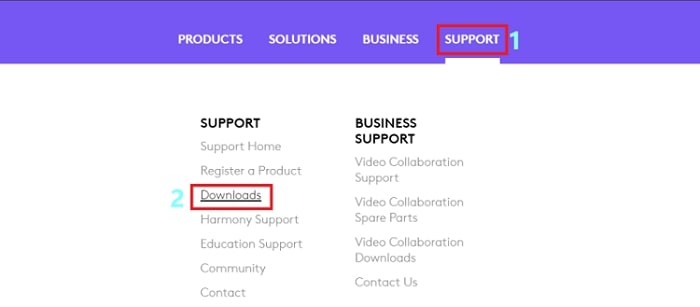
- In the support section, search for “K350 Wireless Keyboard” or navigate to the relevant product category.
- Click on the specific product or model you want to download the driver for.
- On the product page, locate the “Downloads” or “Support” tab, which often contains the necessary drivers and software.
- Under the “Downloads” or “Support” tab, find the driver file for your keyboard and select the appropriate operating system (in this case, Windows 10/11).
- Click on the download link for the driver file.
- Save the driver file to your desired location on your computer.
- Once the download is complete, navigate to the saved location and double-click on the downloaded driver file to begin the installation process.
- Follow the on-screen instructions to install the driver for your Logitech K350 Wireless Keyboard.
Method 2: Download Logitech K350 Driver Update Through Device Manager
Device Manager allows users to control and configure various hardware components, such as keyboards, mice, monitors, printers, network adapters, and more. It helps ensure that the correct drivers are installed for the connected devices, which in turn ensures optimal performance and compatibility.
To download the Logitech K350 driver for Windows 11/10 using Device Manager, follow these steps:
- Press the Windows key + X on your keyboard and select “Device Manager” from the menu that appears. Alternatively, you can search for “Device Manager” in the Windows search bar and click on the relevant result.

- In the Device Manager window, locate the “Keyboards” category and click on the arrow next to it to expand the list.
- Right-click on the Logitech K350 keyboard entry and select “Update Driver” from the context menu.

- In the Update Drivers window, select the option “Search automatically for updated driver software.” This will prompt Windows to search for the appropriate driver online and install it automatically.

- Wait for Windows to complete the driver search and installation process. If an updated driver is found, it will be downloaded and installed on your system.
Also Know: How to Download & Update Logitech Drivers
Method 3: Download And Install Logitech K350 Driver Update Through Windows Update
Windows Update is a Microsoft service that provides updates, bug fixes, security patches, and new features for the Windows operating system. It helps keep your computer up to date with the latest developments and ensures the smooth functioning of your system.
Windows Update scans your computer for the latest updates and then downloads and installs them. These updates can include device drivers, security updates, software updates, and feature updates. Windows Update can be set to install updates automatically or can be manually checked for updates when required.
To download and update keyboard drivers for Windows 11/10 using Windows Update, follow these steps:
- Connect your Logitech K350 keyboard to your computer.
- Ensure that your computer is connected to the internet.
- Press the Windows key on your keyboard and type “Windows Update” in the search bar. Click on the “Windows Update” option from the search results.
- In the Windows Update settings, click on the “Check for updates” button. This will prompt Windows to search for any available updates for your system.
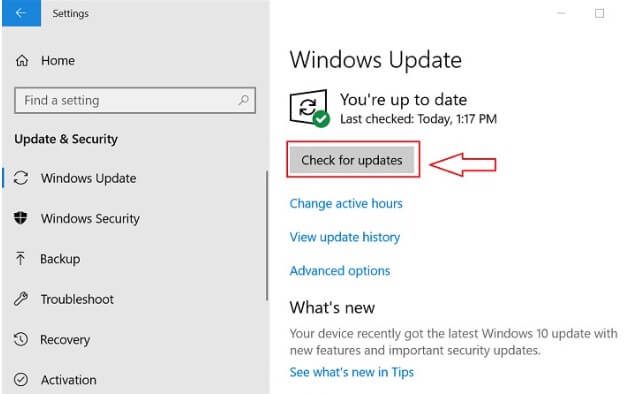
- Windows will now automatically search for the latest drivers and updates for your connected hardware, including the Logitech K350 keyboard.
- If there is an update available for the Logitech K350 driver, Windows will download and install it. You may need to restart your computer after the Logitech K350 Keyboard Software download and installation is completed.
Method 4: Logitech K350 Driver Download Through Microsoft Catalog
Microsoft Catalog, also known as Microsoft Update Catalog, is a website provided by Microsoft that allows users to manually download updates, drivers, and hotfixes for Microsoft products. It is primarily used when the automatic Windows Update service is not functioning correctly or to download specific updates that are not available through regular Windows Update. The Microsoft Catalog website provides a searchable interface where users can find and download updates and drivers for various Microsoft software and hardware products.
To download the Logitech K350 Wireless Keyboard Driver for Windows 11/10 using Microsoft Catalog, follow these steps:
- First, go to the Microsoft Update Catalog website by visiting the following link: https://www.catalog.update.microsoft.com/Home.aspx
- Once there, use the search bar to search for “Logitech K350 Wireless Keyboard driver.”
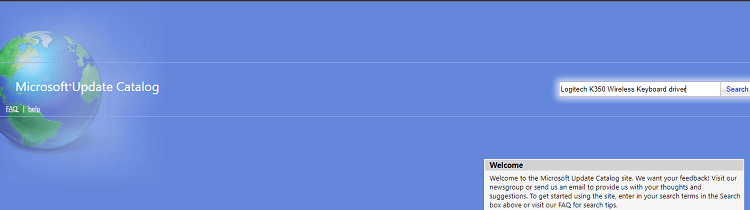
- The search results will display a list of available drivers. Look for the appropriate driver that matches your operating system (Windows 11/10) and click on it.
- On the driver download page, review the details and click on the “Download” button.
- A popup window will appear asking you to confirm the download. Click on the “Add” button to add the driver to your download list.
- After adding the driver to your download list, click on the “View basket” link located at the top of the page.
- On the “View basket” page, review the items added to your download list. Click on the “Download” button to proceed with the download.
- Select a location on your computer where you want to save the driver file and click on the “Save” button.
- The driver file will download to your specified location. Once the download is complete, navigate to the location where you saved the file and locate the downloaded driver file.
- Double-click on the downloaded driver file to start the installation process. Follow the on-screen instructions to complete the installation.
Also Know: Update Logitech Mouse Driver for Windows PC
Method 5: Download And Install Logitech K350 Driver Update From Win Riser Driver Updater (Automatic)
Win Riser Driver Updater is a software program that helps users keep their system drivers up to date. It scans the computer for outdated or missing drivers and then provides the option to download and install the latest versions from various manufacturers. Here’s how you can use Win Riser Driver Updater to download the Logitech K350 Driver for Windows 11/10:
- Download and install Win Riser Driver Updater from the link below:

- Launch the Win Riser Driver Updater. It will start scanning your system for outdated drivers automatically.
- Once the scanning process is complete, it will display a list of outdated drivers on your computer. Look for the Logitech K350 Wireless Keyboard Driver in the list.
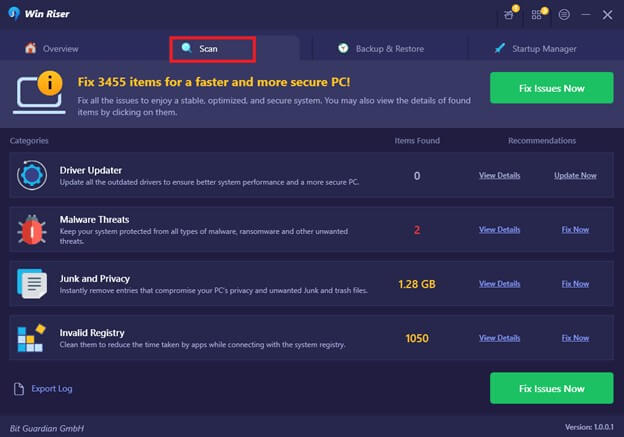
- Check the box next to the Logitech K350 Wireless Keyboard Driver to select it. You can also select multiple drivers for updating at the same time.
- Click on the “Update Selected” or similar button within the Win Riser Driver Updater interface to download and install the latest driver for the Logitech K350 Wireless Keyboard.
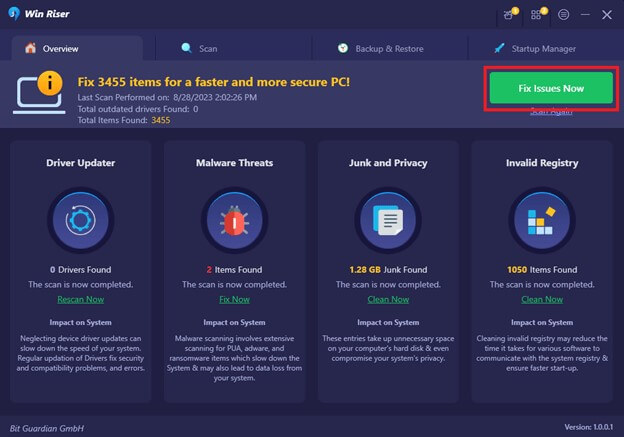
- Wait for the download and installation process to complete. It may take some time, depending on your internet connection speed.
- After the installation is finished, restart your computer to apply the changes.
Now your Logitech K350 Wireless Keyboard driver should be updated to the latest version compatible with Windows 11/10. Remember to periodically check for driver updates to ensure optimal functionality and performance.
Logitech K350 Driver Download and Update: Successful
Downloading the Logitech K350 Driver for your Windows 10/11 PC is a straightforward process with multiple methods to choose from. Whether you prefer the traditional way of manually downloading the driver from the Logitech website, utilizing the Device Manager to update the driver or relying on Win Riser Driver Updater software, there is an option that suits your needs.
Remember, having the latest driver for your Logitech K350 keyboard ensures optimal performance and compatibility with your Windows operating system. So, if you’re experiencing any issues or simply want to stay up-to-date with the latest features, don’t hesitate to follow one of these methods.

